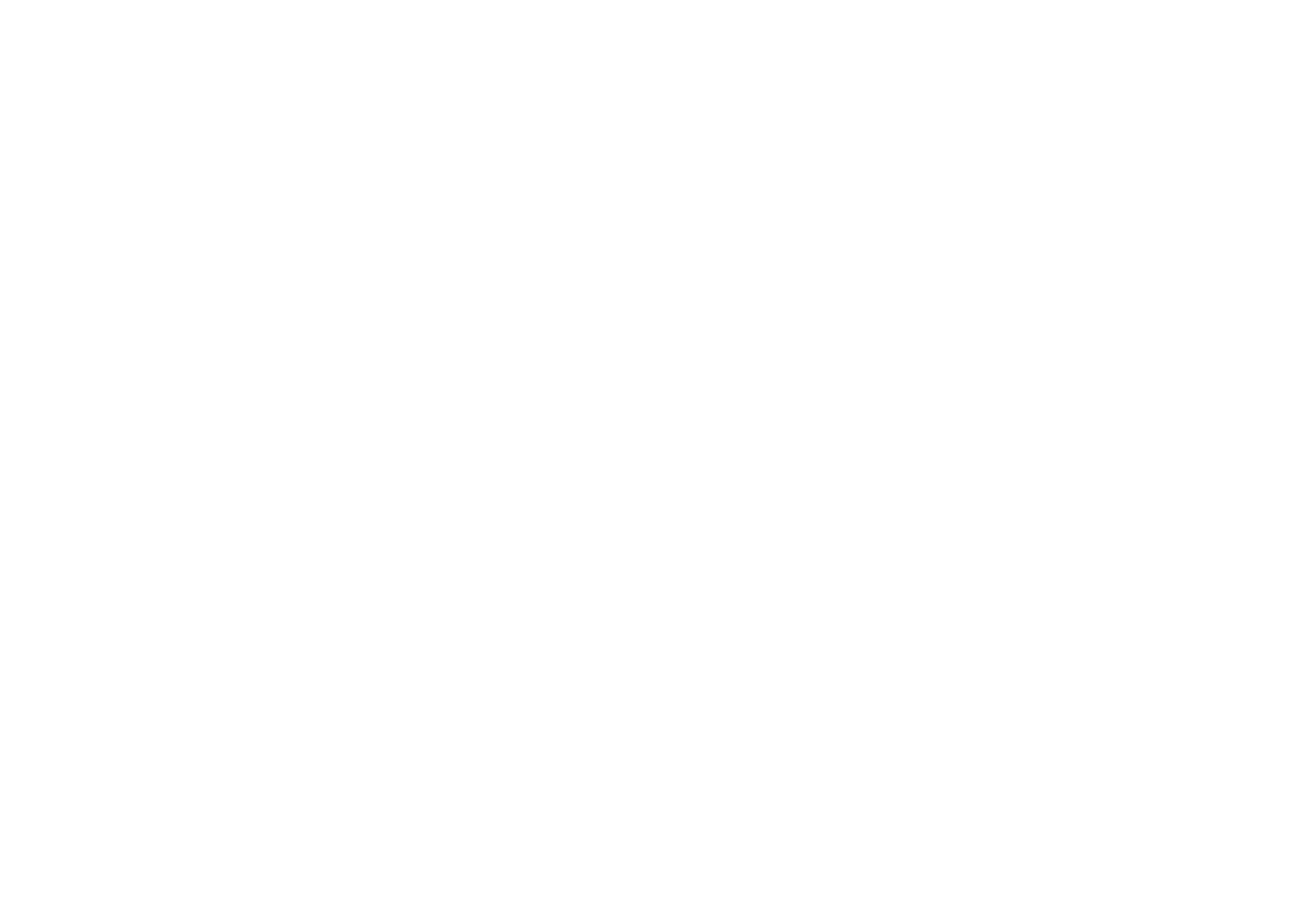49 50
4.10 Button & gestures
Gestures
To set some gestures for convenient use, such as flip to mute, split-screen, etc.
Power key
Tap to set Quick launch camera.
4.11 Security & biometrics
Screen lock
Select one method such as Swipe, Pattern, PIN, or Password to unlock the
screen.
Face unlock
Face unlock allows you to unlock your device with your facial data. Set it according
to the on-screen steps.
Ensure that you are facing the phone screen when using face recognition.
NOTE: you need to set a pattern, PIN, or password before using Face key.
Smart Lock
Smart Lock keeps your device unlocked when it's safe with you and locked when
it detects that it's been put down.
Others
You can also set Device admin apps, SIM card lock, Encryption & credentials,
Trust agents, etc. in Settings > Security & biometrics.
4.12 Location
Tap to set whether to allow an app to access your device's location. You can set
to allow continual access, or only while the app is in use.
4.13 Privacy
To protect your privacy, you can set an app to be allowed or forbidden access to
your location, SMS, phone, etc. Also whether or not to show passwords, choose
the activities and info that you want Google to save.
4.14 Safety & emergency
Access Settings > Safety & emergency > OPEN EMERGENCY INFORMATION
to set medical information and emergency contacts.
Adding medical information and emergency contacts can help first responders in
an emergency.
Anyone can read this information from your lock screen and dial your contacts by
touching their names, without unlocking your phone.
You can also set Emergency SOS, Emergency Location Service or Emergency
alerts in this interface.
4.15 Apps
Touch to view details about the applications installed on your phone, to manage
their data usage or force them to stop.
In the Permission manager menu of an application, you can grant permissions for
the app, such as allowing the app to access your Camera, Contacts, Location,
etc.
In the Special app access menu,you can set Device admin apps, Notification
access, Media management apps, Wifi control, etc.
4.16 Storage
Enter Settings > Storage to check the usage of storage space and free up more
when necessary.
4.17 Accounts
Touch to add, remove, and manage your email and other supported accounts.
You can also use these settings to control the options for how all applications
send, receive and synchronise data; i.e. if this is done automatically, according to
a schedule for each app, or not at all.
