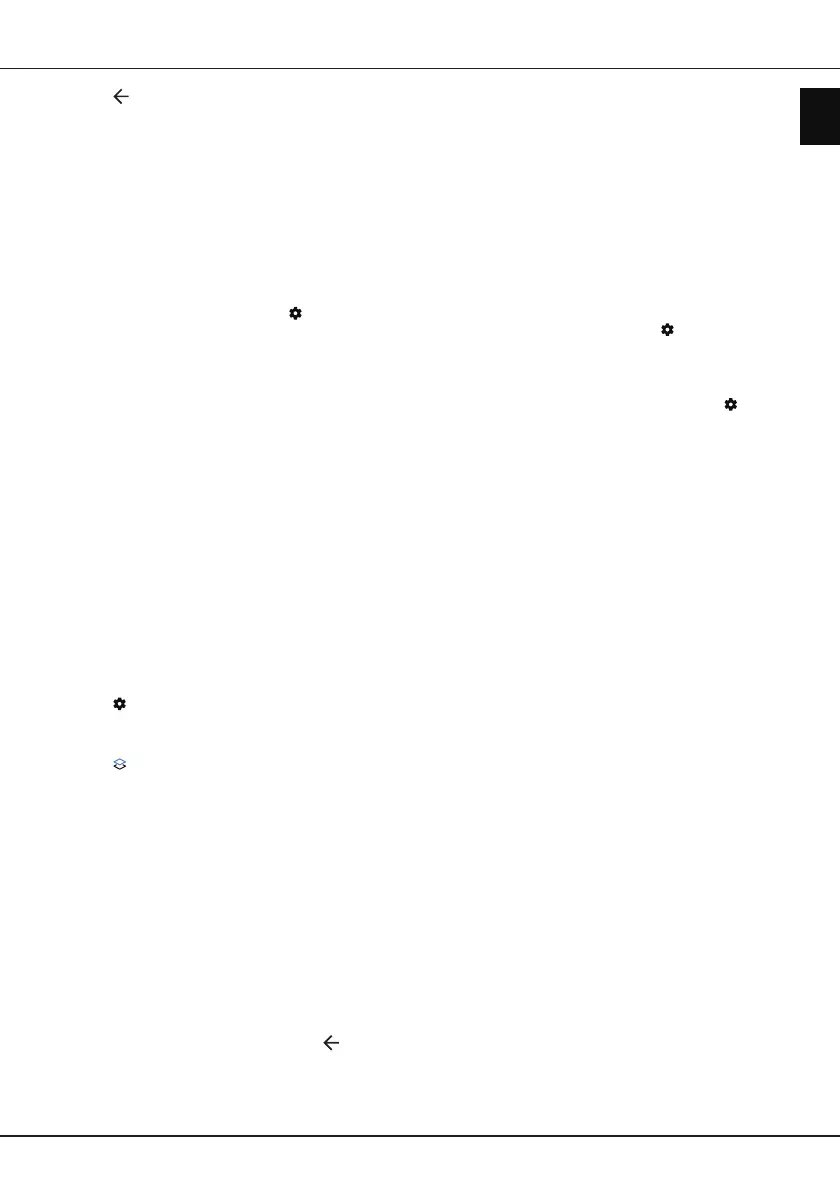EN
15
English
Using more of your TV
3. Press
to return to the previous menu.
4. For the rst time, activate the screen mirroring
function on your iPhone, iPad, or Mac and
choose the TV’s name you want to connect in the
searching list.
5. If an AirPlay passcode appears on your TV screen,
enter the passcode on your iOS or iPadOS device.
6. To stop mirroring your iOS or iPadOS device, open
Control Center, tap screen mirroring, then tap stop
mirroring.
Notes:
- If your WiFi is turned o, press on the remote
control, select
Settings >
Network and Internet
> Wi-Fi,
and press
OK
to turn it on.
- To disable the feature, select Settings > System
> AirPlay and HomeKit Settings > AirPlay and
press OK to turn it o.
- Apple, AirPlay and HomeKit are trademarks
of Apple Inc., registered in the U.S. and other
countries.
- This Smart TV Pro is compatible with AirPlay
2 and HomeKit. iOS 12.3 or later or macOS
10.14.5 or later is required.
Multi Visual
Allows you to enjoy dierent programmes with your
family on one TV at the same time.
The multi visual function is enabled by default. To use
the function, make sure your phone is Android OS
and the WiFi on the phone is turned on. Then follow
the steps below to operate.
1. Press
on the remote control, select Settings >
Network and internet > Wi-Fi, and press OK to
turn it on.
2. Press
on the remote control,then select Multi
Visual > Select your desired display mode and
press OK to enter. Press "Start now" to connect.
3. Activate the cast screen function on your phone
and choose the TV’s name you want to connect in
the searching list.
4. For the rst time, depending on dierent types of
phones, there are two situations:
- An invitation prompt appears, select Accept and
press OK to connect.
- Enter a correct PIN code to connect as per the
PIN message on the phone.
5. Press the option button to choose the audio
source.
6. To exit the multi visual function, press
, then
select OK and press OK to conrm.
Notes:
- This feature is not available in any of the cases
below:
• when TV is using Netix or Media Player.
• if the video from phone/DTV is scrambled.
• when the capacity of required video decoding
exceeds 4K 60Hz.
- When in full screen mode, due to the
compatibility of the third party’s Apps, there might
occur failure to return to the dual views.
- Multiple phones can be used. When in dual view
mode, use ◄/► to move the focus to TV view
and then cast another phone to the TV.
- To disable the function, press
on the remote
control, select Settings > System > Multi visual
settings > Multi visual,and press OK to turn it
o.
- To check all available history list, press
on
the remote control, select Settings > System
> Multi visual settings > Connection list and
press OK to enter.