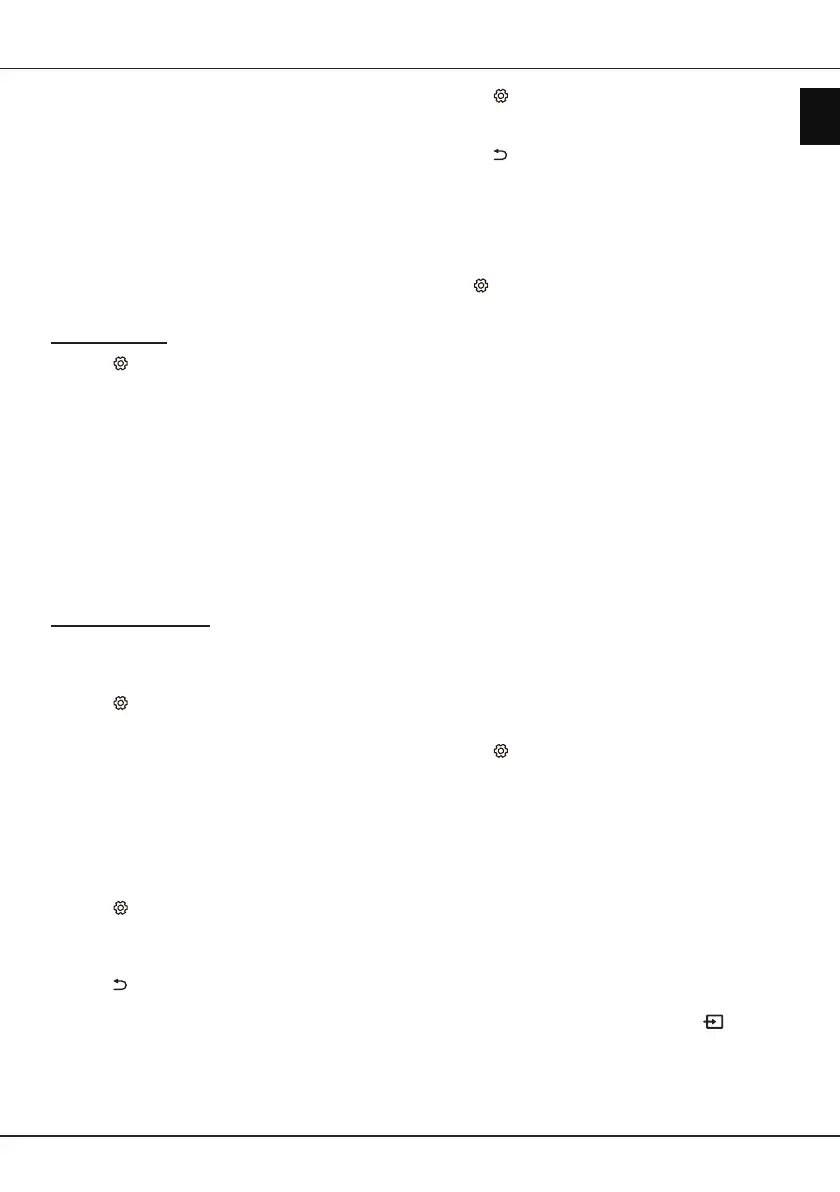EN
15
English
Using more of your TV
Notes:
-
HbbTV services are broadcast- or country-
dependent and may be unavailable in your area.
-
You cannot download les to your TV with
HbbTV function.
-
Application provider or broadcasting related
conditions may cause an HbbTV application to
be unavailable momentarily.
-
To access HbbTV applications you must connect
your TV to the Internet via a broadband link.
HbbTV applications may not work correctly in
case of network related issues.
HbbTV access
1.
Press
on the remote control, select
System >
HbbTV settings > HbbTV
and press
OK/►
to
enter.
2.
Press
▲/▼
to select
On
and press
OK
to conrm.
3.
When you tune to a digital TV channel that offers
HbbTV, this will be signalled to you by an on-
screen indication (generally a red button, but
other colour buttons may also be used). Press
the indicated colour button to open the interactive
pages.
4.
Use
▲/▼/◄/►
and the colour buttons to navigate
through the HbbTV pages and press
OK
to
conrm.
HbbTV deactivation
To avoid disturbances that may be caused by HbbTV
broadcasting tests, you can turn off the HbbTV
function:
1.
Press
on the remote control, select
System >
HbbTV settings > HbbTV
and press
OK/►
to
enter.
2.
Press
▲/▼
to select
Off
and press
OK
to conrm.
Instant power on
It enables you to turn on your TV in 5 seconds from
standby mode.
Note: This function may increase standby power
consumption.
1.
Press on the remote control, select
System >
Advanced settings > Instant power on
and
press
OK
.
2.
Press ▲/▼ to select
On
and press
OK
to conrm.
3.
Press to return to the previous menu.
E-manual
E-manual is an electronic user manual for the product.
You can nd instructions for the features of this TV
set.
1.
Press
on the remote control, select
Support >
E-manual
and press
OK/►
to enter.
2.
Press
▲/▼/◄/►
and
OK
to view the contents.
Press to return to the previous page.
3.
Press
EXIT
to exit.
Software update
Note: Do not switch off or unplug the TV until the
upgrade is completed.
Press
on the remote control, select
Support >
Software update
and press
OK/►
to enter. You have
the following options to update the software.
-
By network:
Enables you to download and install
the latest version software from the Internet.
Make sure to set up a wired or wireless network
connection rst then select
By network
and press
OK/►
to enter. Follow the on-screen instructions to
complete the process.
Note: Keep successful network connection during
upgrade.
-
By channel:
Enables you to install the latest version
software if available from the broadcast. Select
By
channel
and press
OK/►
to enter. Follow the on-
screen instructions to complete the process.
-
By USB:
Enables you to install a new version
software from a USB stick. Insert the USB stick
in which a new version software is stored into a
USB socket of the set. Select
By USB
and press
OK/►
to enter. Follow the on-screen instructions to
complete the process.
Reset shop
Allows you to reset the TV to factory default settings.
1.
Press
on the remote control, select
Support >
Reset shop
and press
OK/►
to enter.
2.
Use the numeric buttons to enter the password.
3.
Press
◄/►
to select
OK
and press
OK
to conrm.
4.
The
Hello
screen appears. Follow the on-screen
instructions.
Viewing pictures, playing music and
watching videos from a USB storage
device
Your TV is tted with USB connectors that enable
you to view pictures, listen to music or watch videos
stored on USB drives.
When a USB device is connected, press on the
remote control to display the source list. Press
▲/▼
to select
Media
and press
OK
to enter.