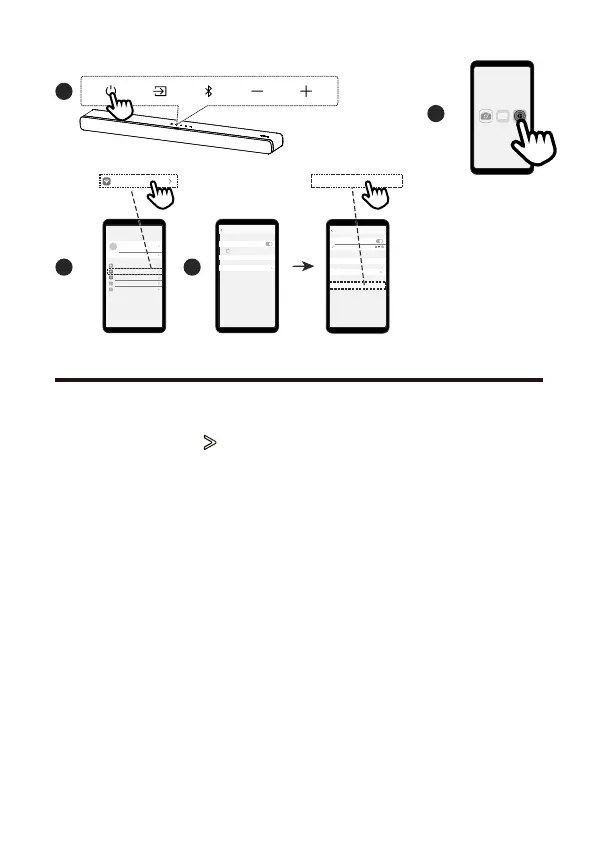3
1
2
iOS
Aeroplane Mode
Bluetooth
Settings
Wi-Fi
Not Connected
On
Wi-Fi Not Connected
4
Wi-Fi
Ask to Join Networks
Notify
Other...
Settings
Wi-Fi
TCL 8132 Sound Bar
Wi-Fi
Wi-Fi Home
NETWORKS
TCL 8132 Sound Bar
Notify
Other...
Ask to Join Networks
Settings
Wi-Fi
26
Add in Amazon Alexa
1. Press and hold the (next) button on the sound bar remote for 5s
until the display on the sound bar shows ALEXA SETUP
2. Now open the Alexa app on your device.
3. If the Alexa app indicates that your Bluetooth function is not turned
on, go to the Settings and activate Bluetooth
4. In the Alexa app, select the Devices tab and use the "+" button to
add a new device.
5. Select "Speaker" for the kind of device and "TCL" as the brand.
6. You will now be asked to select the Wi-Fi network you want the
sound bar to connect to. This is typically the same Wi-Fi network as
your phone is using. You may need to enter the Wi-Fi network's
password.
7. After a short while, you will be asked to try out some examples on
how to use the soundbar and after this, the display on the sound bar
shows ALEXA READY. Your setup is now complete.