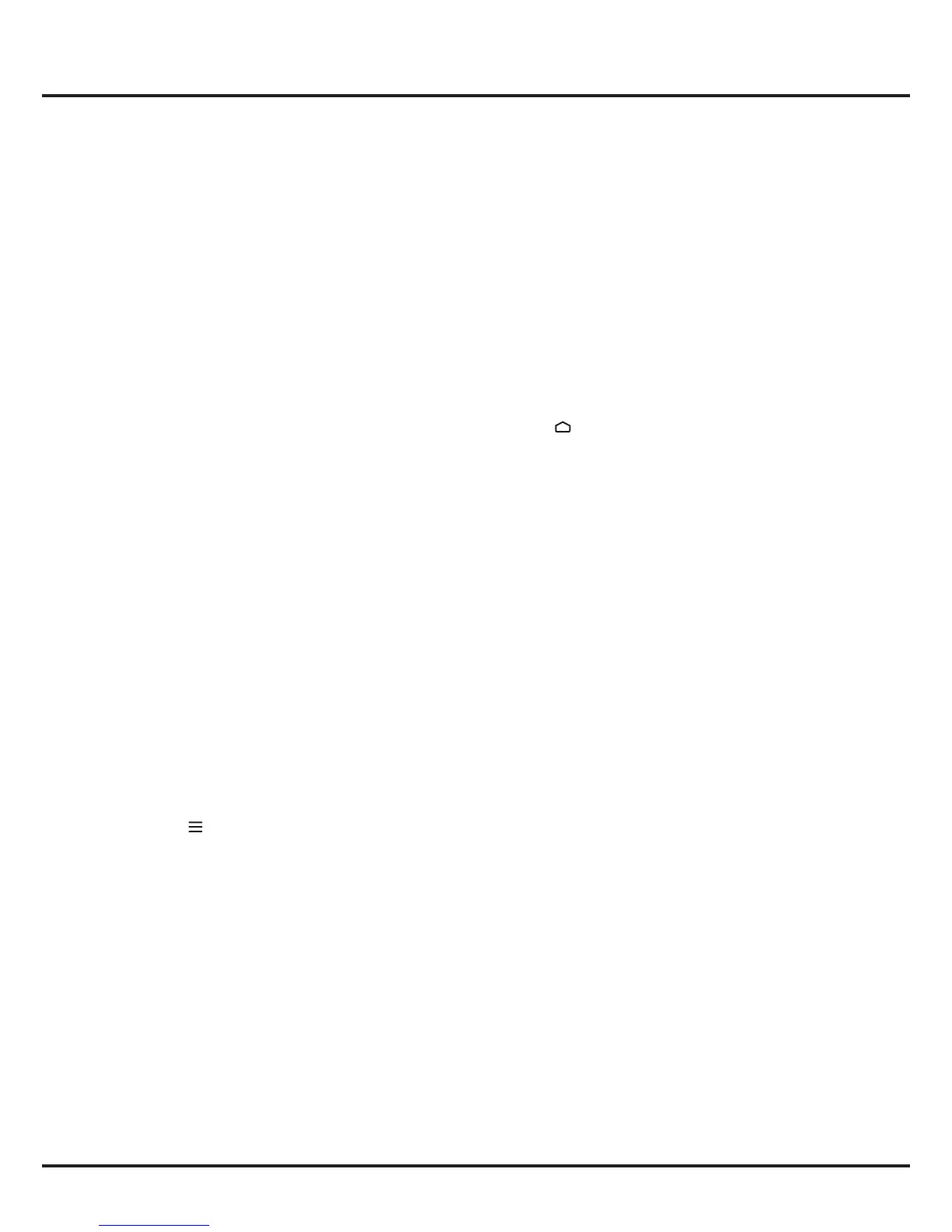14
Using More of Your TV
- Select date: Press the GREEN button to select
date.
- Schedule list: Press the YELLOW button to view
your schedule list.
- More details: Press the BLUE button to learn
more.
3. Press GUIDE or EXIT to exit EPG.
Bluetooth Function
(* not available for some models)
Bluetooth
®
is a wireless technology standard for
exchanging data over short distance between Bluetooth
devices. You can connect Bluetooth audio device,
mouse or keyboard via the TV.
1. Press on the remote control, move to the
Settings area, select Settings and press OK to
enter.
2. Move to the Remote & accessories area, select
Add accessory and press OK to enter. The TV will
search nearby Bluetooth devices automatically.
3. Select an available device, press OK and follow the
guides on the screen to connect it.
Note: Bluetooth technology (if available in your TV) uses
2.4GHz frequency thus close proximity to WiFi access
points, routers or microwave ovens might interfere with
Bluetooth audio streaming. If you face interruptions
in audio reception, you should restart your Bluetooth
device to nd frequency with less interferences and if
you continue to face issues you should move closer
to TV or increase space between TV and source of
interferences.
The Bluetooth word mark and logos are registered
trademarks owned by Bluetooth SIG, Inc. and any use of
such marks by TCL is under license. Other trademarks
and trade names are those of their respective owners.
Password in Parental Control
- The default password is 1234. You can change it to a
new one.
- The super password is 0423. If you forget your code,
enter the super password to override any existing
codes.
Notes:
- This feature is available only for digital non-
encrypted channels. Even when CICAM (CI or CI+)
is inserted, this feature is not available on encrypted
channels.
- Before you connect the USB drive to the TV, make
sure you have backed up the data in the drive
to avoid the loss of your important data due to
unforeseen malfunction.
- The bigger the USB drive free memory for the PVR
function, the bigger the recording length.
- If you want to change channel or signal source
during recording, store the recording data before
changing the channel or source.
- The TV cannot play files normally if the parameters
of the file exceed the limitations of the system, the
file format is not supported, the file is damaged, or
the file cannot be decoded.
- Do not disconnect the USB drive when the system
is reading a file or transmitting data, otherwise the
system or the drive may be damaged.
Using EPG (Electronic Program Guide)
EPG is an on-screen guide that displays scheduled
digital TV programs. You can navigate, select and view
programs.
1. Press GUIDE on the remote control, the Program
Guide menu will appear, which allows you to get
information about the current or next program
playing on each channel. Navigate through the
differentprogramsusingthe▲/▼/◄/►buttonson
the remote control.
2. Use the related buttons shown at the bottom of the
screen to view EPG.
- Filter:ProgramguidelterfordigitalTVprograms.
• Press to display the type list of the program.
• Navigate through the different types using the
▲/▼buttonsontheremotecontrol.
• Select one or more types, which you want to
highlight from the type list, press OK to select or
deselect. A checkmark will appear to the left of
the type when selected.
• Press►toselectApply and press OK to
conrm.
- Custom schedule: Press the RED button to set
theschedule.Usethe▲/▼buttonstochoose
Channel, Date, Schedule type, Start time or
Repeat type. then press OK to enter each item
and set according to your requirement. Then use
▼buttontohighlight[Add to schedule], Press
OK to add the selected program into your schedule
list.