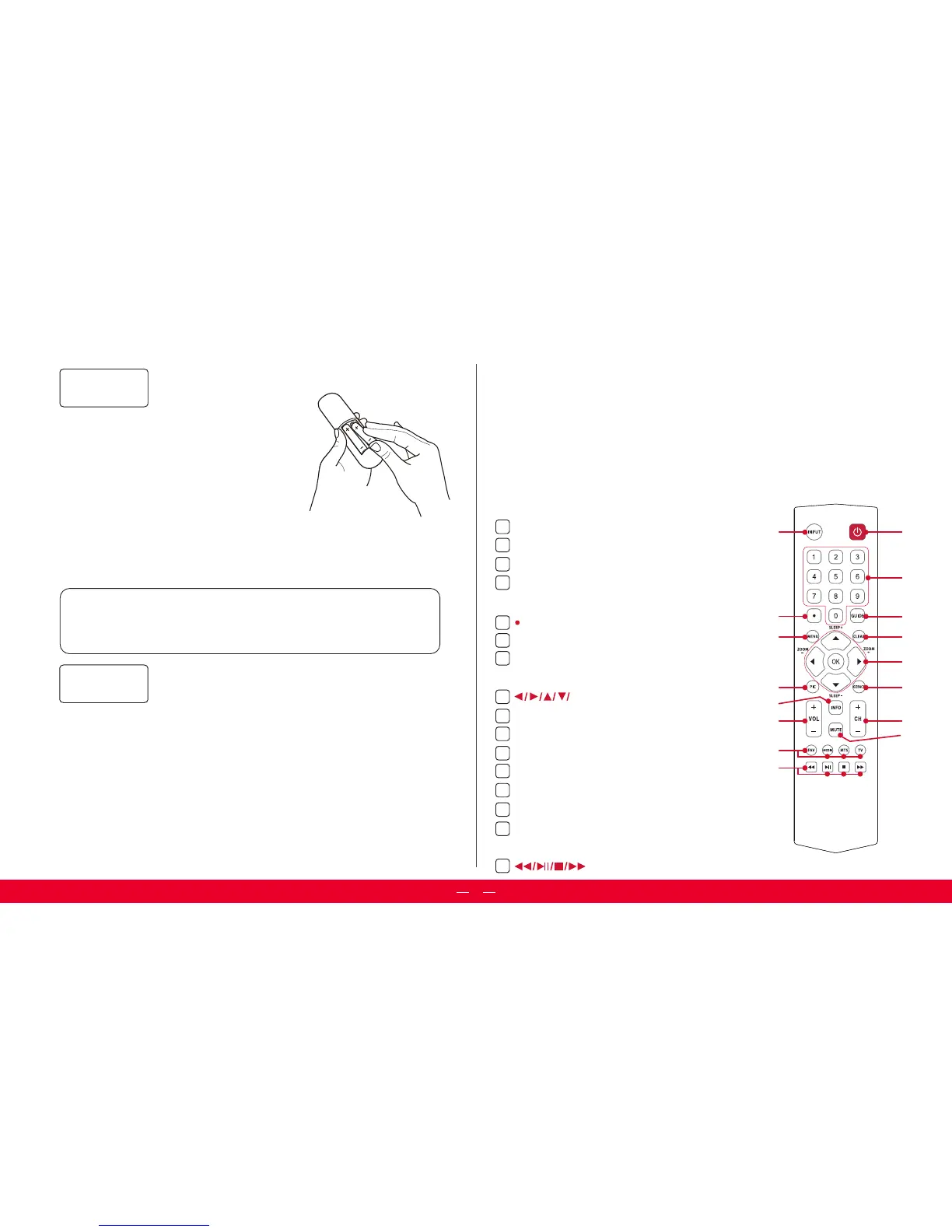AB
POWER Turn TV on and o
INPUT Source selection
0-9 Numeric keys for Channel input
GUIDE The Electronic Programme Guide for
digital channels
For digital channel input
MENU Main menu
CLEAR Clear the screen and return to normal
viewing
OK Adjusts the menu controls
GOBACK Return to the previously viewed channel
PIC Selects picture mode
VOL+/- Volume adjusting
CH+/- Channel adjusting
INFO Channel information
MUTE Turn volume on and o
FAV Favorite channel&USB&sound mode&access to
TV mode
For playing music and photos
A
B
C
D
E
F
G
H
I
J
K
L
M
N
O
P
In this step, we’ll make sure all systems are GO!
Power your TV remote by inserting the
included batteries.
Connect your power cable to the TV,
then plug it in to the wall outlet.
Connect other devices
by refrencing port label and descriptions on
the bottom of page 5.
The TV remote should feel right at home in your hand. We designed it
to be incredibly intuitive for watching TV and navigating on-screen
menus. Plus,this one includes a headphone jack for the included in-ear
headphones!
First a couple of fun-facts about your Roku TV enhanced remote.
• It can hush your TV.When you plug headphones into the headphone jack, the
TV is automatically muted. Use the Volume UP and DOWN buttons on the side
of your remote to control the volume of your headphones to your liking.
• It can hush your TV.When you plug headphones into the headphone jack, the
TV is automatically muted. Use the Volume UP and DOWN buttons on the side
of your remote to control the volume of your headphones to your liking.
• Using your remotes voice search feature lets you search through the widest
selection of channels — by actor, title, or director
• Can’t find your remote? Press the left or right navigation button on the back
of the TV to bring up the Quick Menu. Highlight the Find Remote option and
the missing remote will make a sound
Here’s some buttons you should know about.
Set Up Tip! Always replace dead batteries with two brand-new batteries from the
same manufacturer. Never use damaged batteries.
If your remote gets warm/hot during use, discontinue use and contact customer
support immediately at www.TCLUSA.com/support.
C
DE
GF
H
IJ
M
L
N
K
O
P
Step 2
Power up
5
Your remote
Step 3