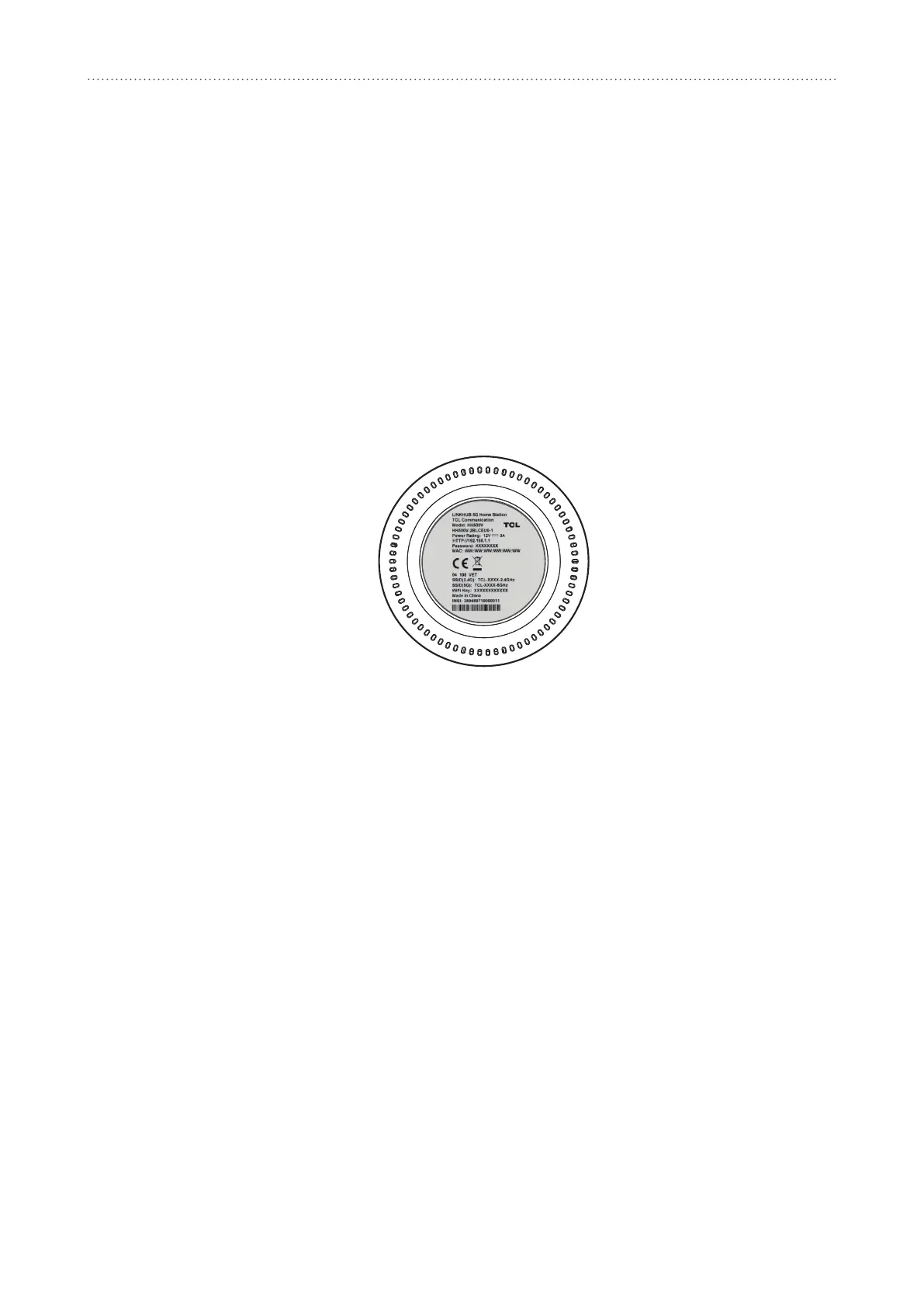11
Getting started with your device
3.3 Connect in WiFi mode and WPS mode
3.3.1 Connect in WiFi mode
Followingare3stepstoconnectinWIFimode.
EnableWiFionyourdevice.
WhentheWiFiindicatorissolidblue,WiFiisenabled.
RecordtheSSIDandWiFipassword.
ThedefaultSSIDandWiFipasswordareprintedonthedevicelabel,situatedonthe
undersideofyourdevice.
TopreventunauthorisedpartiesfromaccessingyourWiFinetwork,itisrecommendedthat
youchangetheSSIDandWiFipasswordfrommetome.Formoreinformaon,referto“7.
Sengs”.
SetupaWiFiconnecon.
y
SetupaWiFiconneconmanually:
1) ScanforwirelessnetworksfromyourWiFienabledclient.
2) ConnecttothenetworknamethatmatchestheSSIDfoundonthedevicelabel.
3) Whenpromptedforapassword,entertheWiFipasswordfoundonthedevicelabel(thisis
casesensive).Yourclientwillnofyyouwhenitisconnected.
y
SetupaWiFiconneconthroughWPS.Fordetails,see“3.4.2ConnectinWPSmode”.
3.3.2 Connect in WPS mode
YourclientmustsupportWPS.Thereare3waystosetupaWPSconnecon.
viaWPSbuon
1) PressandholdtheWPSbuonfor3seconds.TheWiFiindicatorwillbegintoashblue.
2) EnableWPSonyourpersonaldevicewithin2minutes.
3) Yourpersonaldeviceshouldthenbeconnectedtoyourdevicewirelessly.
via
Start WPS
buoninWebUI
1) OpentheWPSpageonyourWebUI.
2) Go to
>
WiFi
>
WPS.
3) Clickon
Start WPS
.
4) EnableWPSonyourpersonaldevicewithin2minutes.
