
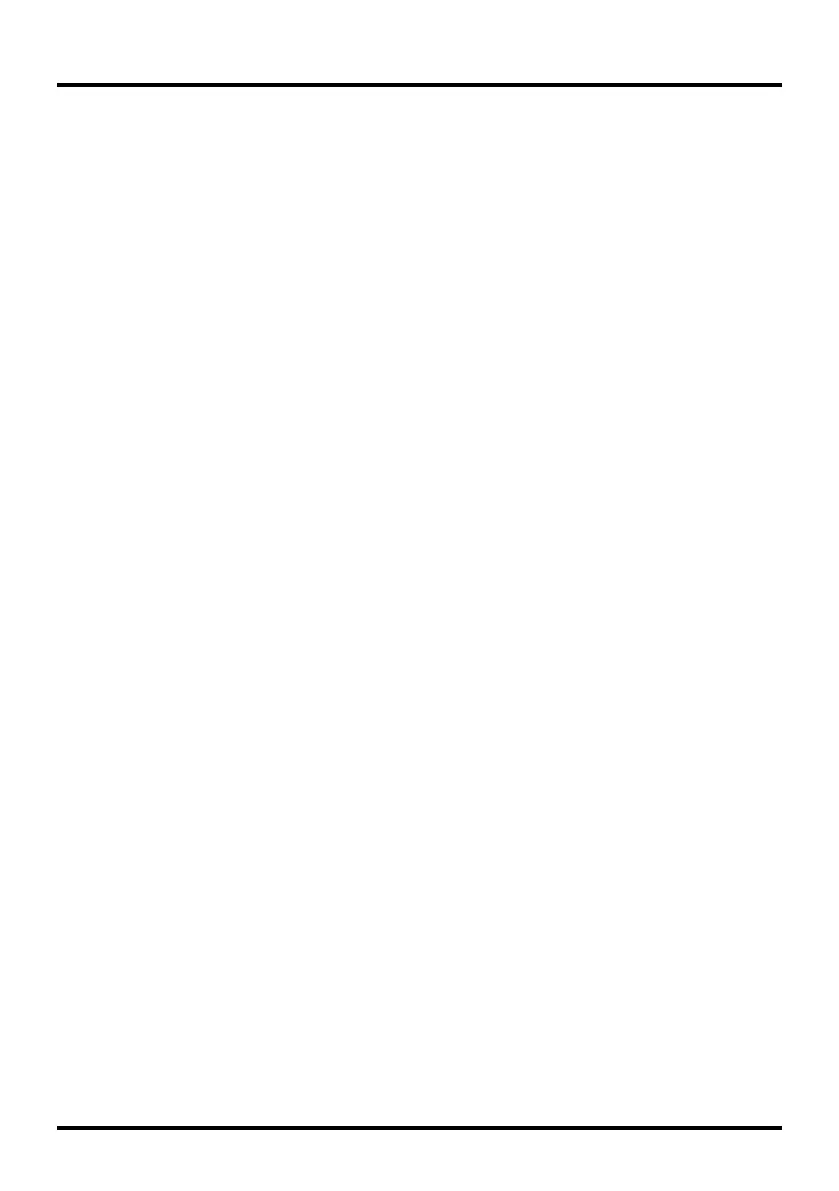
Do you have a question about the TCL L42FHDE30 and is the answer not in the manual?
| Screen Size | 42 inches |
|---|---|
| Display Type | LED |
| Refresh Rate | 60 Hz |
| HDMI Ports | 3 |
| USB Ports | 1 |
| Aspect Ratio | 16:9 |
| Built-in Wi-Fi | No |
| Smart TV | No |
| Resolution | 1920 x 1080 (Full HD) |
Covers electrical, fire, and general safety warnings for product use.
Details on product registration, serial numbers, and purchase date.
Preliminary steps and considerations before setting up the TV.
Guidelines for safe operation, preventing interference, and optimal lighting.
List of components included with the television.
Instructions for physically attaching the TV to its table stand.
Guidance on securely mounting the television to a wall.
Description and function of the physical buttons located on the TV.
Detailed explanation of all input and output jacks on the TV.
Overview of different methods for connecting external devices to the TV.
Explanation of each button and its function on the remote control.
Steps for connecting to a signal source and operating power states.
Step-by-step guide for the initial television setup wizard.
How to access and navigate through the TV's menu system.
Adjusting picture quality, color, brightness, contrast, and advanced display options.
Configuring audio output, equalizer settings, and sound modes.
Configuring signal source and performing channel scans for reception.
Managing channels and inputs, including hiding and labeling.
Settings for displaying closed captions on programs.
Setting time, time zone, and viewing system details.
Resetting TV settings and managing parental control features like V-Chip.
Customizing rating limits for blocking content based on age and content type.
Selecting language and using USB devices for media playback.
Answers to common user queries about TV features and operation.
Solutions for common TV problems like no power, no picture, or no sound.
Guidelines for cleaning the TV screen and cabinet safely.
Technical details and specifications of the television model.
Details on what the warranty covers, TTE's responsibilities, and how to obtain service.
Specific conditions and damages not covered by the limited warranty.
Legal disclaimers, limitations, and consumer rights related to the warranty.