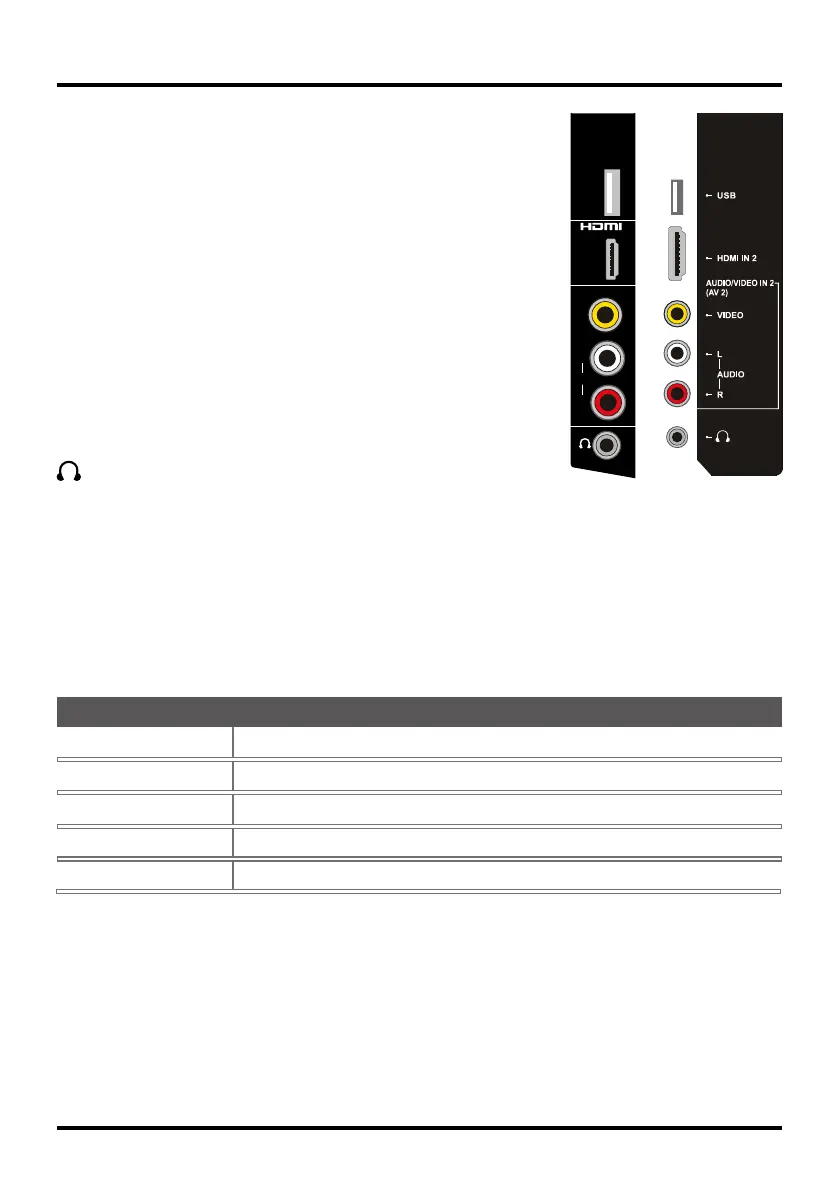7
Connections and Setup
HDMI IN 3 / 2 Lets you connect a component, such as a digital cable box,
with an HDMI output for the best picture quality.
HDMI/DVI IN 1 (High-Denition Multimedia Interface/Digital Visual Interface)
Provides an uncompressed digital connection that carries both video and
audio data by way of an integrated mini-plug cable. Since HDMI technology
is based on Digital Visual Interface (DVI), the jack on the back of your TV is
also compatible with DVI components.
(PC IN) VGA Connect your computer or other component with a VGA
output to this jack using a 15-pin,D-sub cable.
DVI/PC AUDIO IN (used for DVI/PC only) Provides audio connection
when using HDMI/DVI INPUT 1 jack for DVI or when using PC IN.
Note: If using a DVI component, remember to connect the audio cable
because the DVI cable carries only the picture signal, not the sound.
S-VIDEO INPUT Allows you to connect an S-VIDEO cable from another
component. Make sure you also connect audio cables form the component
to the TV (share the same AUDIO intput jacks of AV 1). To access a
component connected to the S-VIDEO jack, press the INPUT button on
your remote until you select S-VIDEO.
(HEADPHONE) Allow you to connect headphones to listen to the
sound coming from the TV.
USB Allows you to connect a compatible mass storage device.
VIDEO
L
AUDIO
R
HDMI
IN 2
USB
AUDIO/VIDEO IN 2
(AV 2)
for 19” models for 24” models
Choose Your Connections
There are several ways to connect components, such as DVD players and set-top boxes, to your TV.
Note: No cables are supplied with this unit. Please purchase the necessary cables. A high-speed HDMI cable
is recommended for better compatibility.
Antenna/Cable 480i, 480p, 720p, 1080i (NTSC, ATSC, and QAM formats)
Composite Video 480i
Component Video 480i, 480p, 720p/60Hz, 1080i/60Hz, 1080p/60Hz
HDMI 480i, 480p, 720p/60Hz, 1080i/60Hz, 1080p/60Hz
PC VGA SVGA XGA
Input Signal Compatability