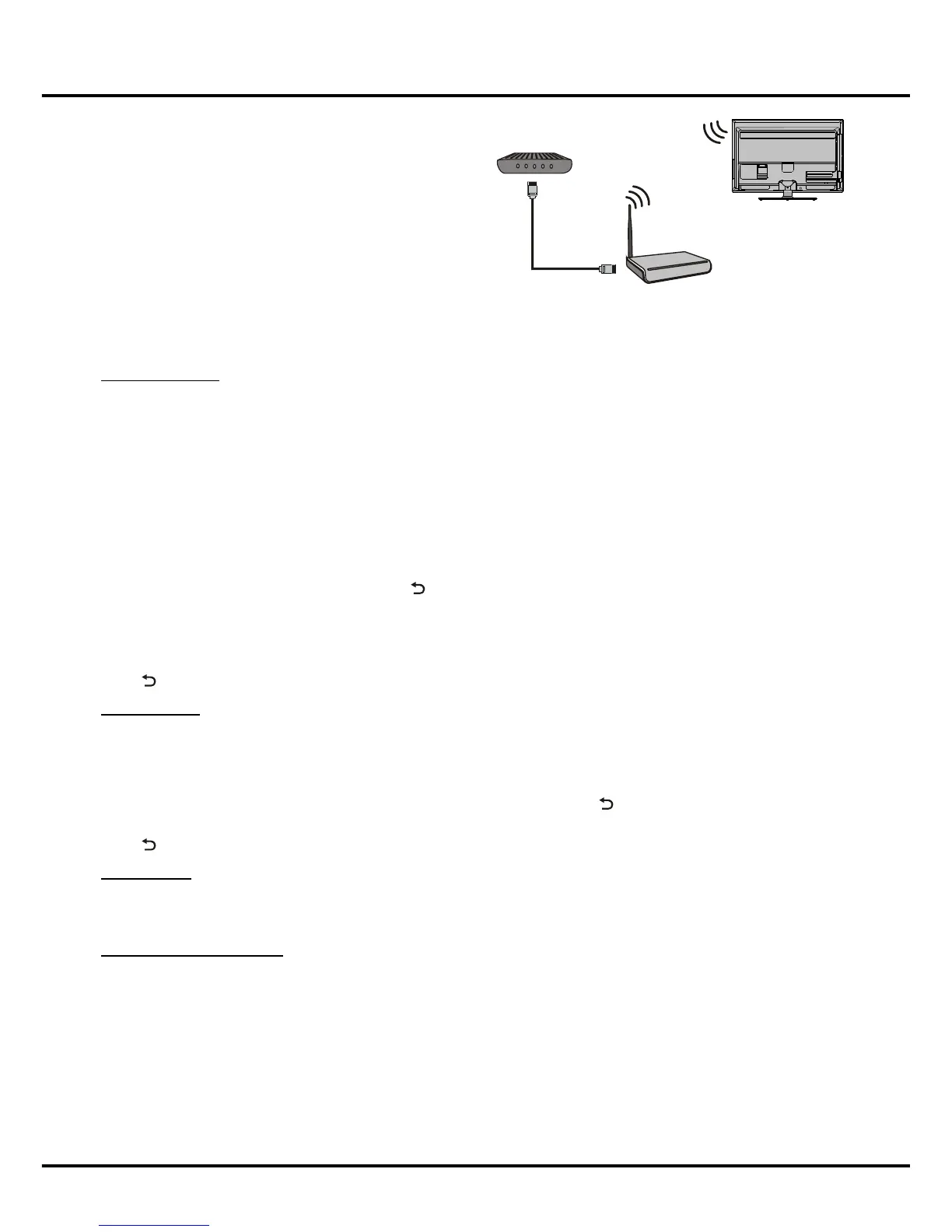9
Network Settings
AfteryouconnectyourhomenetworktotheTV,followthestepsbelowtocongurethenetworksettingsofyourTV.
Wireless Settings
Press Home to display the home menu, select Settings > Network Settings > Wireless Settings and press OK to
enter.
• Wireless Switch: This item allows you to turn on or turn off the internet connection by checking or unchecking
the box on the right.
• Wireless Networks: After turning on the Wireless Switch and refreshing, the available wireless networks will be
displayed in the list. Select the network you’d like to access and press OK to enter.
• Refresh Wireless: refresh the wireless networks list.
• IP Settings: change the IP settings. Press OK to enter. If you uncheck the Static IP and press OK in the menu
toconrm,thesetwillacquiretheIPaddressautomatically.TotypeinIPaddressmanually,youshouldhavethe
Static IP checked, press ▲/▼to select IP address, Gateway, DNS1 or DNS2 in the menu. press OK to display a
soft keyboard for editing. After editing, press
to return IP Settings menu. press OKinthemenutoconrm.
• Add Wireless Network: add a new wireless account in the wireless networks list.
• Wireless Direct Settings: In case there's no wireless network, open the Wireless Switch, enter Wireless Direct
Settings.AslongasthesmartphonechecktheTCL_p2p,youcansharelesbetweenthesmartphoneandthe
TV. (This option is not available for certain models.)
Press
to return and press Home to exit.
Wired Settings
Select Settings > Network Settings > Wired Settings and press OK to enter.
• Auto Get IP Address: automatically acquire the IP address.
• Manual Set IP Address: Press ▲/▼to select IP address, Subnet Mask, Gateway or DNS Address in the
menu. Press OK to display a soft keyboard for editing. After editing, press
to return Manual Set IP Address
menu. Press OK in the menu toconrm.
Press
to return and press Home to exit.
ADSL Dial-up
Select
Settings > Network Settings
> ADSL Dial-up and press OK to enter. At that time, a dialog box will pop up.
Type in your User Name and Password, select Connect and press OK to set up the connection.
Network Connection Guide
Select Settings > Network Settings > Network Connection Guide, press OKtoenter.Use◄/►andOK on the
remote control to operate according to the TV prompt.
General Operation
Wireless Router
Modem
TV Set
3. Use the Network SettingstoconguretheTV.
Note:
Some models may have internal wireless module,
then the wireless USB Adapter is unnecessary. Some
external wireless adapters can’t be compatible with the
TV.
Built-in wireless
connection