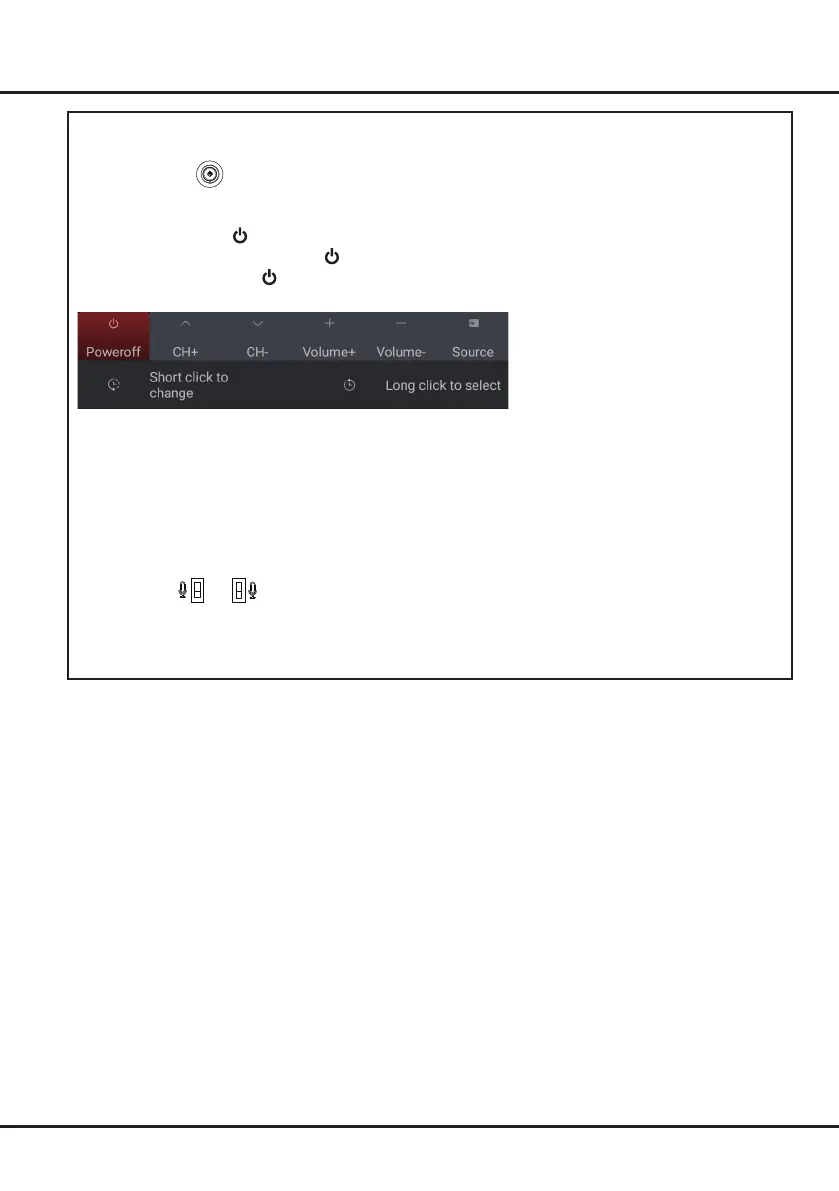4
Chapter 2 Connections and Setup
Initial Setup
Thersttimeyouswitchtheseton,the
Welcome
wizard
appears, which guides you through the initial setup
process.Followtheon-screeninstructionstonishtheinitialsetupprocesssuchasselectingthelanguage,
connecting to the network, and more. During each step, either make a choice or skip the step. If you skip a step, you
can perform the setup later from the settings menu.
TV Buttons
-
Power button
If the batteries in your remote control are run down, you can use the button on your TV set.
The model has only one button. It may work just as Power on/Standby button, or as a multi-function controller.
You can turn on the TV by pressing the button on the TV set.
While the TV is on, press the button to display the multi-function menu. More information about how to use the
multi-function menu, please refer to the figure below.
• Press to move the highlight to the next function selection
• Pressandholdthebuttonformorethan2secondstoconrmyourselection.
Note:
You can follow the on-screen guide to operate. Figures and illustrations are provided for reference only and may
vary depending on the model.
-
MIC switch
ON
OFF
or
ON
OFF
The MIC switch is located next to the power button. If you want to use the feature of hands-free TV voice control,
turn on the switch
(not available for some models).