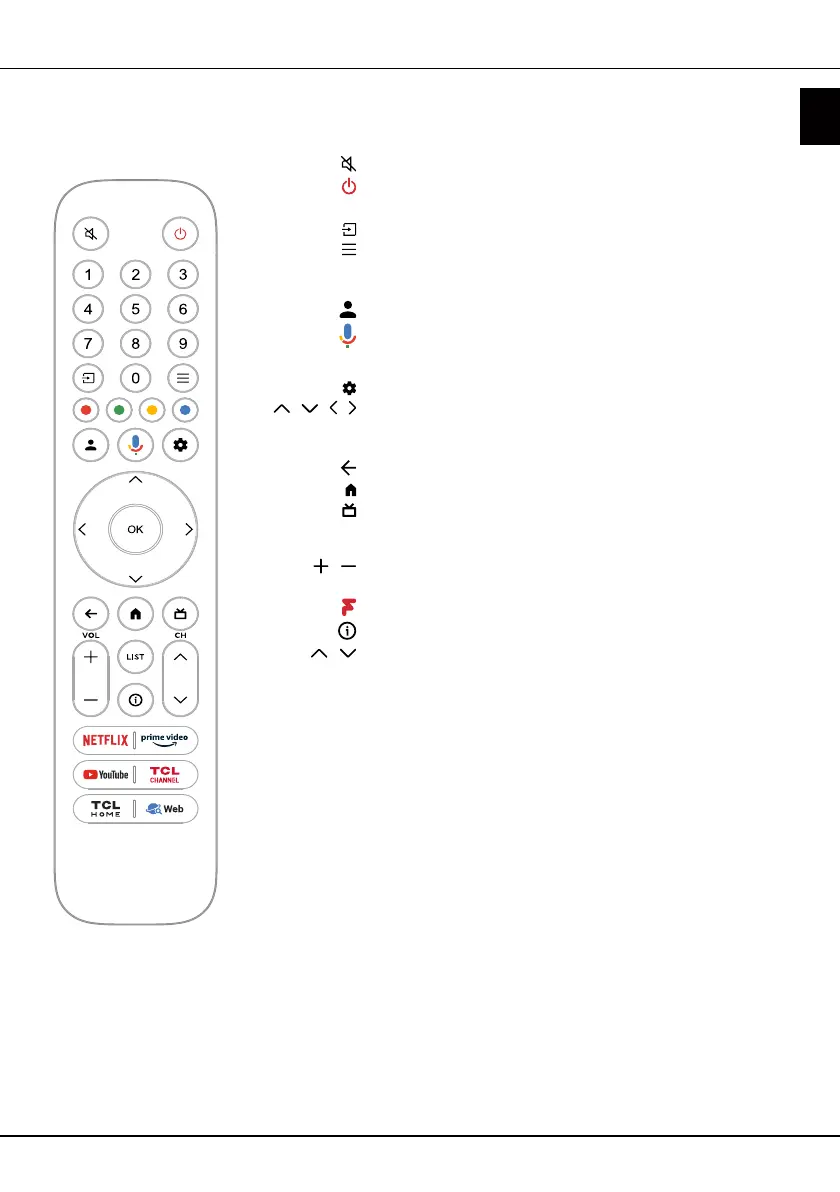EN
7
English
Exclusive Remote control
Most of your television's functions are available via the menus that appear on the screen. The remote control
supplied with your set can be used to navigate through the menus and to congure all the general settings.
Chapter 2 - Getting started
To switch the sound off and back on
.
Standby / quit standby.
Numeric buttons To enter channel numbers or a digit.
To select input source.
To display the Quick Settings panel.
Colour buttons To select tasks or Teletext pages; to be used for HbbTV
function.
To access User Center.
Press the Google Assistant button on your remote to talk to
the Google Assistant. (Available only in Google TV mode and
when the network connection is normal.)
To display the dashboard menu.
/ / /
Navigation direction buttons.
OK To conrm an entry or selection. (Available to display the
channel list in TV mode.)
To return to the previous menu or quit an App.
To access the Smart TV homepage.
To access the Electronic Programme Guide (only available for
digital channels). Or access to DTV EPG. (Available only in
Google TV mode.)
VOL
/
To control the volume.
LIST To access DTV channel list.
*
To access freeviewPlay.
To display programme information, if available.
CH
/
To change channels.
NETFLIX To access Netix if available.
prime video To access Prime video if available.
Youtube To access YouTube if available.
TCL CHANNEL To access TCL Channel.
TCL HOME To access TCL Home.
Web To access TCL BrowseHere.
Notes:
- This remote control is available only for selected models. The remote control
type may be changed without notice.
- The App buttons may dier depending on the model. The App button is used for
accessing the corresponding App.
- Follow the on-screen guide to pair the remote control with the TV when pressing
the Google Assistant button for the rst time.
- Google TV is the name of this device's software experience and a trademark of
Google LLC.
- The Google Assistant is not available in certain languages and countries.