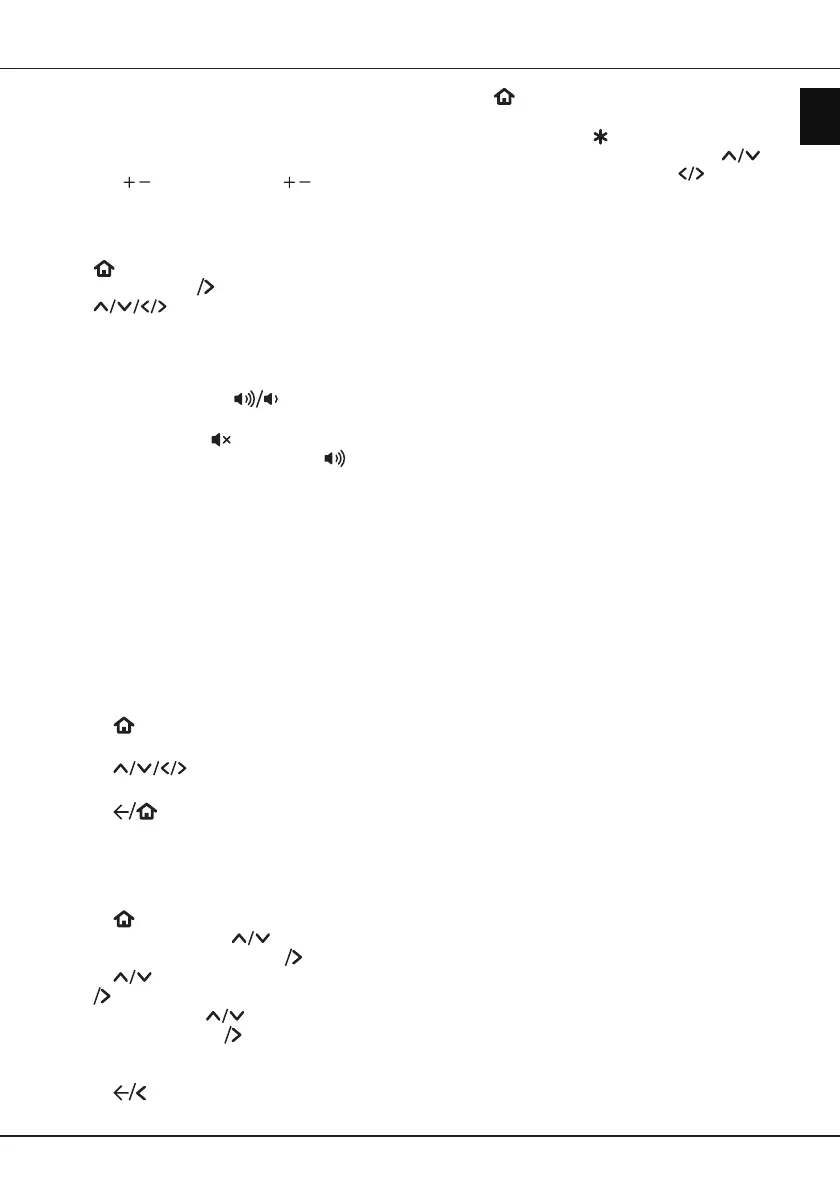EN
11
English
Chapter 3 - Basic TV operations
Accessing broadcast channels
Using the numeric buttons
: press the corresponding
numeric buttons on the remote control to access
broadcast channels.
Using the / buttons
: press the
/
buttons on
the remote control to scroll through the channels.
Watching connected devices
Press on the remote control to display the home
screen, and press
OK
to enter the source list.
Press to select TV or other input sources
and press
OK
to conrm.
Adjusting volume
Volume control
: press the
buttons on the
remote control to increase or decrease the volume.
Sound mute
: press the button to temporarily mute
the sound. Press this button again or the button to
restore the sound.
Accessing TCL
Roku TV Home screen
Allows you to enjoy thousands of streaming channels,
and adjust the system settings for your TV. You can
use the remote control to navigate around the home
screen.
WARNING:
• Congure the network settings to get the most out
of your TCL Roku TV.
• Slow responses and/or interruptions may occur,
depending on your network conditions.
1.
Press on the remote control to display the
TCL
Roku
TV
home screen.
2.
Press and
OK
to enter the desired
functions or settings.
3.
Press
to return to the home screen.
Using Settings menu
Allows you to adjust TV settings, such as picture and
sound.
1.
Press
on the remote control to display the
home screen and press
to select the
Settings
option. Then press
OK
to enter.
2.
Press to select the desired item, then press
OK
to enter the corresponding submenu.
3.
In submenus, press to select menu
options, then press
OK
to enter the option list,
the adjustment interface, or the corresponding
submenu.
4.
Press to return to the previous menu.
5.
Press
to exit the menu.
Note:
-
You can also press on the remote control,
select
Options
(if available) and press
to
select menu options, then press to enter the
adjustment of picture and audio.
Using the Reset button
• Press once to restart the TV.
• Press and hold for factory reset, and careful, you
will lose all your settings!