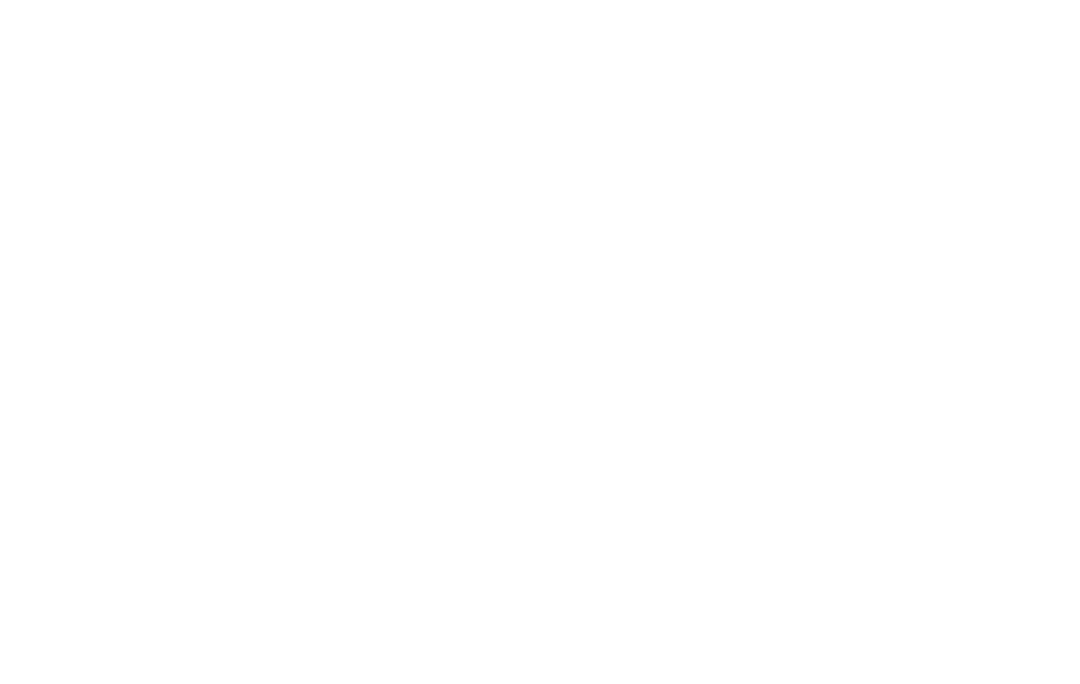28 29
Google Lens
Google Lens is a tool that allows your camera to use
image recognition to identify and explore many things you
interact with. You will be able to get information about
landmarks,plants,animals,products,QRcodes,labels,
business cards and other objects.
To use Google Lens, just select a picture from your
Photos and select the Google Lens icon. Google Assistant
identiestheimageandgivesyouinformationthatyoucan
usetolearnspecicsabouttheimage,totakeanaction
fromsuggestionspresented,ortondsimilarproducts.
Google Lens can also be used to scan and auto-translate
text,andtogetdenitionsinmostlanguages.Touseitfor
smart text selection, just point your camera at the text you
need, and copy/paste it into a new screen.
Gallery
←
Apps > Gallery
Launching the Gallery displays all the available visual
images stored on your device. Images can be separated
intodierentcategoriesandcanbegroupedtohelpyou
ndthemeasily.Additionally,youwillbeabletoaddan
image to a contact, to select it as your wallpaper or create
a collage directly from the Gallery.
Edit pictures and videos
←
Photos > Tap picture or video >
Tap edit icon at bottom of image
You can view and manage photos and videos saved on
your device. Tap on the image or video and select from
various editing options shown in the edit menu bar. Some
image or video formats may not be supported.
Editing options include:
• Share photos and videos
• Selectlter
• Cropand/orrotateimage
• Cropdocument
• ON/OFF NXTVISION to enhance screen image
