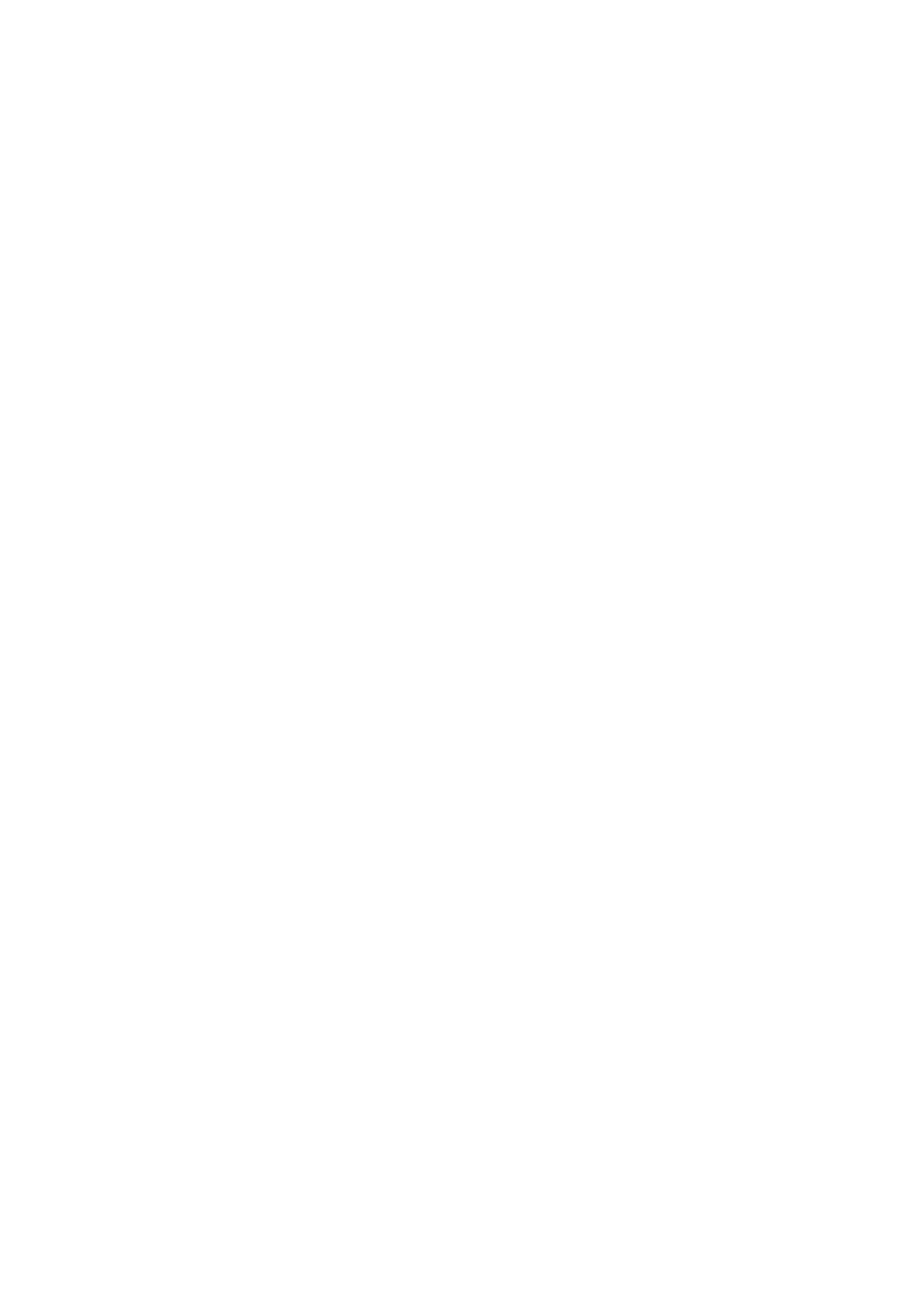61
4.11 Smart Manager
Smart Manager ensures your phone is operating in top form by automatically
scanning and providing recommendations to optimize your phone to preserve
battery levels, manage storage and protect against security threats.
Restricting auto-start apps can make the system run faster and extend battery life.
To ensure applications that require push notification continue to work as expected,
turn off "All automatically manage" to configure each applications individually.
You can also do some options manually for further optimization.
4.12 Security & biometrics
Screen lock
Select one method such as Swipe, Pattern, PIN, or Password to unlock the
screen.
Fingerprint
Use your Fingerprint to unlock the screen or app.
Access to add fingerprint or turn on/off more options.
Face unlock
Face unlock allows you to unlock your device with your facial data. Set it according
to the on-screen steps.
Ensure that you are facing the phone screen when using face recognition.
NOTE: you need to set a pattern, PIN, or password before using Face unlock.
Smart Lock
Smart Lock keeps your device unlocked when it's safe with you and locked when
it detects that it's been put down.
