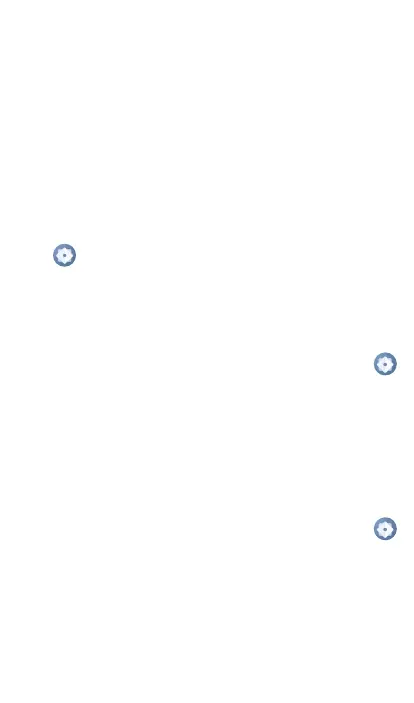4
and charger may damage the charging port or reduce
battery performance.
Optimize battery life
To optimize battery life, adjust your screen brightness
and display timeout.
1.
Adjusting brightness level:
Lowering your
screen brightness level can optimize your
battery level. To adjust the brightness level,
swipe up from the Home screen, touch
Settings
>
Display
>
Brightness level
. To lower the
brightness level, move the wheel to the left.
2. Power saving mode:
Power saving mode
minimizes battery usage to extend battery life.
To explore power management options, swipe
up from the Home screen touch
Settings
>
Smart Manager
>
Battery
to enable the
Normal saving mode or Super saving mode.
3.
Adjust screen timeout:
Sleep mode is low
power mode function and it signicantly saves
your battery power. Lower the amount of time
your tablet stays on after you stop using it to
optimize your battery level. To do so, swipe
up from the Home screen, touch
Settings
>
Display
>
Sleep
and select screen timeout
duration.