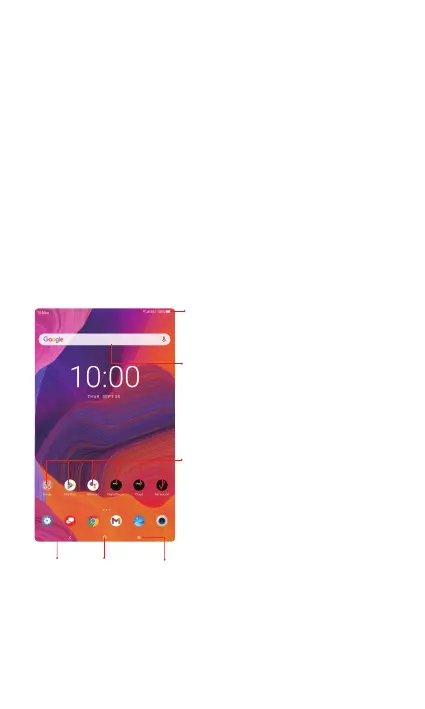6
Swipe—Swipe by quickly sliding your finger in any
direction.
Drag—To drag, touch and hold an item and move it
to a new position.
Double tap—Double tap to zoom in/out on a web
page or picture.
Multi-touch—Pinch or spread your thumb and index
finger to zoom in or out.
Home screen
The Home screen provides quick access to all the
items (applications, shortcuts, folders and widgets)
you like to use most frequently.
Search bar
• Touch to enter text search
screen.
• Touch and then speak to
Google Assistant.
Favorite applications tray
• Touch to enter the applica-
tions.
• Touch and hold to move or
change applications.
Notification bar
• Touch and drag down to
open the notifications panel.
Back
Home
Recent apps
Touch the Home symbol to instantly return to the
Home screen from any screen.
Touch the Back symbol to return to a previous screen
on any application.