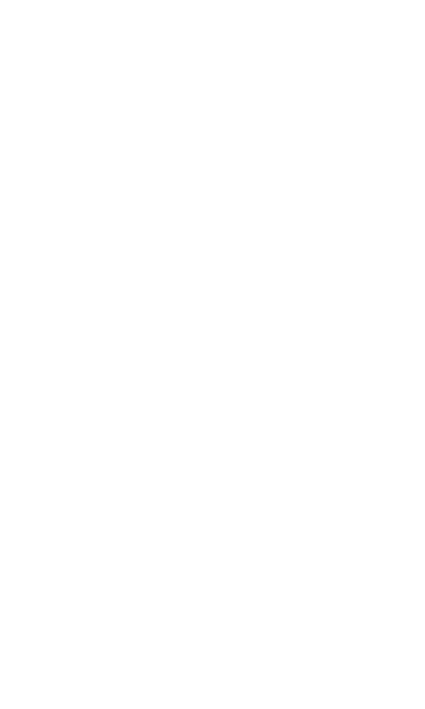5
Using your tablet
Turning your tablet on/off
NOTE: The first time you turn on your tablet, you may
need to activate it. Follow the on screen instructions
to set up your device.
To turn on your tablet, press and hold the Power/
Lock key.
To turn o your tablet, press and hold the Power/
Lock key, and tap Power o on the screen when it
appears.
Locking/unlocking the screen
To turn on your screen, press the Power/Lock key.
Then swipe up on the screen to unlock it.
To create a screen unlock pattern, touch Settings >
Security & biometrics > Screen lock.
To turn off your screen and prevent accidental key
presses, press the Power/Lock key.
Touch screen tips
Use touch gestures to move around the screen, open
menus, select items, zoom in and out of web pages
and more.
There are several touch gestures recognized by your
tablet:
Tap —Tap the screen with your finger to select items
or press buttons on the screen.
Touch and hold—Touch and hold an item on the
screen (such as a link in a web page) to open avail-
able options.