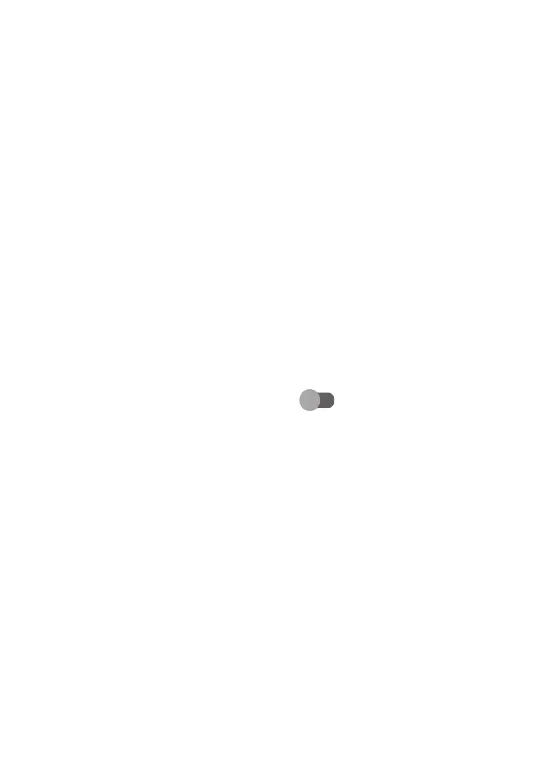52
7.12 Smart Manager
Smart Manager ensures your device is operating in top
form by automatically scanning and optimizing data
usage to preserve battery levels, manage storage and
protect against security threats. You can also do some
manual settings for further optimization.
7.13 Security & biometrics
Security status
• Google play protect: Play Protect regularly checks
your apps and device for harmful behavior. You
will be notified of any security risks found.
• Security update: check for system updates.
• Find My Device: turn on to help you locate
your device remotely, if you lose your device, it
also can help you keep your data safe.
Device Security
• Screen lock: Choose screen lock such as None,
Swipe, Pattern (draw an unlock pattern), Pin (set a
PIN), Password (set a password).
• Face lock: This is a backup screen lock method,
you can choose Face+Pattern, Face+PIN and
Face +Password.