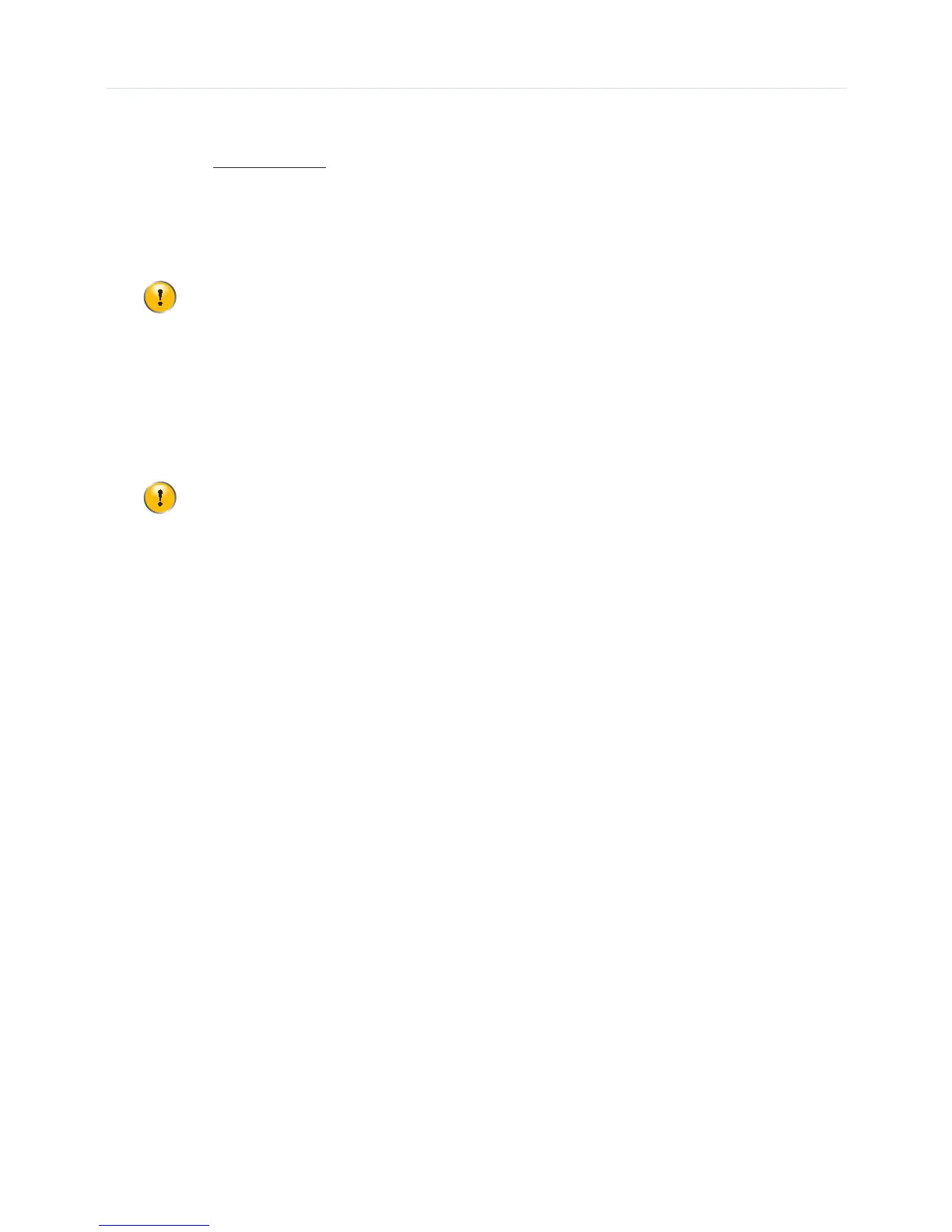5
2.5 Configure the MediaAccess Gateway to your needs (optional)
If you want to make additional changes to the default settings (for example, you want to change the wireless
security settings) of the MediaAccess Gateway, proceed as follows:
1 Browse to http://192.168.0.1
.
2 The MediaAccess Gateway admin tool appears. The admin tool allows you to configure your
MediaAccess Gateway using your web browser.
3 The login page appears. In the Username box, type admin. In the Password box, type password.
Click Login. The Gateway > At a Glance page appears.
4 To change other settings, use the menu on the left to go to the setting of your choice and make the
necessary changes.
Restore the factory default settings
If at some point you can no longer connect to the MediaAccess Gateway or you want to make a fresh install,
it may be useful to restore to factory defaults.
Proceed as follows:
1 Make sure that the MediaAccess Gateway is turned on.
2 Use a pen or an unfolded paperclip to push the recessed Reset button on the back panel of the
Technicolor Gateway for at least 15 seconds and then release it.
3 The MediaAccess Gateway restarts.
We strongly recommend you to change the default password. To do this, click Change
Password in the upper-right corner of the page, complete the fields and click Save.
A reset to factory default settings deletes all configuration changes you made.
