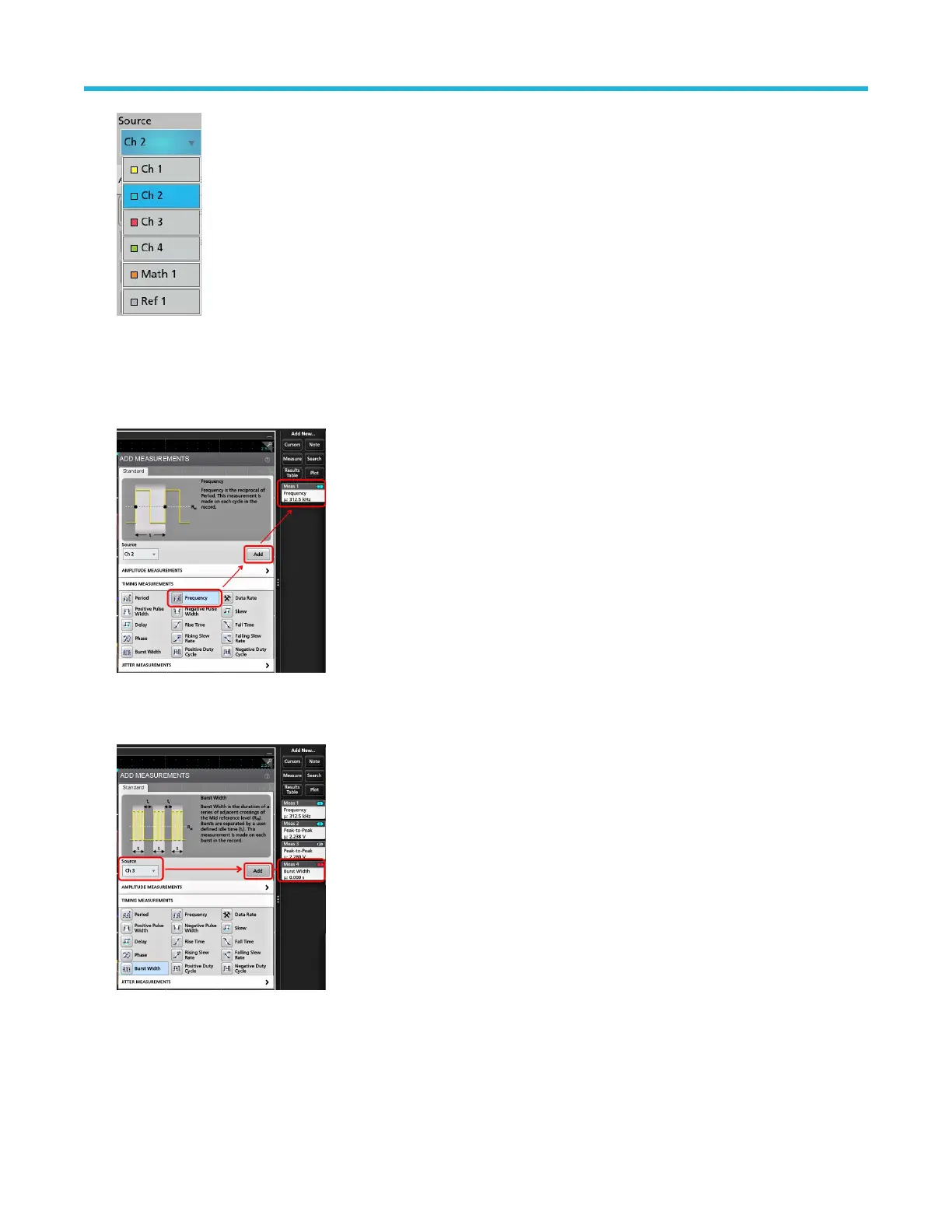4. Select a measurement category panel, such as Amplitude Measurements or T
iming Measurements, to display measurements for
those categories.
5. Some optional measurement packages are available in this menu as well like PWR, DJA, DBDDR3, DPM, IMDA, and WBG-DPT.
6. Select a measurement and tap Add to add the measurement to the Results bar. You can also double-tap a measurement to add it to
the Results bar.
7. Select and add other measurements for the current source. T
ap the measurement category panels to display and select other
measurements to add.
8. To add measurements for other sources, select a different source, select a measurement, and add the measurement.
9. T
ap outside the Add Measurements menu to close the menu.
10. To further adjust a measurement's settings, double-tap a measurement badge to open a configuration menu for that measurement.
See Configure a measurement on page 54.
11. Tap the Help icon on the menu title for more information on settings.
Operating basics
4 Series MSO MSO44, MSO46 Quick Start Manual 53
