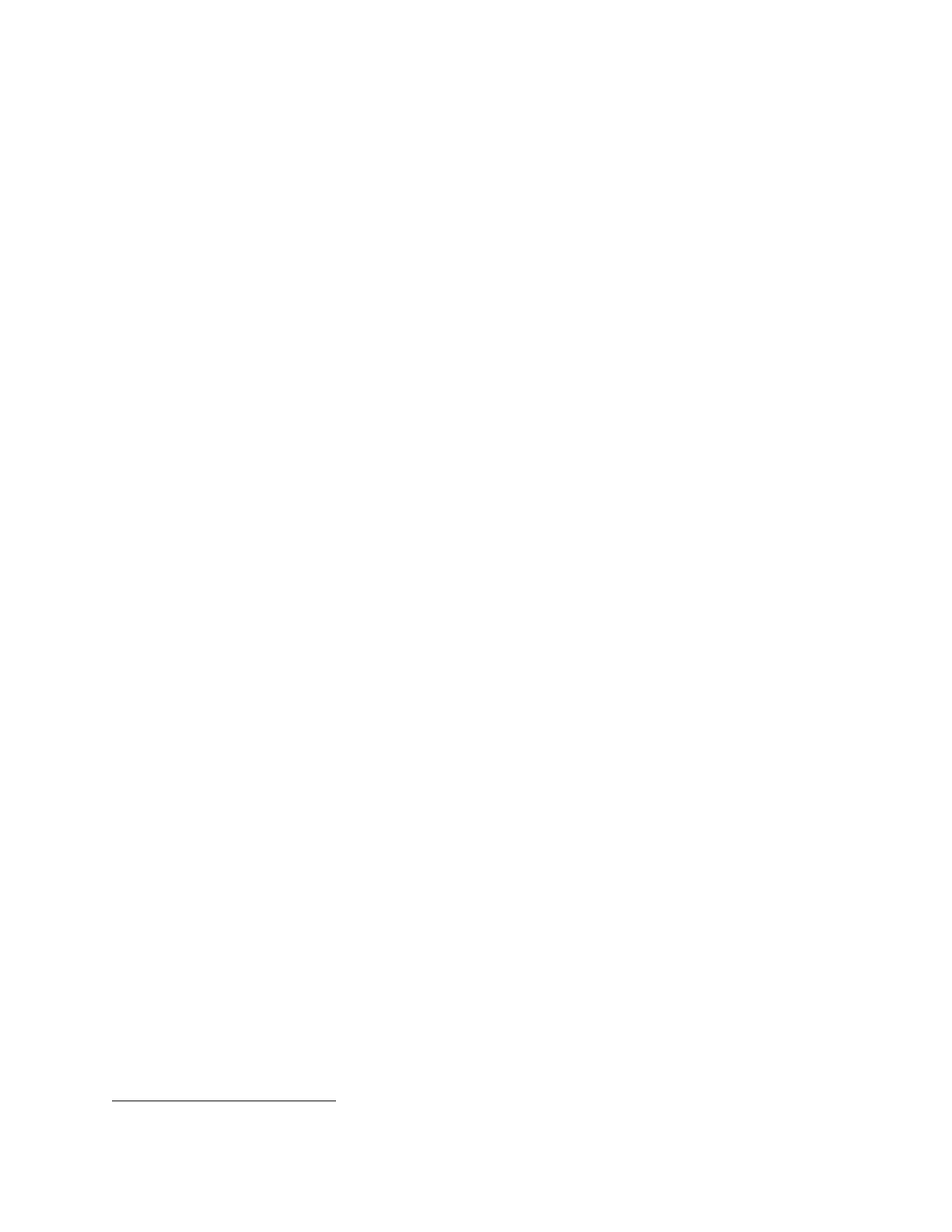Tektronix AFG3000 Series Function Generator Guide v1.0 Portland State University
8
► Function Buttons
These buttons pick which waveform will be output on the currently selected channel. When pressed, the
button becomes illuminated and the parameter menus for the waveform are displayed on the screen.
Sine Selects the sine waveform
{Frequency/Period/Phase, Amplitude/Level, Run Mode, Output}
Square Selects the square waveform
{Frequency/Period/Phase, Amplitude/Level, Run Mode, Output}
Ramp Selects the ramp waveform
2
{Ramp Parameter, Frequency/Period/Phase, Amplitude/Level, Run Mode, Output}
Pulse Selects pulse waveform
{Pulse Parameter, Frequency/Period/Delay, Amplitude/Level, Run Mode, Output}
Arb Selects the user-defined arbitrary waveform
{Arb Waveform, Frequency/Period/Phase, Amplitude/Level, Run Mode, Output}
More … Displays options for choosing additional built-in waveforms.
{More Waveform, Frequency/Period/Phase, Amplitude/Level, Run Mode, Output}
► Waveform Parameter Buttons
These allow the user to bypass the bezel menus and immediately access common waveform
parameters. Once selected, the parameter can be edited or changed using the keypad or knob.
Note:
The first press of a Waveform Parameter button selects the parameter. If pressed again, the parameter
toggles between the pair of choices.
Frequency/Period Selects either Frequency or Period
Amplitude/High Selects either Amplitude or High
Offset/Low Selects either Offset or Low
Phase/Delay Selects either Phase (angle) or Delay (time)
Duty/Width Selects either Duty cycle (%) or Width (time) of a pulse
Leading/Trailing Selects either Leading edge or Trailing edge of a pulse
Note:
The Duty/Width and Leading/Trailing buttons only work when Pulse is the selected function.
2
The AFG3000 Series does not have a function button dedicated to the triangle waveform. Instead, the Ramp
Parameter bezel menu has three options for symmetry: 0% (rising ramp), 50% (triangle), and 100% (falling ramp)
