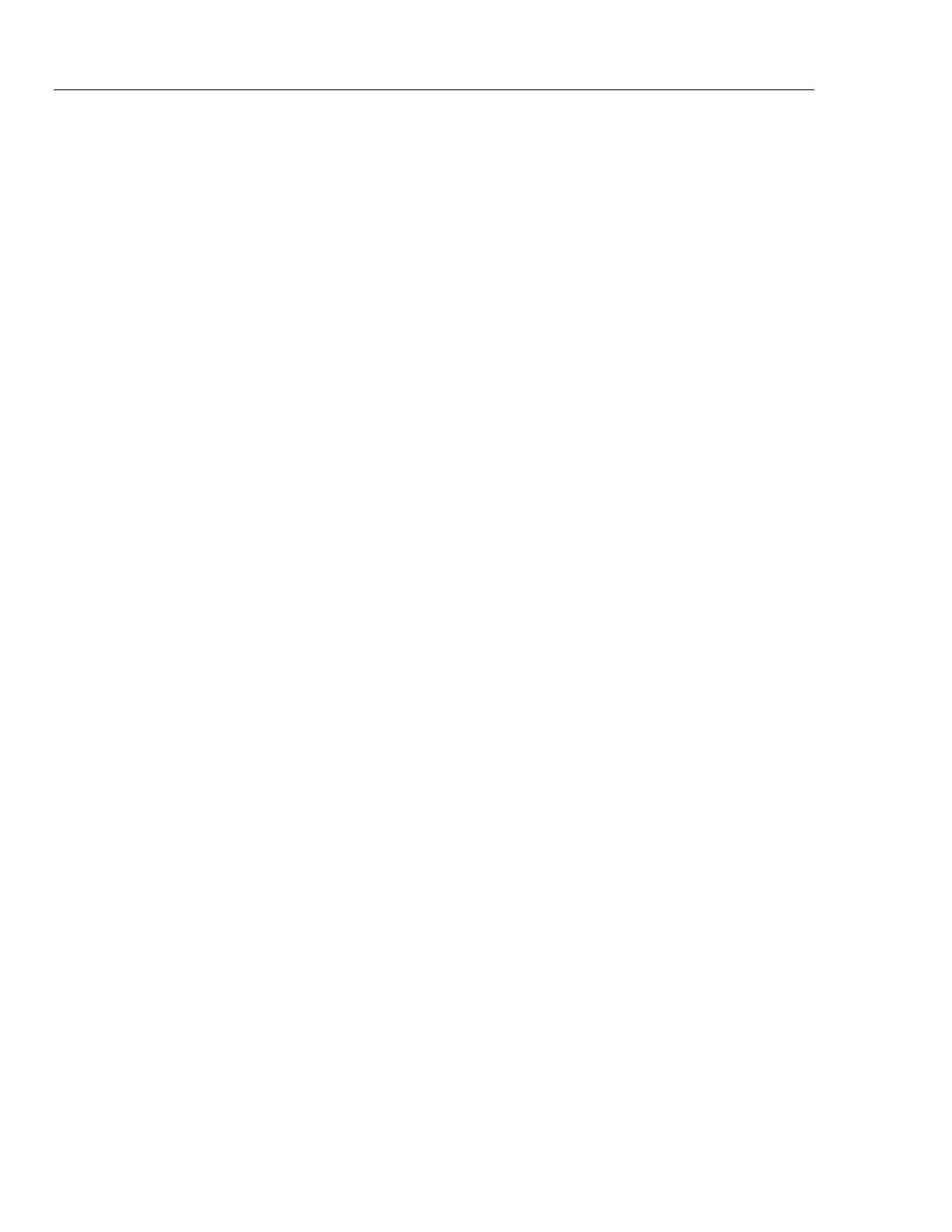DMM4040/4050
Users Manual
3-26
The front panel display shows “BUSY WRITING USB" during the write. For
10,000 samples, the write time will typically take ~14 seconds.
In ACV, you can press dB, dBm, or zero while data is being stored. Units (and dgC, dgF,
K etc) can be changed in the middle of a USB readings file as well.
Each *.CSV file stored or copied to the USB memory device shows the date + time of the
first sample line/row and the date + time of the last sample in each file.
Note
Readings are not stored during the time each file is written to USB memory
stick, which can take 7 - 15 seconds. As a result, when storing more than
10,000 readings, there will be data gaps during the time the file is written
to the USB memory device.
Note
When using Mx+B and other math functions, the internal sampling rate is
slowed to permit data collection without loss. As an example, with Mx+B
active, the maximum dcV storage rate is ~340 reading/s.
USB Memory Device Compatibility and Special Instruction
After inserting a USB memory device (Mass Storage Device) into the Meter, wait
5+ seconds for the USB memory to be mounted before initiating any memory or
measurement activity.
Press [MEMORY], MANAGE MEMORY, and USB STATUS to verify a USB memory
device is readable by the Meter Not all USB memory devices are usable. Devices that try
to upload their own driver are generally not compatible.
Wait 3 or more seconds after the USB memory device light stops indicating any activity
before removing the USB memory device. Powering the Meter down or removing the
USB memory device prematurely can leave the USB memory device unreadable.
Configuring the Remote Interface
Selecting an interface port, setting up the ports, and selecting the command set the Meter
will recognize is accomplished through the Instrument Setup key. For information on the
commands that will remotely control the Meter, refer to the Programmers Manual.
Sample Program Using the RS-232 Computer Interface
Figure 3-3 is an annotated BASIC A program written for a PC that demonstrates how the
Meter can be used with the RS-232 computer interface. (See Fluke 45 Emulation Mode in
Chapter 2).
