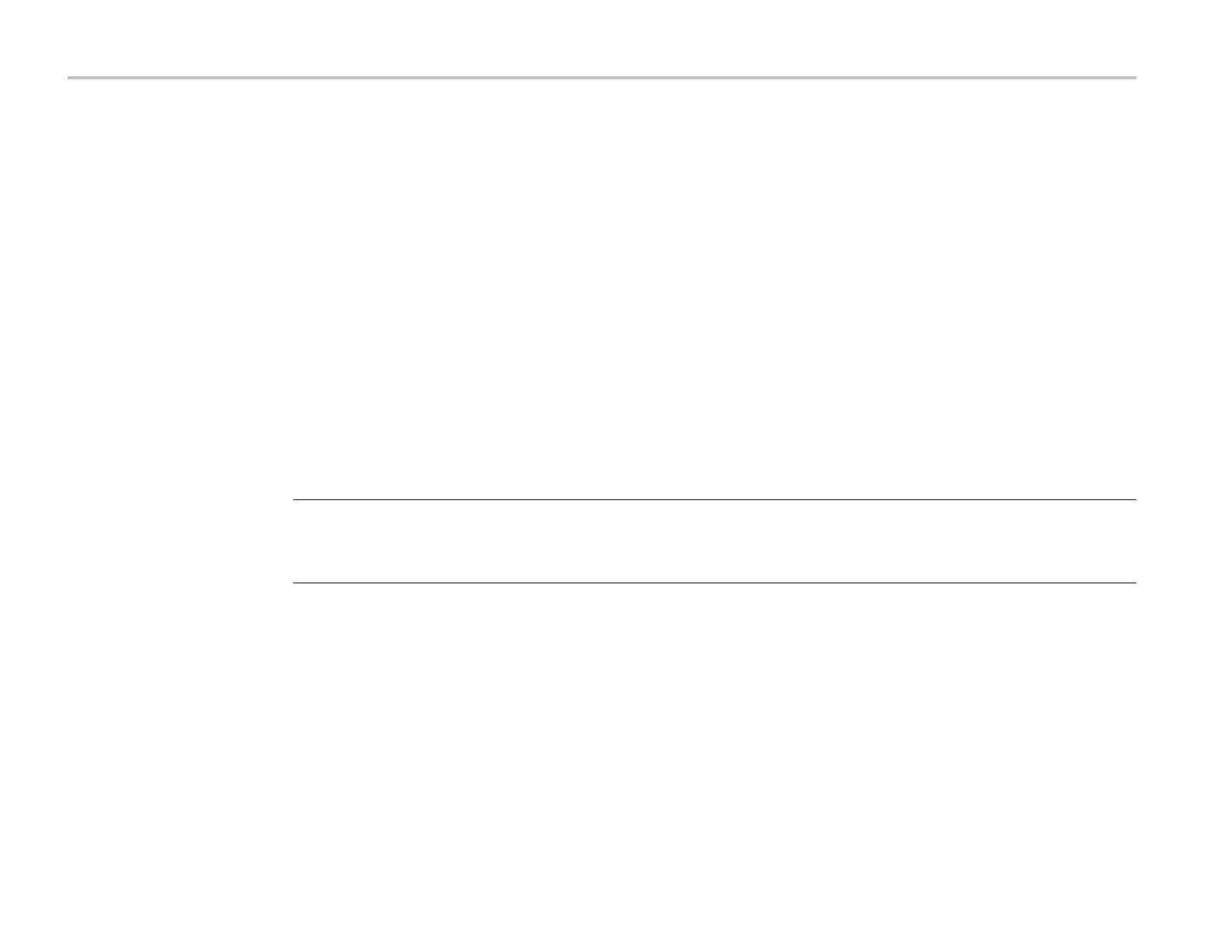Clear and sanitize p rocedures
d.
Click the Host Settings
Submit
button. A message appears stating that the field is empty, and will be configured to
the original factory default value.
e.
Click
OK
. The message closes and the fields are restored to their original factory settings.
4.
Clear the Ethernet port settings:
a.
Disconnect the Ethernet cable from the instrument.
b.
Open the
Utility > I/O
menu.
c.
Clear all information from the
Host Name
,
Domain Name
,and
Service Name
fields.
d.
Click the Network Address
Manual
button.
e.
Manually change the
Instrument IP Address
,
Subnet Mask
,
Gateway IP Address
,and
DNS IP Address
information to
00.00.00.00
.
f.
Tap
Apply Changes
. It will take several moments for the changes to take effect.
g.
Tapoutsidethemenutoclosethemenu.
NOTE.
You can also clear the instrument Address settings by accessing the instrument’s web-based interface. Connect the
instrument to your network, enter the instrument’s IP address into a Web browser on a PC that is connected to the same
network as the instrument, click the
Network Configuration
link on the left side of the screen, select the Manual TCP/IP
Mode box, clear all information from all fields, and click the
Submit
button for the Address Settings.
5.
Open the
Utility > Security
menu and clear the password used to access enabling/disabling ports and software updates.
See the Help system for information on the Security menu functions.
6.
Tap
TekSecure Erase Memory
to clea r/reset internal memory.
7.
Push the
Default Setup
button before powering off the instrument.
6 4 Series MSO Opt. 4–SEC Declassification and Security Instructions