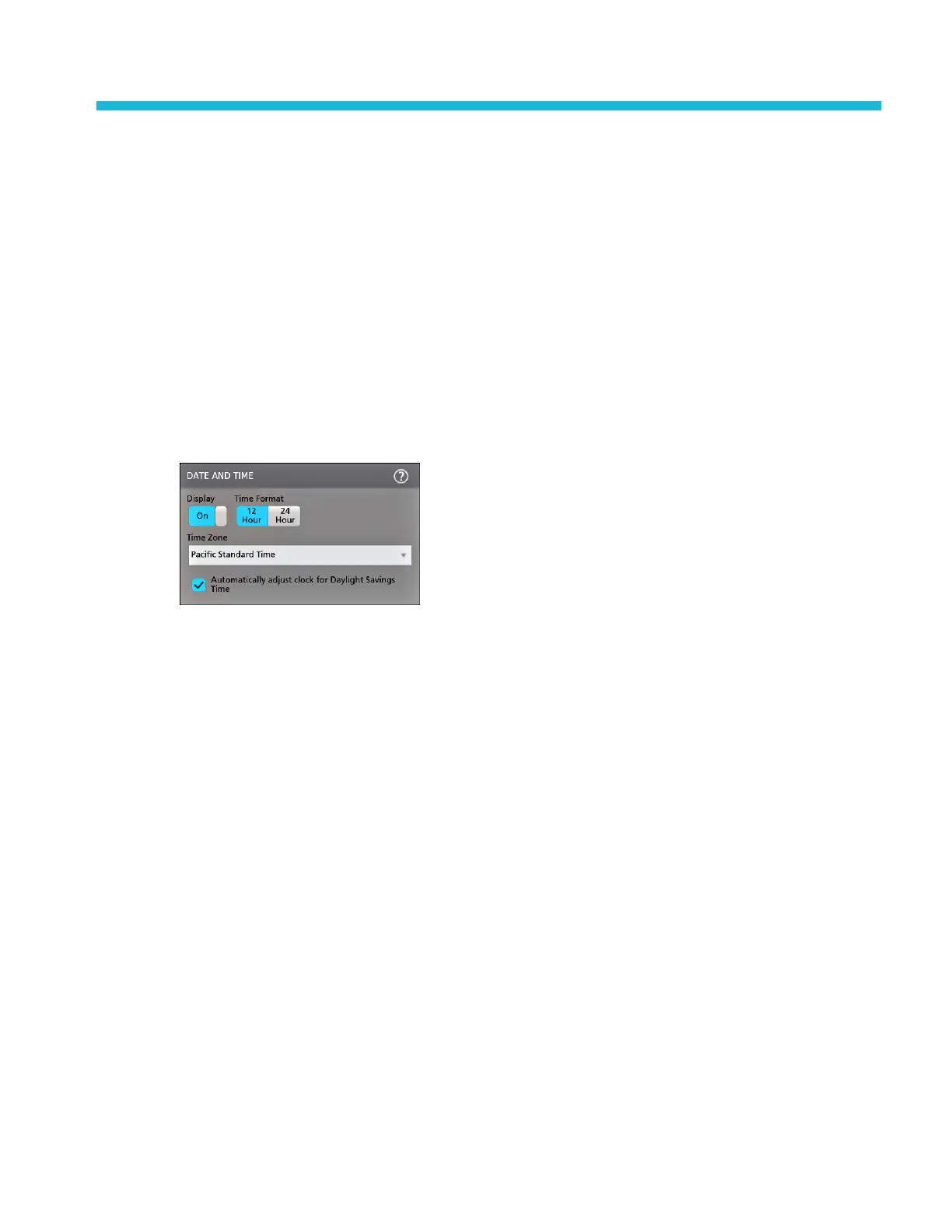Configure the instrument
Set the time zone and clock readout format
Set the time zone to your region so that saved files are marked with the correct date and time information. You can also set the
time format (12 or 24 hour clock).
To access the user interface on the MSO58LP, connect a monitor to a video port on the rear of the instrument, and connect a
mouse to any USB Host port. You do not need to connect a mouse if your remote monitor is touch-capable. You can also
remotely access the user interface of a network-connected instrument by entering the instrument's IP address in a web browser.
To remotely set this control or run this task on an MSO58LP, see the 5 Series MSO MSO54, MSO56, MSO58, MSO58LP
Programmer Manual (Tektronix part number 077-1305-xx) for the correct command or commands to use.
1. Double-tap the Date/Time badge (bottom-right of screen) to open the configuration menu.
2. Select your local time zone and the time format (12 or 24 hour). Settings take place immediately.
3. To turn off showing the date and time on the screen, tap the Display button to Off.
To turn on date/time display again, double-tap in the blank area where the date/time badge was displayed to open the
configuration menu, and set the Display button to On.
4. Tap anywhere outside of the menu to close it.
Download and install the latest firmware
Installing the latest firmware helps ensure that your oscilloscope is taking the most accurate measurements.
To access the user interface on the MSO58LP, connect a monitor to a video port on the rear of the instrument, and connect a
mouse to any USB Host port. You do not need to connect a mouse if your remote monitor is touch-capable. You can also
remotely access the user interface of a network-connected instrument by entering the instrument's IP address in a web browser.
Update oscilloscope firmware from USB drive
Prerequisite: Determine the current version of firmware installed on the oscilloscope (Help > About)
1. Open up a Web browser on a PC and go to www.tek.com/product-support.
2. Enter MSO5 in the search field, select the model from the pop-up menu, and and click Go.
3. Scroll down the screen and click the Software tab.
4. If the listed available firmware version is newer than what is on your oscilloscope, select and download that file to your PC.
5. Follow the installation instructions that came with the downloaded firmware to create a firmware install file.
6. Copy the firmware install file to a USB drive.
MSO58LP Installation and Safety Manual
11
