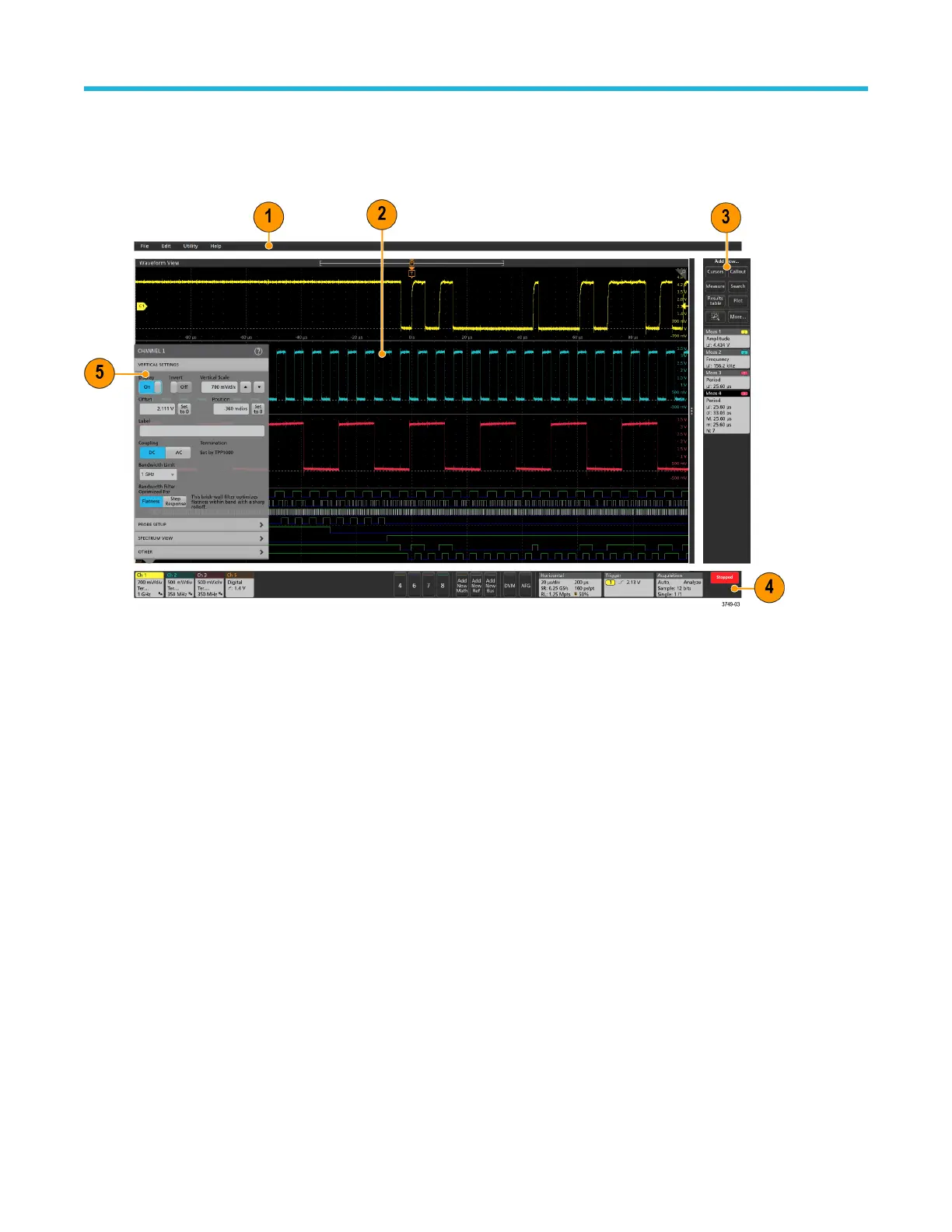User interface
The touch screen user interface contains waveforms and plots, measurement readouts, and touch-based controls to access all
oscilloscope functions.
1. The Menu bar provides menus for typical operations including:
• Saving, loading, and accessing files
• Undoing or redoing an action
• Setting oscilloscope display and measurement preferences
• Configuring network access
• Running self tests
• Erasing measurement and settings memory (TekSecure™)
• Loading option licenses
• Opening a Help viewer
2. The Waveform View area displays analog, digital, math, reference, bus, and trend waveforms. The waveforms include waveform
handles (identifiers), individual vertical graticule scale labels, and trigger position and level(s) indicators. You can set the Waveform
View to stack each waveform vertically in separate graticules, called 'slices' (the default mode, as shown in the previous image), or
overlay all the waveforms on the screen (traditional waveform view). See User interface elements on page 29.
You can also add Histogram, Spectral, Eye, and Measurement Results views (plots) for individual measurements. These plot views are
separate view windows that you can move on the screen by dragging their title bar to a new position.
3. The Results Bar contains controls for displaying cursors, adding callout, plots, and result tables to the screen, and add measurements
to the Results bar. To remove a measurement, search or other badge from the Results Bar simply flick it off screen. The controls are:
• The Cursors button displays on-screen cursors in the selected view. Touch and drag, or use the Multipurpose knobs, to move the
cursors. Double-tap on a cursor, or on the cursor readouts, to open a configuration menu to set cursor types and related functions.
• The Measure button opens a configuration menu from which to select and add measurements to the Results bar. Each
measurement you add has a separate badge. Double-tap a measurement badge to open its configuration menu.
Getting acquainted with your instrument
5 Series B Mixed Signal Oscilloscopes MSO54B, MSO56B, MSO58B Quick Start Manual 27
