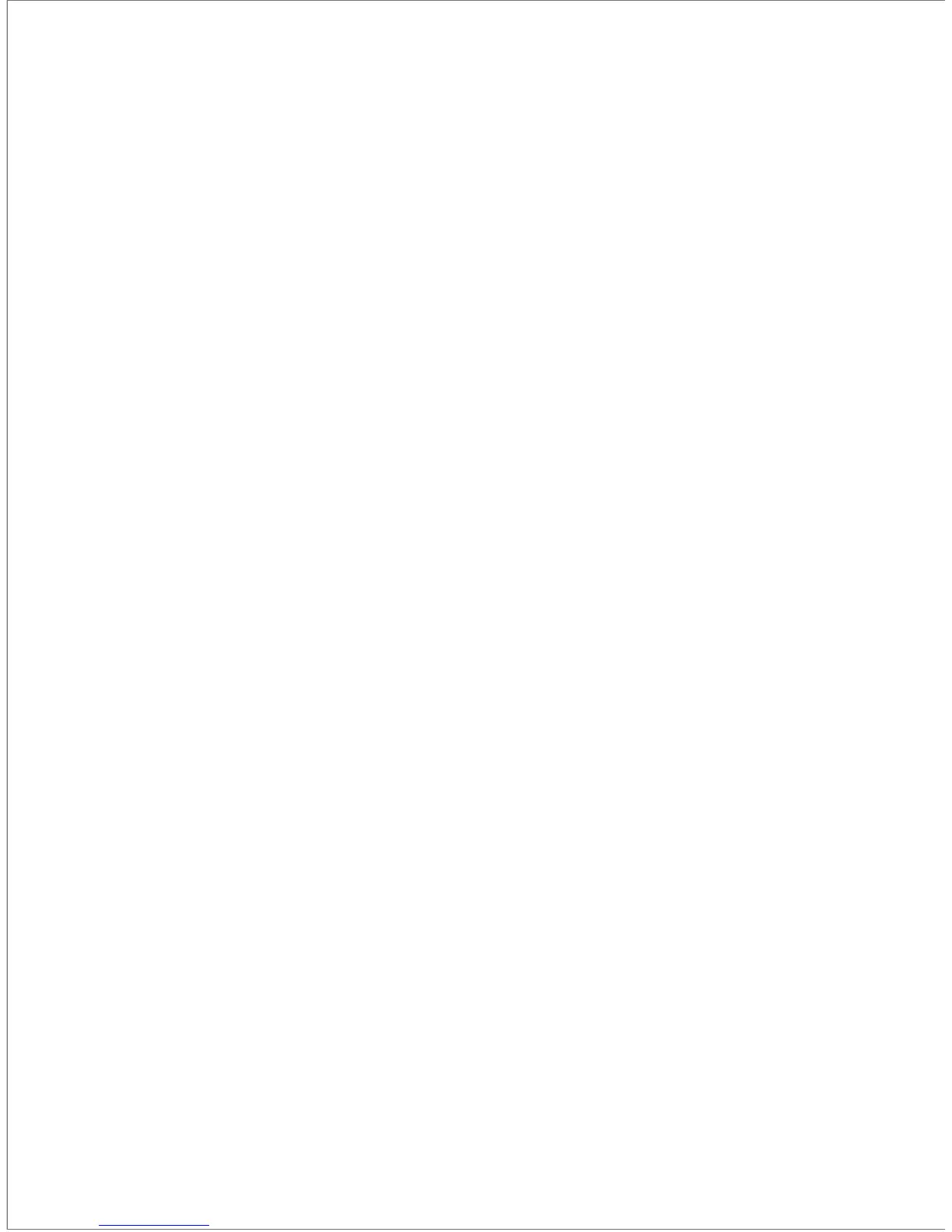...
Q1: How can I set up a WiFi network without configuration?
A1: If you use the Dynamic IP connection type, you can simply perform steps I, III,
and V to connect the nova units. When all the nova units' LEDs light solid blue,
your WiFi network is set up.
A2: Verify that:
You powered off your router before connecting it to the first nova unit.
- Your modem/router can access the Internet and that the LED of the first nova
unit is blue. If the LED is not blue, please verify that the connections of the nova
unit are correct, and then use the Tenda Wi-Fi app to reconfigure it.
- All other nova units are connected properly, powered on, and that their LEDs are
not red.
- Any devices connected to the nova units are configured to obtain IP addresses
and DNS server addresses automatically.
Q3: How can I change my SSID and password?
A3: Perform step II to download and install the Tenda WiFi app, run the app, tap
Settings in the lower-right corner, tap Wireless Settings, change your SSID and
password, and tap Save. Then, you need to reconnect your mobile devices
using the new SSID and password.
Q4: How can I restore the factory settings of a nova unit?
A4: Hold down its Reset button for about 6 seconds until its LED turns light blue. Its
current SSID and password remain unchanged.
Q5: How can I remove a nova unit from my WiFi network?
A5: Hold down its Reset button for about 20 seconds until its LED turns white, or tap
the nova unit on the Tenda WiFi app, tap in the upper-right corner, and choose
Delete.
Q6: Can I add new nova units to expand my network coverage?
A6: Yes. You can purchase new nova units and perform the following procedure:
(1) Place each new nova unit less than 45 feet from an original nova unit and
power them on.
(2) Run the Tenda WiFi app.
(3) If the new nova units are detected, follow the on-screen instructions to add
them. Otherwise, tap Settings in the lower-right corner, tap Add Nova, and
follow the on-screen instructions to add them.
-
FAQ
Q2: What should I do if I cannot access the Internet after setting up my Wi-Fi network?
