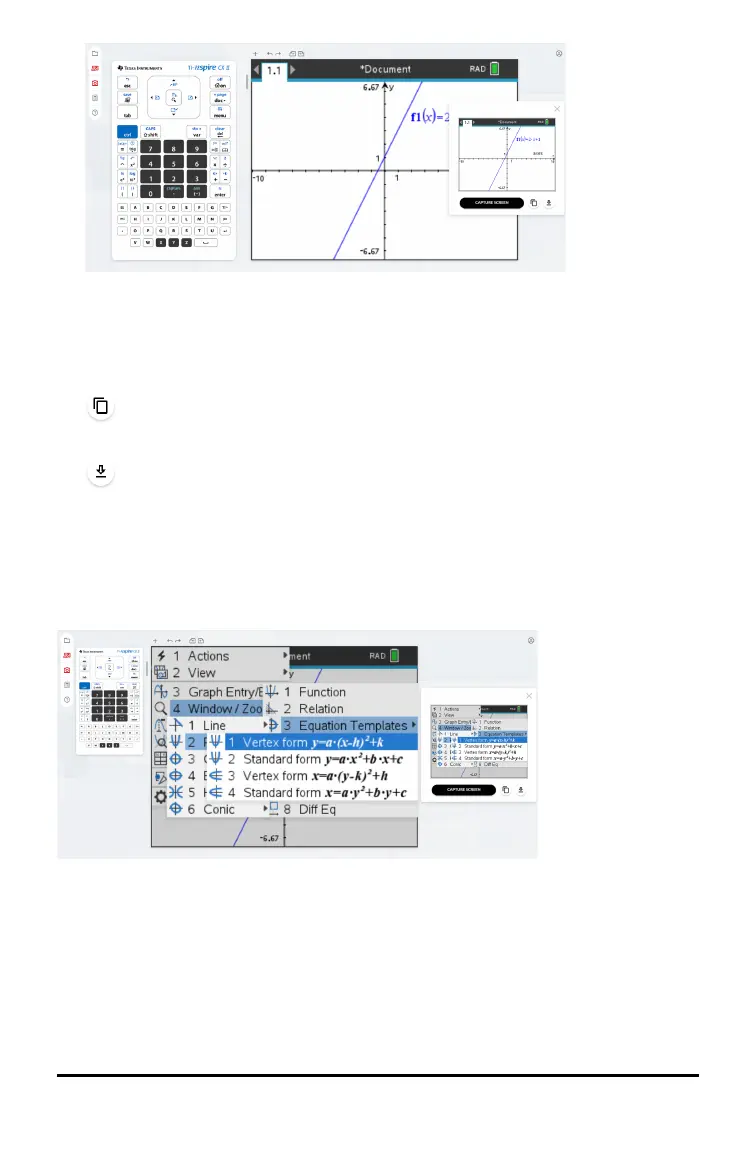10 TI-Nspire™ CX II Online Calculator
Note: You can only capture one screen at a time. To capture another screen, make
the necessary changes on the calculator and click the CAPTURE SCREEN button
again.
3. Click one of the following buttons:
- Copies the current screen to the computer clipboard and use the image in
other apps.
- Saves the current screen to your computer.
You can also drag-and-drop the image to other apps like Google docs, Microsoft
Word, etc.
Tip: To see the entire calculator workspace while capturing the screen, use the Resize
Bar to shrink the size of the keypad until the workspace is no longer blocked by the
screen capture popup.
TI-Nspire™ CX II Online Calculator Keys
Use the calculator keypad as you would the TI-Nspire™ Touchpad.
d Removes menus or dialog boxes from
the screen. Also stops a calculation in
progress.
c Displays the home screen.
~ Opens the Document menu.
