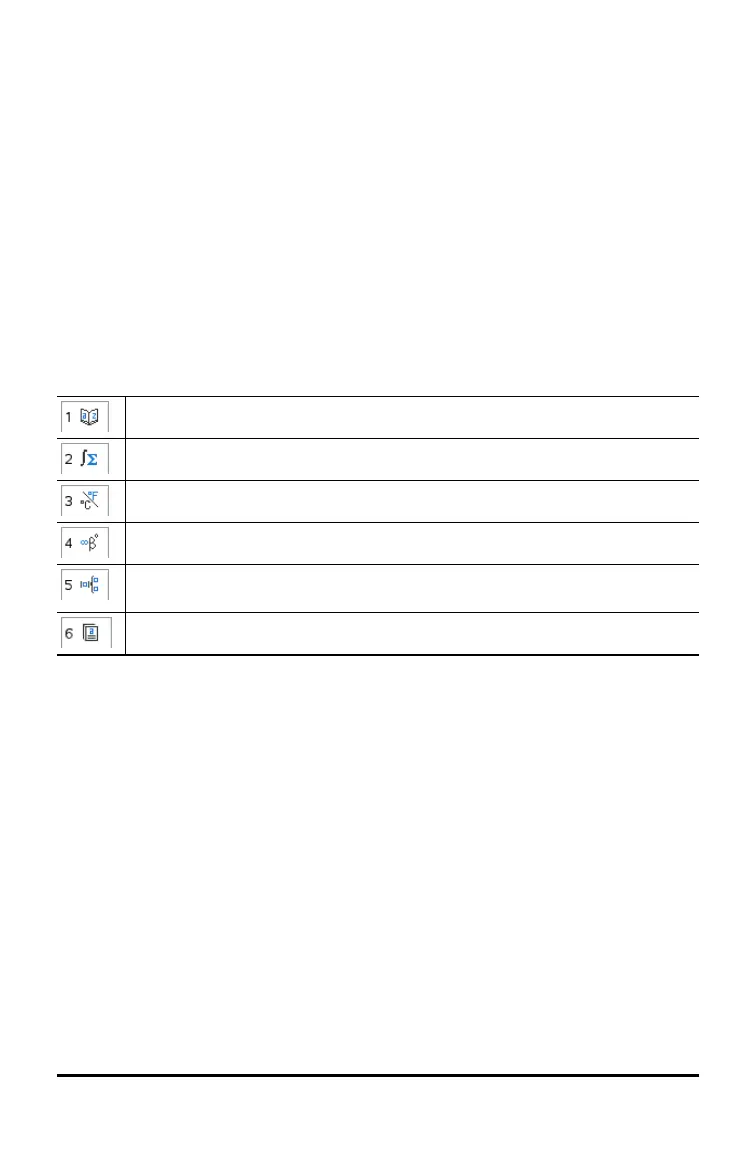2. Press the number key corresponding to the appropriate tab.
For example, press 2 to show a list of math functions.
3. Press 6 until the item you want to insert is highlighted.
A syntax example for the selected item is displayed at the bottom of the screen.
Note: To see additional syntax examples of the selected item, press e, and then
press · to maximize or minimize the Help. To move back to the selected item,
press g e.
4. Press · to insert the item.
About the Catalog Window
The catalog window uses these tabs to categorize commands, special characters, and
templates in documents:
Contains all commands and functions, in alphabetical order
Contains all math functions
Provides the values for standard measurement units
Provides a symbol palette for adding special characters
Contains math templates for creating two dimensional objects, including
product, sum, square root, and integral
Shows public library (LibPub) objects.
Using Wizards
Some catalog functions have a wizard to help you enter function arguments. To use a
wizard, press e until the Wizards On box is highlighted. Press xor· to select
the check box.
Working with Documents on the TI-Nspire™ CX II Online Calculator 33
