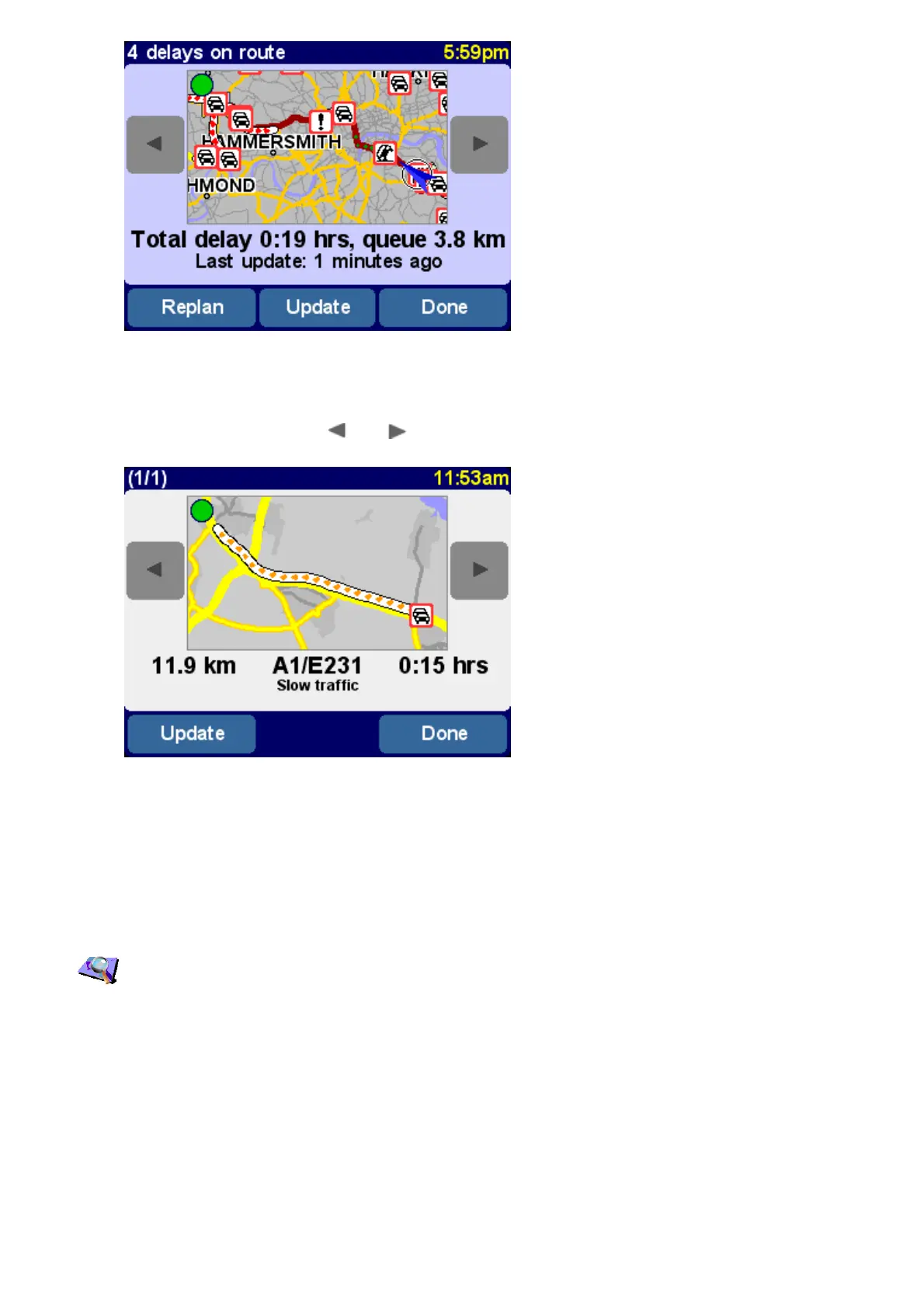A typical TomTom Traffic overview. Choose 'Update' to get the latest traffic information from
the TomTom server.
Selecting 'Replan' will calculate a new best route for you, automatically taking into account the
delays and their severity. For clarity, delays on the overview are shown as simple red circles. If
you'd like more details, you can use ( and) to scroll through the delays, one by one.
The number (e.g. 1st of 17) in the title bar indicates which delay you're viewing along your
route.
Note: A planned route may still take you through a traffic jam if this is still considered to be the fastest
way to your destination (i.e. faster than less congested alternatives).
Tip: As an alternative to using 'Replan' on the TomTom Traffic overview screen, you can use 'Minimize
traffic delays' on the 'Find alternative' menu.
Instead of being restricted to the scope of a particular route, you can also choose 'Browse map'
to view all traffic delays applicable to your local map. As usual, you can scroll around and
zoom in and out, to see any area in detail.