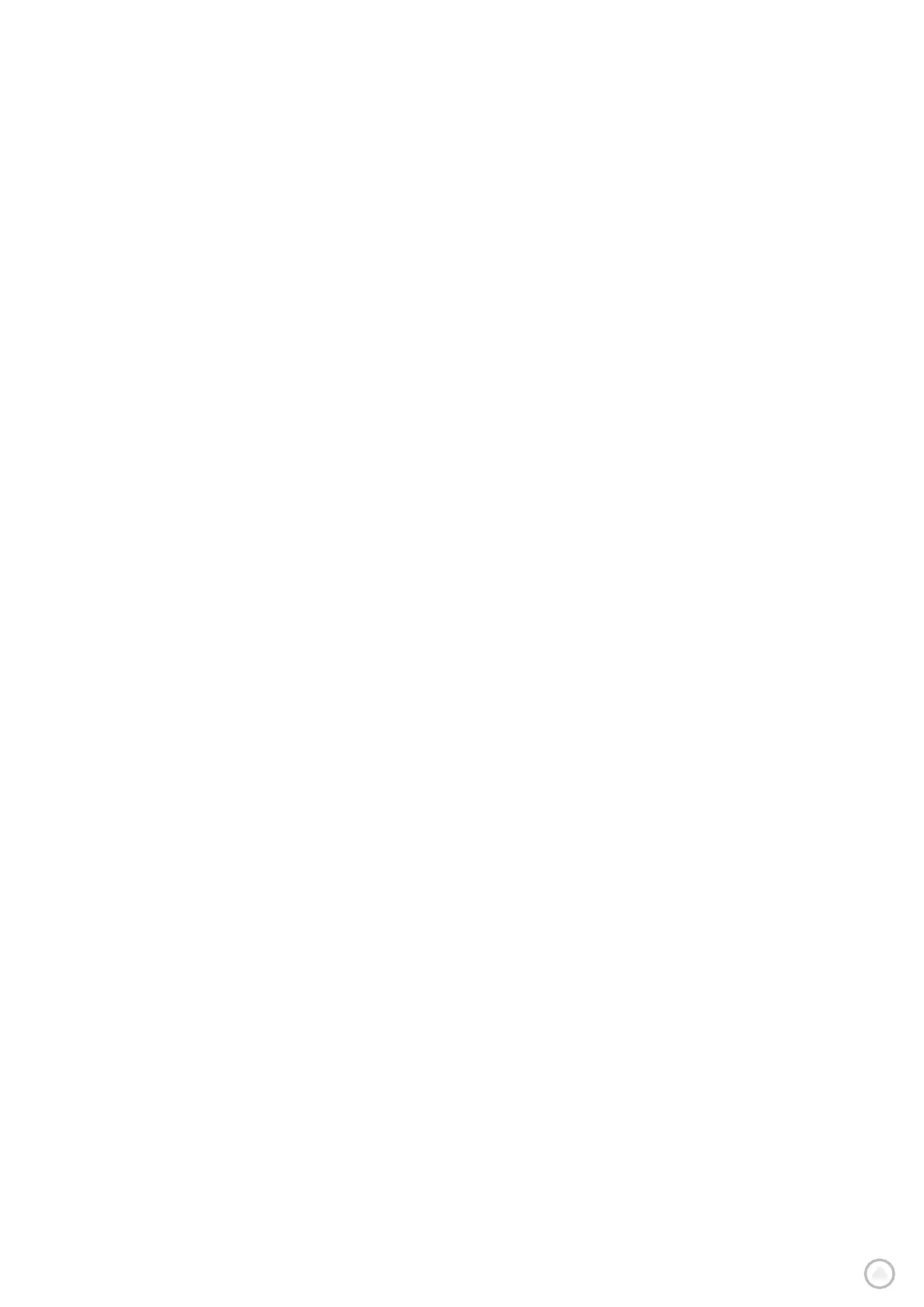Car profile settings
+ Max. speed: set the maximum speed for your vehicle by entering the digits in the corresponding input
fields. When the input field is set to 0 (default) no value will be taken into account for road restrictions and
estimated times of arrival
Moving Lane Guidance
Moving Lane Guidance prepares you for merges and exits by highlighting the lane you should stay in based on
your planned route. The feature is optional and can be closed and deactivated.
To close the Moving Lane Guidance display, tap anywhere on your device’s screen.
To disable Moving Lane Guidance, go to Main Menu > Settings > Map & Display > Show on map and disable the
setting Lane guidance on motorways.
NOTE: Moving Lane Guidance may not be available for the roadway you are traveling on.
MY PLACES
Deleting a location from My Places
1. Go to My Places in the main menu
2. Tap Delete
3. Select the locations you want to delete and tap Delete
Deleting a recent destination from My Places
1. Go to My Places in the main menu
2. Tap Recent destinations
3. Then Edit list
4. Select the destinations you want to remove and tap Delete
MY ROUTES
My Routes provides an easy way to save and retrieve routes and tracks, be it your route to work,
planned vacation routes or regular routes taken to visit friends or family. You can create your own
routes and find thousands of inspirational RoadTrips on
www.mydrive.tomtom.com
SPEED CAMERAS
About TomTom Speed Camera Alerts
TomTom’s Speed Camera Alerts service warns you about the locations of the following hazards and traffic
enforcement cameras:
+ Fixed and mobile speed cameras: check the speed of passing vehicles
+ Mobile speed camera hotspots: show where mobile speed cameras are often used
+ Average speed camera: measure your average speed between two points
+ Speed enforcement zones: contain multiple speed cameras
+ Red light cameras: check for vehicles’ traffic violations at traffic lights
+ Traffic restriction cameras: alert you to roadways that are restricted
+ Accident blackspot locations: places where traffic accidents have frequently occurred
You can access the Speed Camera Alerts service on your TomTom GO Expert Plus through an active internet
connection.
NOTE: TomTom’s Speed Camera Alerts service may not be available in the country you are driving through. For
drivers traveling through France, TomTom provides the Danger and Risk Zone Warnings service. In Switzerland
and Germany, the use of devices that alert users to the locations of fixed and mobile speed camera locations
are prohibited. In compliance with these laws, speed camera alerts have been deactivated on all TomTom GPS
Sat Navs. You can, however, reactivate these alerts for travel outside Germany and Switzerland. Since the
legality of speed camera alerts varies throughout the EU, this service is available for use at your own risk.
TomTom assumes no liability for your use of these alerts and warnings.
