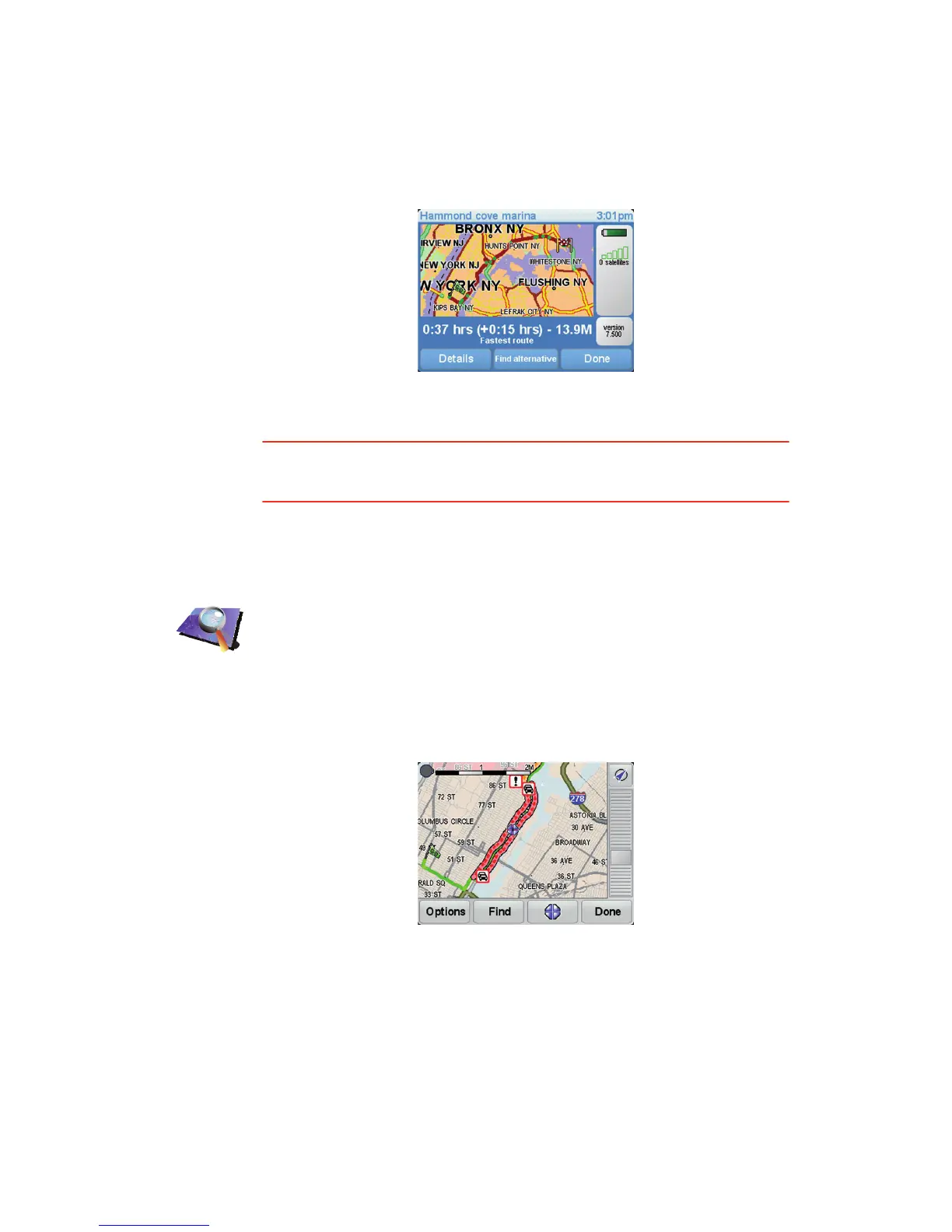44
1. Tap the TomTomTraffic button in the Main Menu on your device.
2. Tap Show home-work traffic.
3. Tap Work to home.
The route summary screen is shown, with the expected delay shown after the
trip time.
To see if there is a quicker way home, tap Find alternative then tap Minimize
traffic delays.
Tip: You can let your device automatically look for alternative routes by
selecting Automatically minimize delays after every traffic update in the
Traffic preferences.
Checking traffic incidents in your area
Get an overview of the traffic situation in your area, using the map. To find
local incidents and their details, do the following:
Browse map
1. Tap the TomTomTraffic button in the Main Menu on your device.
2. Tap Browse map.
The map browser screen is shown.
3. Tap the blue compass image in the top right of the screen.
The map centers itself on your current location, and any traffic incidents
in the area are shown as small symbols.
4. Tap on any traffic incident to get more information.
A second screen is shown that gives you detailed information about the
incident you chose. To display information about surrounding incidents
use the left and right arrows at the bottom of this second screen.