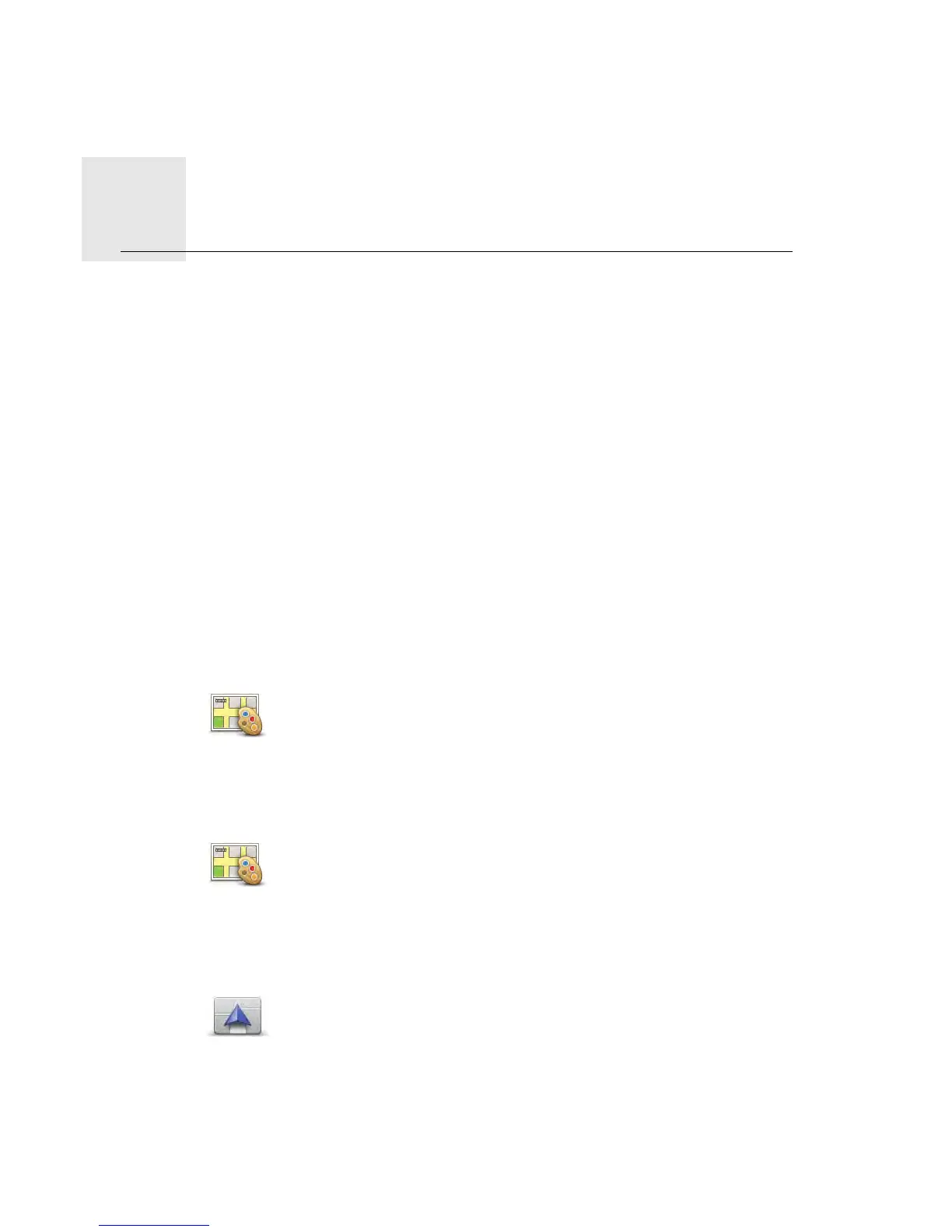Voices and images11.
Voic
es
and
images
Voices
Your navigation
device is able to provide spoken instructions and warnings using voices
which are stored on the device. Some voices have been recorded by actors and other voi-
ces are computer-generated.
The recorded voices are only used for spoken instructions while the computer voices are
used for both spoken instructions and for reading aloud information stored on your map,
such as street names.
For information on downloading additional voices, visit tomtom.com.
Sound
and volume control
To adjus
t the volume level, tap the left-hand section of the status bar in the Driving View.
The last spoken instruction is repeated and the volume level is shown.
Move the volume slider to adjust the volume.
To turn the sound on or off, tap sound in the Main Menu.
Set day color scheme
Set night color scheme
Chang
e car symbol
Set
day color
scheme
Tap
day in the Main Menu to increase the brightness of the screen and
show lighter colors on the map.
You can download additional color schemes using TomTom HOME.
Set
night
color scheme
Tap
night in the Main Menu to reduce the brightness of the screen and
show darker colors on the map.
You can download additional color schemes using TomTom HOME.
Cha
nge car
symbol
Ta
p this button to select the car symbol that shows your current posi-
tion in the Driving View.
You can download additional car symbols using TomTom HOME.