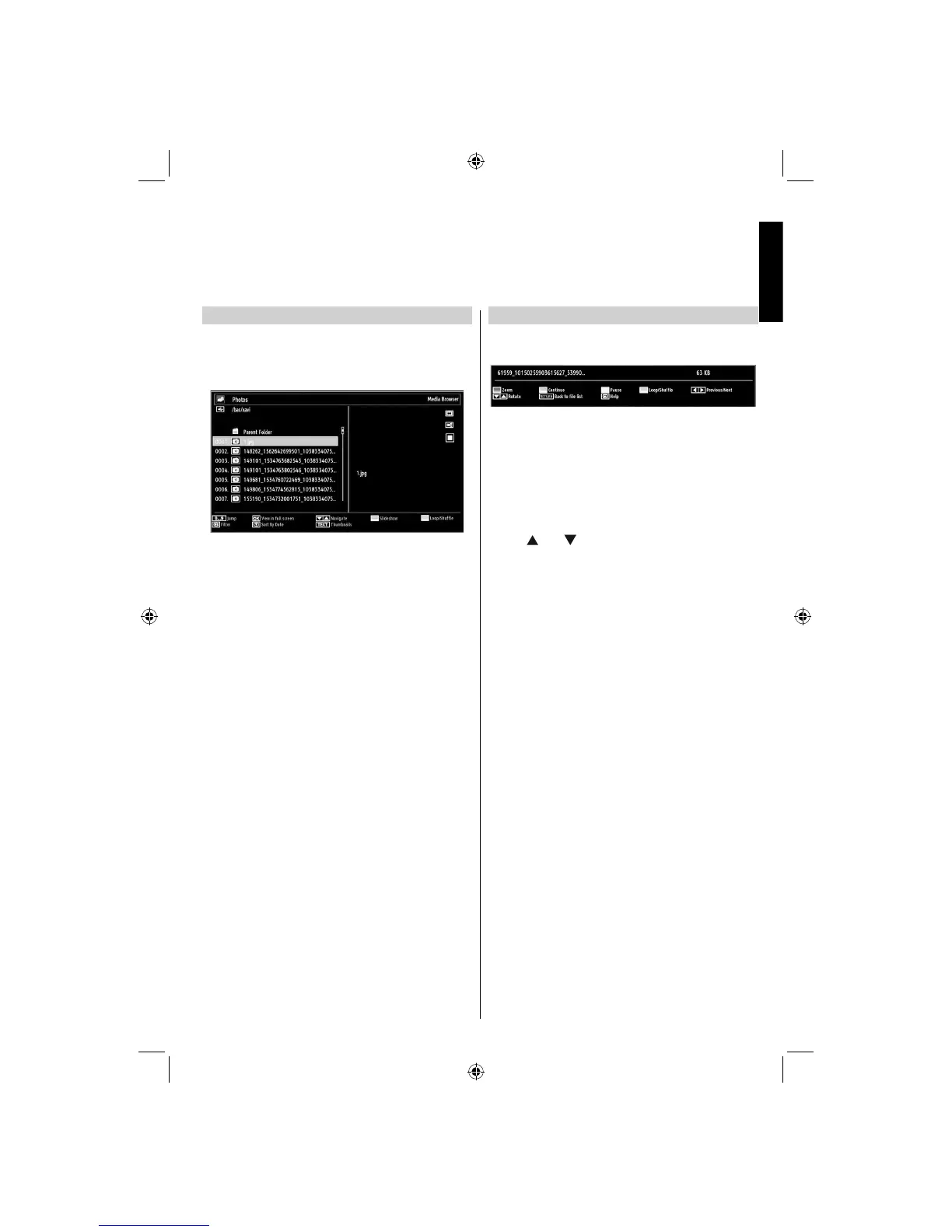English - 33 -
English
Viewing JPG Files
To view photo fi les from a USB disk, you can use this
menu screen. When you select Photos from Media
Browser, available image fi les will be fi ltered and listed
on this screen.
If you select a subtitle fi le and press OK button, you
can select or deselect that subtitle fi le. The following
menu will be displayed while playing a video fi le:
Use • Numeric Buttons to jump to the previous or
next fi le. Press OK to play.
Press • OK button to view the selected picture in
full screen.
Press • GREEN button to start a slideshow.
Press • BLUE button to activate loop/shuffl e.
Press • INFO button to display fi ltering options.
Press • DOWN button to sort fi les by date.
Press• TEXT button to view thumbnails.
Slideshow Feature
You can use this feature to display photos on your
TV.
Press • RED button to zoom picture.
Press • GREEN button to continue with the
slideshow.
Press • YELLOW button to pause a playing fi le.
Press • BLUE button to activate loop/shuffl e mode.
Press • Left or Right button to jump to previous or
next fi le of slideshow.
Use •
or button to rotate the picture.
(Then, it becomes to be pause mode.)
Press • INFO button to activate the operations bar.
Press • RETURN to go back.
USB Media Browser - continued
This TV allows you to enjoy photo, video or music fi les stored on a USB device.
A01_MB60_[GB]_(IB_INTERNET)_DVB-TC_(CT90326)_1007xxxx_5018xxxx_v4.indd 33A01_MB60_[GB]_(IB_INTERNET)_DVB-TC_(CT90326)_1007xxxx_5018xxxx_v4.indd 33 30.03.2011 11:41:5230.03.2011 11:41:52