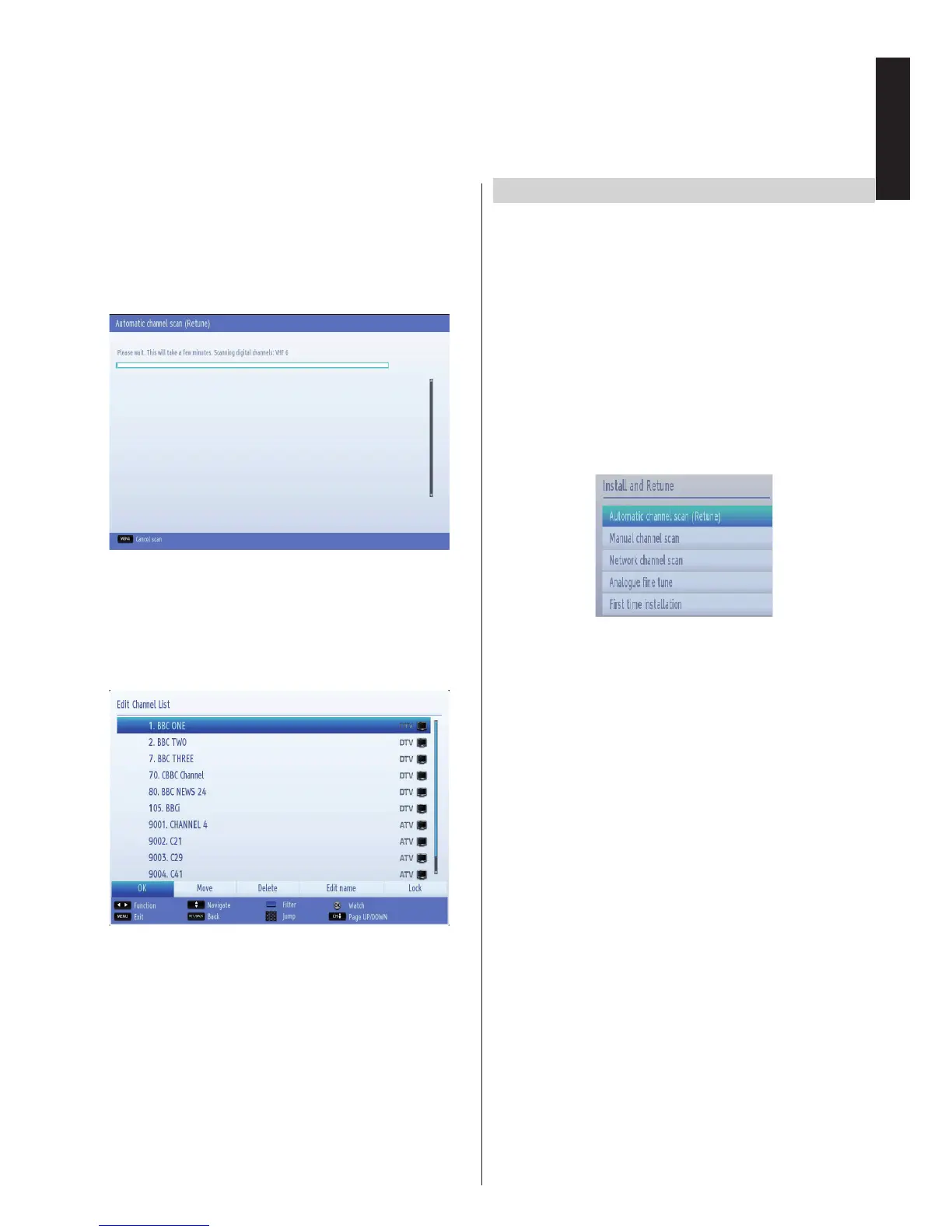10. The Auto tuning screen will appear and the television
will start to search for available stations. The
progress bar will move along the line. You must
allow the television to complete the search. The
following OSD will be displayed on the screen and
the television will search for the selected broadcasts:
Note: You can press MENU button to cancel.
After the available stations are stored, Channel List
will be displayed on the screen. If you like the sort
channels, according to the LCN, please select Yes
and then press OK button (if available).
• Press OK button to quit channel list and watch TV.
Note:
Do not turn off the TV while initializing rst time
installation.
Keep the menu of Store Mode Disabled and do not
change it, when using at home.
• Press the Left or Right button to choose the required
language region.
• After the Teletext language is selected, press MENU
button to exit.
Auto TuningInitial Installation - continued
Auto Tuning
As new services are broadcast, it will be necessary to
retune the television in order to view them.
• Auto Tuning will completely retune the television
and can be used to update the channel list. It is
recommended that Auto Tuning is run periodically
to ensure that all new services are added. All current
channels and settings, i.e. locked channels, will
be lost.
• Press MENU button on the remote control and select
Install and Retune by using Left or Right button.
Press OK button and the following menu screen
will be displayed.
• Select Automatic Channel Scan (Retune) by using
Up or Down button and press OK button. Automatic
Channel Scan options will be displayed. You can select
options by using Up or Down and OK buttons.
Auto Channel Scan Menu Operation
Digital: Searches and stores aerial DVB stations.
Analogue: Searches and stores analogue stations.
Full: Searches and stores both analogue and aerial
DVB stationsres both analogue and cable DVB
stations.
• Whenever you select an automatic search type and
press OK button, a conrmation screen will appear
on the screen. To start installation process, select
Yes, to cancel select No by using Left or Right
and OK button.
• After auto channel scan type is set and selected
and conrmed, installation process will start and
progress bar will move along. Press MENU button
to cancel process. In such a case, located channels
are not stored. The television will start to search for
all available stations. You must allow the television
to complete the search.