
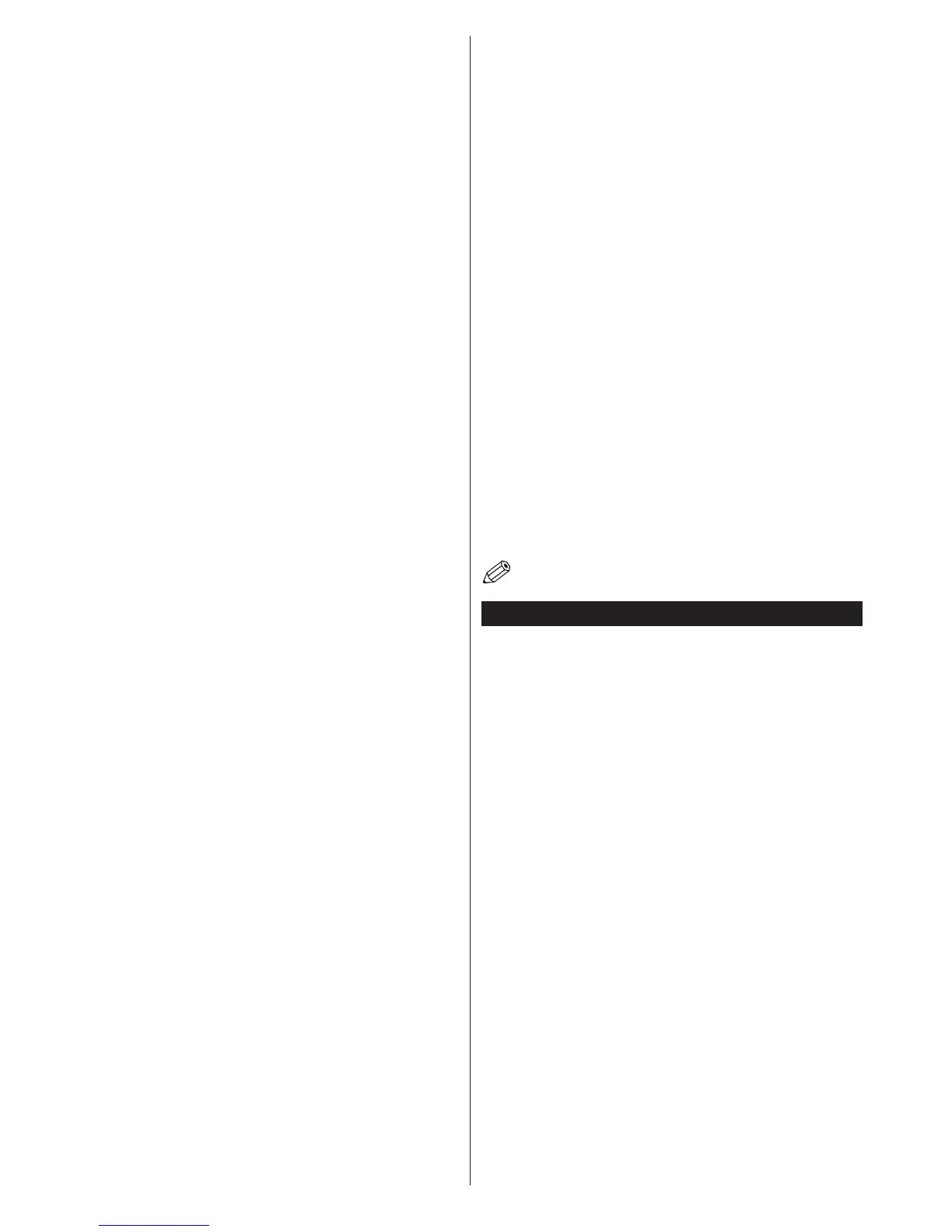 Loading...
Loading...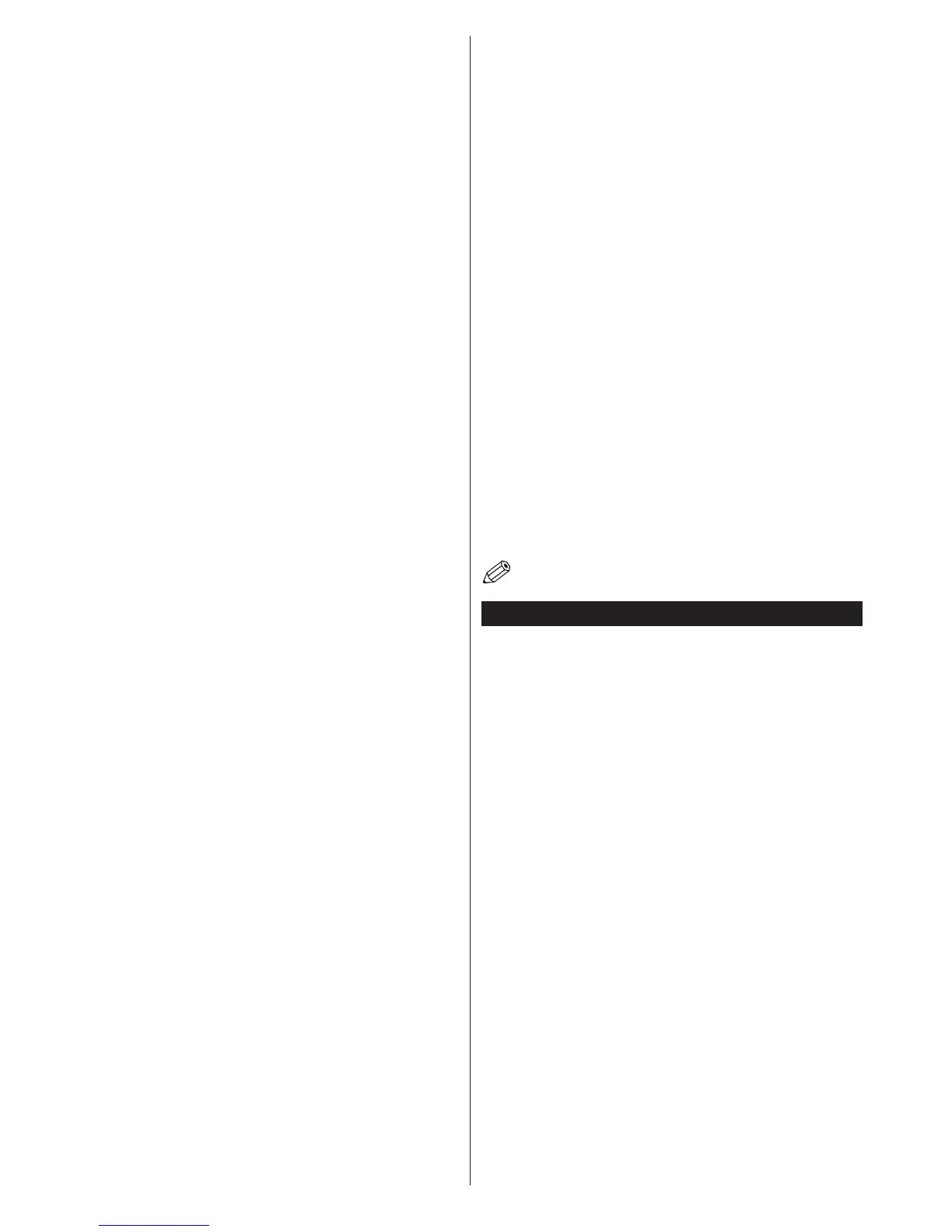
Do you have a question about the Toshiba 40S3653DB and is the answer not in the manual?
Important warnings and precautions for safe operation and handling of the TV.
Explains various safety symbols and product markings to ensure proper usage.
Critical warnings regarding battery ingestion and safe placement of the TV to prevent injury.
Guides on reducing energy consumption and operating the TV in an environmentally friendly manner.
Specifies the required power supply and important safety guidelines for mains connection and batteries.
Instructions for proper disposal of the product and batteries according to EU regulations.
Details on the TV's compliance with the EU REACH chemical regulation.
Information on CE marking and compliance with relevant European directives.
A comprehensive list of the TV's primary features and capabilities.
Explains the function of the physical buttons located directly on the TV set.
Instructions on using the remote control, its functions, and battery replacement.
Step-by-step guide for safely connecting the TV to the power source.
Instructions for connecting the aerial or cable TV plug to the appropriate TV socket.
Details on supported TV broadcasting standards and reception capabilities.
Key performance metrics, power consumption, physical dimensions, and display specifications.
Specifies the operating temperature and humidity range for the TV.
Detailed explanation of each button's function on the remote control.
Guide on how to assign custom functions to My Button 1 and My Button 2.
Information on connecting devices via Scart, VGA, and HDMI ports.
Details for connecting audio/video sources and headphones.
Guide for connecting USB devices, CI modules, and the network via LAN.
Crucial notes and recommendations for various connection types and installation.
Instructions for turning the TV on, off, and completely powering it down.
Step-by-step guide for the initial setup process when turning on the TV for the first time.
Information on Store Mode and the prompt to configure network settings during initial setup.
Essential steps for preparing USB drives and starting programme recordings.
Instructions on how to select, play, and stop recorded programmes.
How to use the slow forward feature during playback of recorded content.
Guide to setting up recording preferences, formatting disks, and troubleshooting speed issues.
Instructions on how to use the timeshift recording feature and its limitations.
How to start recording a programme instantly and its operational constraints.
How to play media files (photos, music, videos) stored on a USB disk.
Options for playback modes (Loop/Shuffle) and customizing the boot-up logo.
How to control CEC-enabled devices via HDMI and utilize the Audio Return Channel (ARC) feature.
Guide to integrating an audio amplifier or receiver for TV sound output.
Instructions on how to access and navigate the electronic manual for TV features.
How to adjust picture modes and basic visual settings like contrast and brightness.
Detailed options for advanced picture customization including noise reduction and colour temperature.
Specific settings for optimizing picture quality when connected via PC input.
How to adjust volume levels and equalizer settings for optimal sound.
Configuring headphone output, sound modes, and automatic volume limiting.
Options for enhancing sound with dynamic bass, surround sound, and digital audio output.
Settings for conditional access, language, parental controls, timers, date/time, and sources.
Configuration for network, accessibility options, and audio description features.
Options for system management, software updates, subtitles, auto turn-off, store mode, and AV sharing.
Settings for power-up mode, virtual remote, and CEC (Consumer Electronics Control) functionality.
How to configure the TV to output audio through an connected amplifier.
Options for scanning, tuning, and managing TV channels and installation settings.
How to navigate, edit, and manage the channel list and create favourite lists.
Setting up parental controls, internet lock, and managing PINs for security.
How to use the Electronic Programme Guide (EPG) to view broadcast schedules.
Guide to accessing standard teletext, digital teletext, and BBC Connected Red Button services.
Instructions on how to search for and install software upgrades automatically or manually.
A guide to identifying and resolving common issues with the TV's operation and connectivity.
Lists supported display resolutions and refresh rates for PC input.
Details on supported signal formats for AV and HDMI inputs.
Lists supported resolutions and refresh rates when using DVI input with a converter cable.
Guide on how to connect the TV to a wired network via Ethernet.
Steps to configure network type, test speed, and adjust advanced network settings.
Guide on how to connect the TV to a wireless network.
Instructions for connecting mobile devices to the TV via WiFi for content sharing.
Steps to troubleshoot and resolve common wireless and wired network connection problems.
Solutions for problems related to internet connection and Audio Video Sharing.
Steps and requirements for installing Nero Media Home for AV sharing.
Guide on playing shared media files via the Media Browser after network connection.
Detailed instructions for installing the Nero MediaHome software on your PC.
Information on accessing and using the TV's internet portal for various applications and content.
Guide on how to use the internet browser, including navigation, bookmarks, and supported features.
Initial steps and requirements for connecting and using the Smart Center mobile application.
Overview of the mobile app interface and its main sections for content management.
Details on customizing application settings like portal access, auto-lock, and channel list source.
Information found on the detail page within the app, including programme summaries and related content.
How to use the media share widget to share files with the TV.
Lists the necessary hardware, software, and network conditions for using Smart Center.
Summary of essential product details, including model, energy efficiency, and technical specifications.