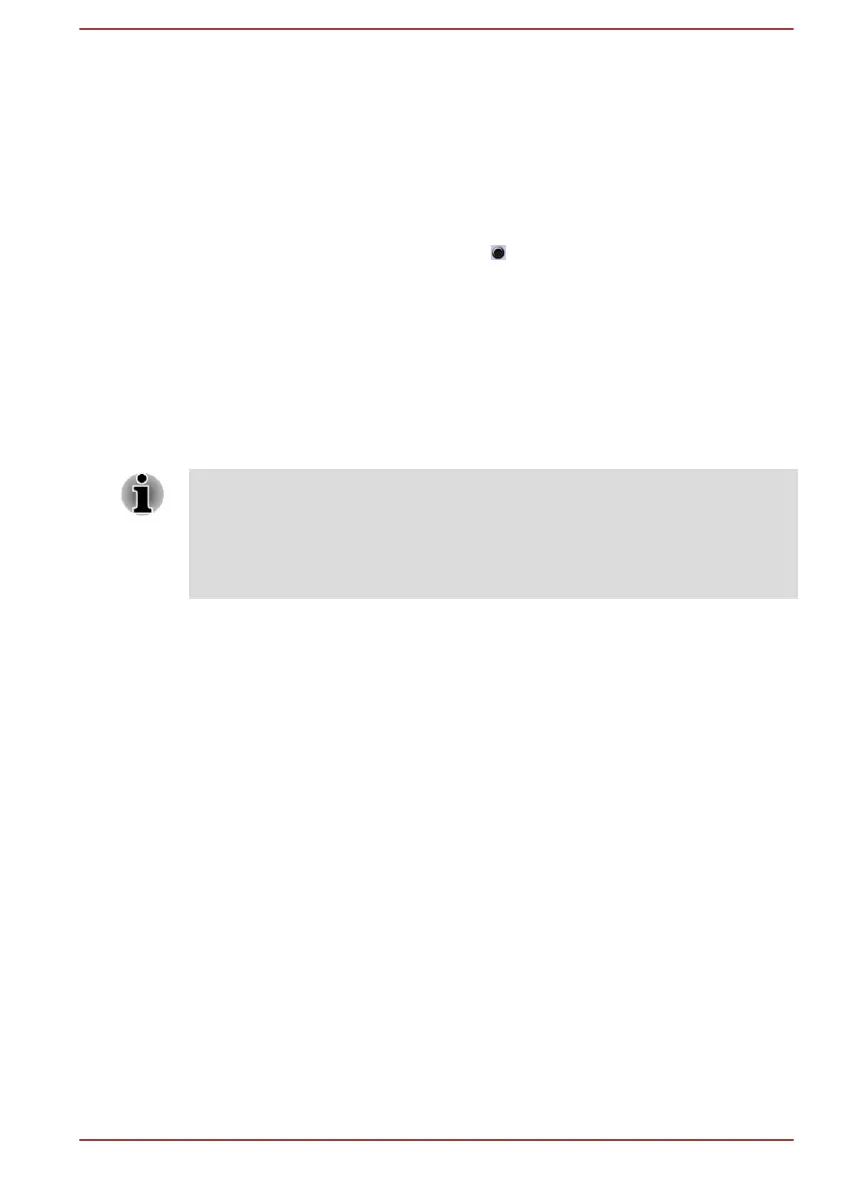Default Format
You can change the sample rate and bit depth of sound.
Headphone/Microphone selection
To change the type of headphone or microphone, do the following:
1. Plug a headphone or microphone into the headphone/microphone
combo jack.
2. Double-click on the circle button in the right side of the Realtek HD
Audio Manager main screen.
3. Select one from the device list for the device you plugged into.
Video mode
Video mode settings are configured via the Screen Resolution dialog.
To open the Screen Resolution dialog, click Control Panel ->
Appearance and Personalization -> Display -> Change display
settings under Windows System group in the Apps view.
If you are running some applications (for example a 3D application or video
playback), you might see some disturbance, flickering, or frame dropping
on your screen.
If that occurs, adjust the resolution of display, lowering it until the screen is
displayed properly.
User's Manual 4-25