
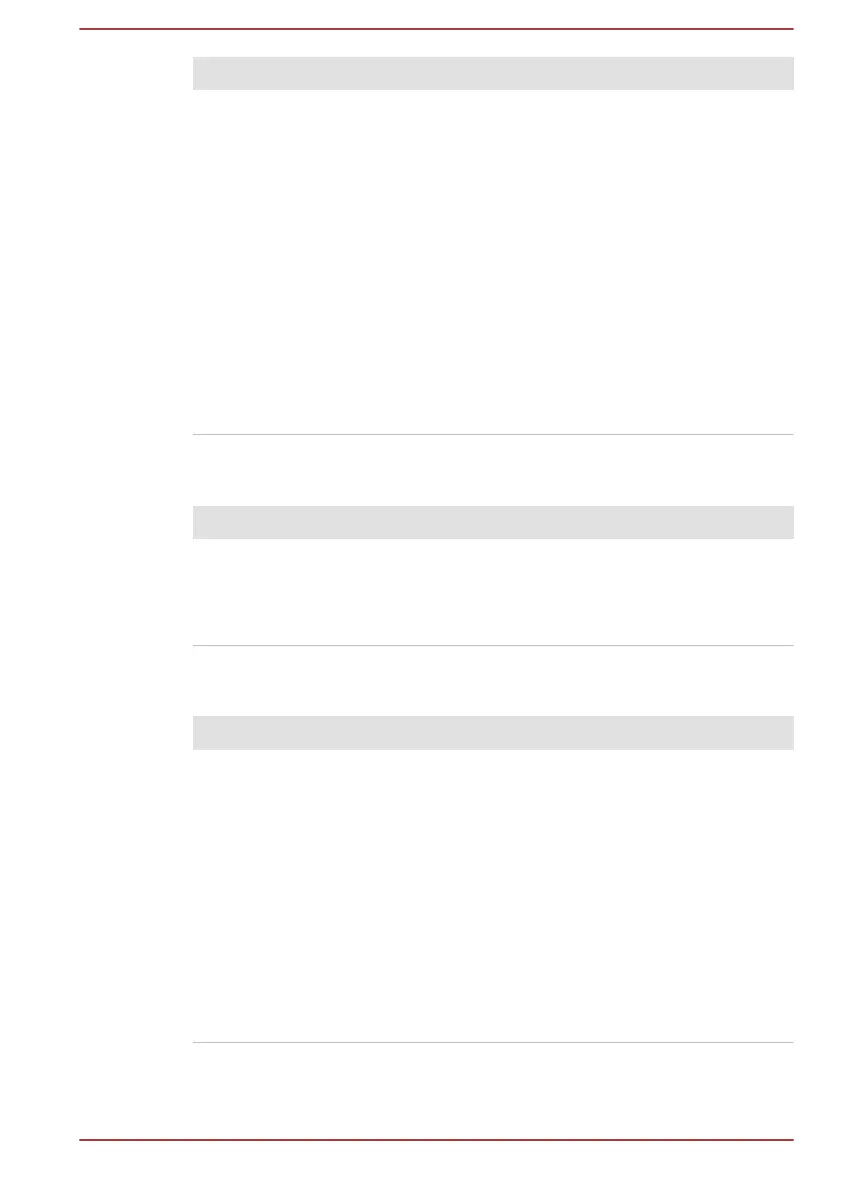 Loading...
Loading...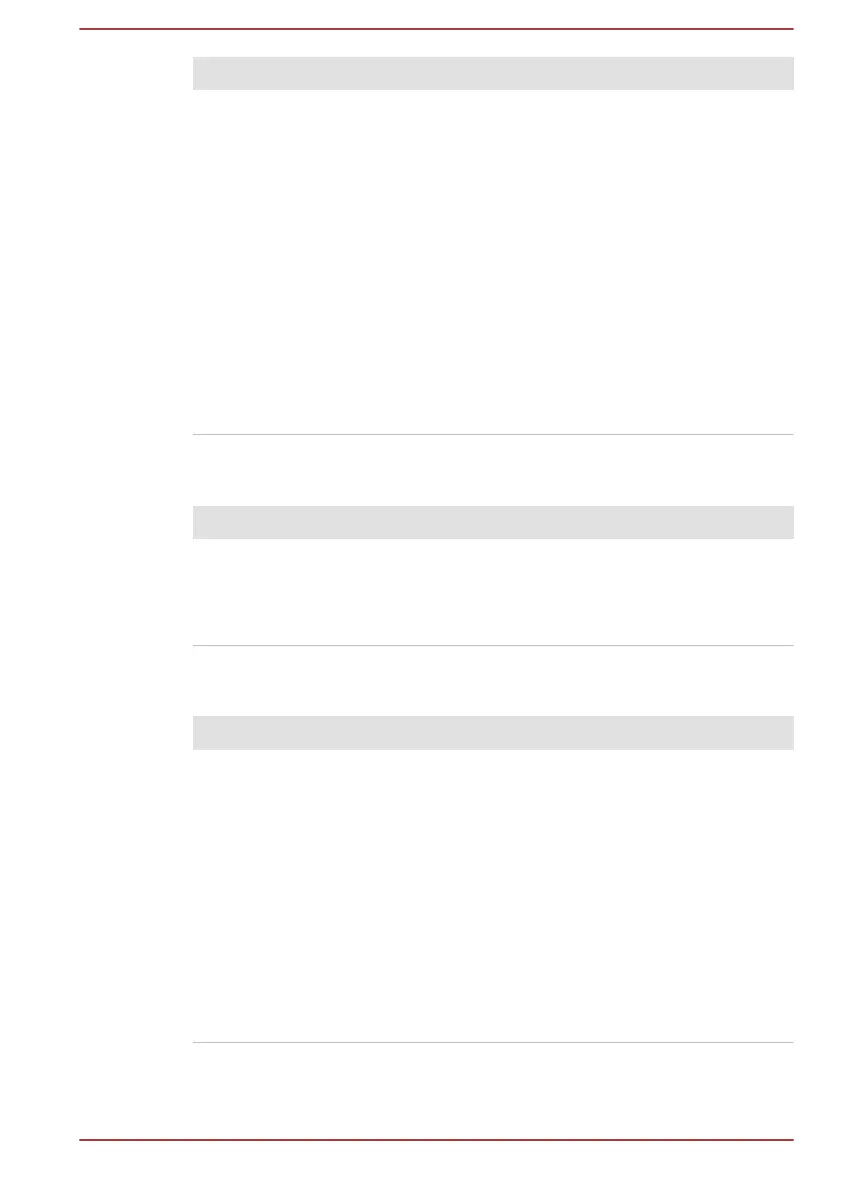
Do you have a question about the Toshiba C50-B and is the answer not in the manual?
| Weight | 2.2 kg (4.85 lbs) |
|---|---|
| Processor | Intel Celeron N2840 |
| RAM | 4GB DDR3L |
| Storage | 500GB HDD |
| Display | 15.6-inch HD (1366x768) |
| Graphics | Intel HD Graphics |
| Operating System | Windows 8.1 |
Legal notices, disclaimers, and trademark information for the computer manual.
Compliance with FCC and other regulatory standards for electronic devices.
Details on the licensing terms for the OpenSSL Toolkit software.
Information regarding the licensing terms for the FreeType font engine.
Information on the computer's ENERGY STAR compliance and energy efficiency.
Guidelines for environmentally responsible disposal of the computer and its batteries.
Safety precautions related to the use of the optical disc drive.
Important safety precautions for using the computer to prevent injury or damage.
Explanation of safety icons used throughout the manual.
List of items included with the computer and documentation.
Explanation of formatting and symbols used in the manual.
Initial setup and basic usage guide for a new computer.
Procedures for powering the computer on, off, and for shutdown modes.
Identification of front components when the display is closed.
Description of ports and indicators on the left side of the computer.
Description of ports and features on the right side of the computer.
Identification of components on the back of the computer.
Description of cooling vents and battery pack on the underside.
Identification of front components when the display is open.
Details on internal hardware like battery pack, CPU, and storage.
Explanation of computer power status indicators and battery charging.
Instructions for operating the computer using the touch screen interface.
Guide to using the computer's touch pad and its gestures.
Explanation of keyboard layout, function keys, and indicators.
Procedures for using and writing to optical disc drives.
Notes and limitations on using the CyberLink PowerDVD software.
Information on using the 3D playback feature with external displays.
Details on battery types, usage, charging, and maximizing battery life.
Instructions for connecting the computer to a Local Area Network.
Guide to inserting, removing, and caring for memory media cards.
Instructions for connecting external monitors via RGB and HDMI ports.
Description of pre-installed utilities for computer management.
Unique TOSHIBA features and power saving configurations.
How to set and manage user and supervisor passwords for security.
Configuration tool for hardware settings and BIOS options.
Information on using the multimedia playback software.
Utility for monitoring system health, power, and cooling.
Procedures for creating recovery media and restoring the system.
Guidelines for identifying and resolving computer problems effectively.
Steps to analyze issues related to software, hardware, and peripherals.
Troubleshooting steps for power supply, AC adapter, and battery problems.
Solutions for issues with the display panel, hard disk, and optical drives.
Troubleshooting steps for touch pad, keyboard, and mouse malfunctions.
Solutions for sound system issues and network connectivity problems.
Guidance on how to contact TOSHIBA for technical assistance.
Technical details including physical dimensions and environmental requirements.
Details on AC adapter, power requirements, and connectors.
Information on wireless technology, safety, and regulatory compliance.
Explanations for non-applicable icons and performance variations.











