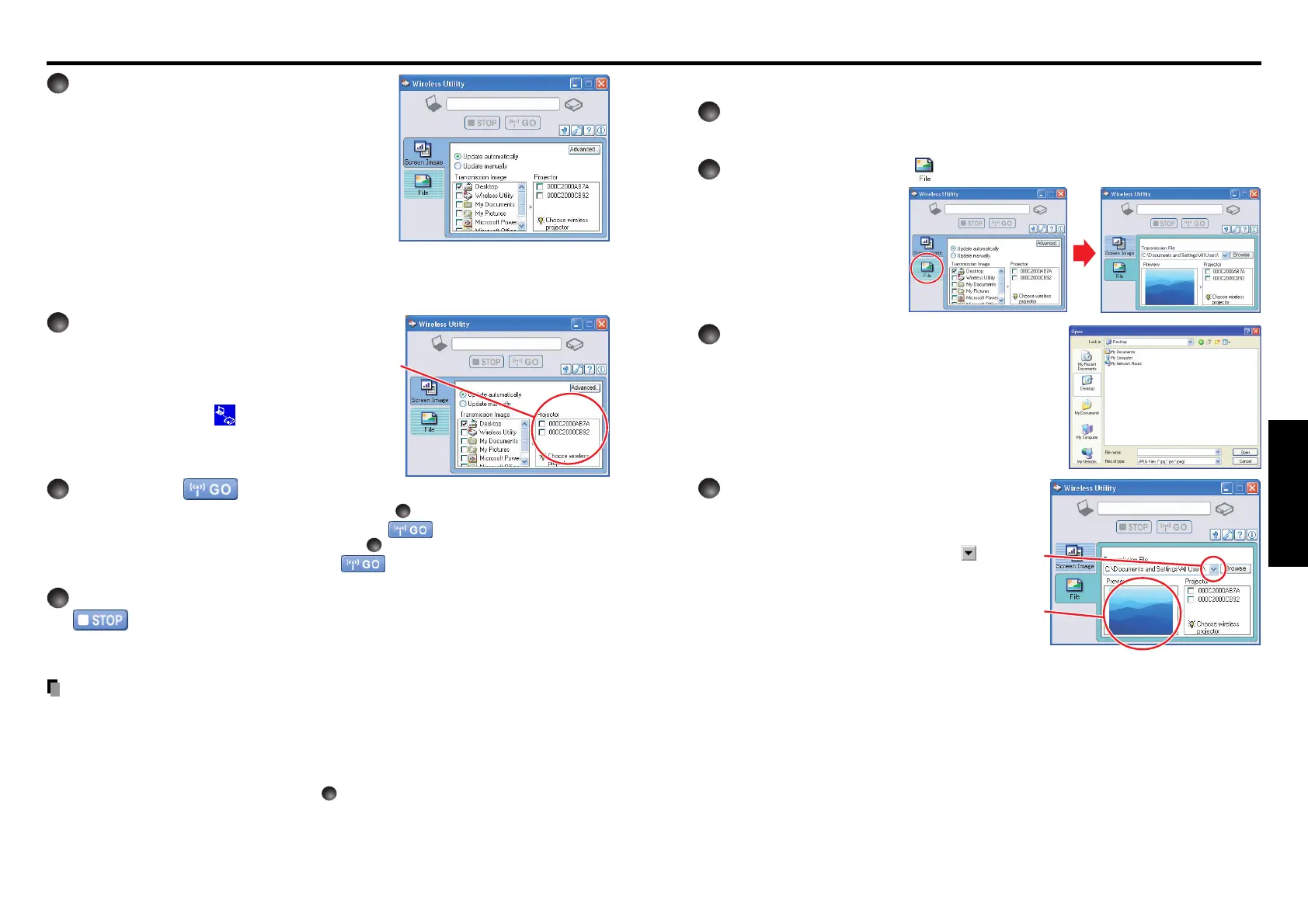69
Operations
68
Using the Wireless Utility (Continued)
■
Displaying a JPEG image saved on a computer via the projector
1
Launch the Wireless Utility software application.
The Screen Image transmission mode window appears on the computer’s screen.
2
Click on the File icon .
The Wireless Utility
window changes to File
transmission mode.
3
Click on the Browse button, and
select the file to send.
Clicking on the Browse button displays the Open
dialog box. Select the file to send, then click on the
Open button.
The selected file is added to the pull-down list in the
Wireless Utility’s Transmission File field.
4
Select the file to be sent from the
pull-down list of the Transmission
File field.
Click on the Transmission File field’s button to
display the pull-down list. Select the file to be sent
from this list.
A thumbnail of the selected file appears in the
Preview box. The file displayed here will be
transmitted.
4
Select the screen image you wish
the projector to display.
Select Desktop
The computer screen image is transmitted as-is
.
Select application window
Select a running application (e.g. Microsoft
®
PowerPoint
®
), and send that application’s
window only.
The desktop and a list of running applications are displayed.
Select the desired application from this list. (If the desired
application is not on the list, launch it. Note that if too many
applications are running, it will consume the computer’s
resources, which could slow communication speed.)
5
Select the projector to transmit to.
The IDs of projectors accessible for communication
will be listed. (When a projector name is set, that
name appears instead of MAC address.) Select the
checkbox of the projector you wish to transmit to
from this list. Then icon
is displayed on the
projector’s screen for few seconds
.
It is possible to select up-to four projectors.
6
Click on the button.
When “Update automatically” is selected in step
2
Screen images are sent consecutively after the button is clicked.
When “Update manually” is selected in step
2
A single screen image is sent when the button is clicked.
7
To halt transmission from Update automatically, click on the
button.
If the Wireless Utility icon has been placed in the tasktray, double click on the icon to
display the window, then halt transmission, or right click on the icon, and halt transmission
.
Notes
•
It may not be possible to transmit the images from movie player or other video applications
.
• When using “Update automatically”, the transmitted image refresh rate depends on the
performance of the computer you are using and the surrounding radio wave environment.
• The projector screen may have a few differences from the computer screen.
•
It is not possible to transmit to a projector that is already receiving from another computer
.
• If you selected application window in step
4
, if that application is not active (in use), the
image may not be correctly displayed by the projector.
• The projector ID is the MAC address of the wireless LAN PC card inserted into the
projector.