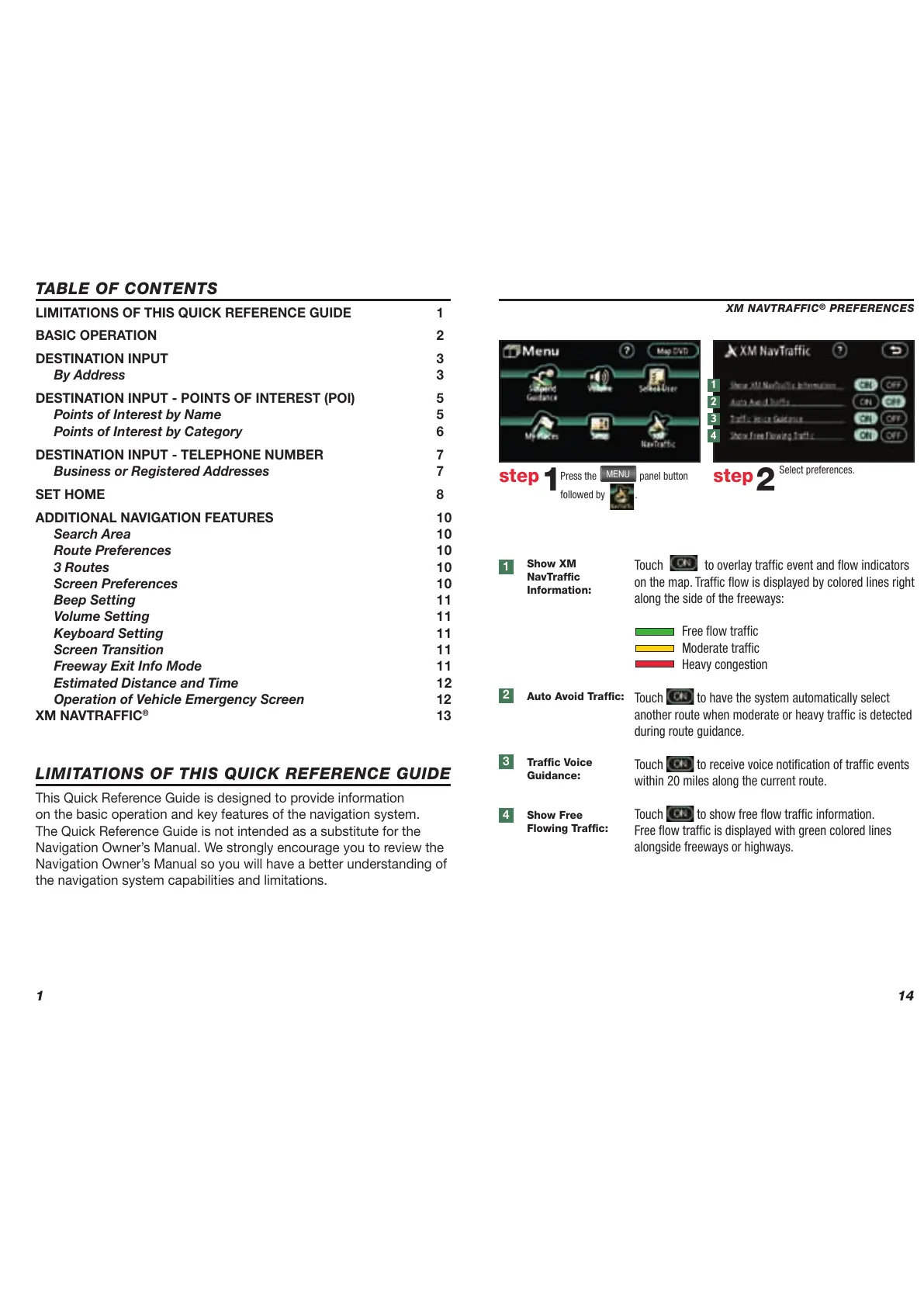1
TABLE OF CONTENTS
LIMITATIONS OF THIS QUICK REFERENCE GUIDE 1
BASIC OPERATION 2
DESTINATION INPUT 3
By Address 3
DESTINATION INPUT - POINTS OF INTEREST (POI) 5
Points of Interest by Name 5
Points of Interest by Category 6
DESTINATION INPUT - TELEPHONE NUMBER 7
Business or Registered Addresses 7
SET HOME 8
ADDITIONAL NAVIGATION FEATURES 10
Search Area 10
Route Preferences 10
3 Routes 10
Screen Preferences 10
Beep Setting 11
Volume Setting 11
Keyboard Setting 11
Screen Transition 11
Freeway Exit Info Mode 11
Estimated Distance and Time 12
Operation of Vehicle Emergency Screen 12
XM NAVTRAFFIC
®
13
This Quick Reference Guide is designed to provide information
on the basic operation and key features of the navigation system.
The Quick Reference Guide is not intended as a substitute for the
Navigation Owner’s Manual. We strongly encourage you to review the
Navigation Owner’s Manual so you will have a better understanding of
the navigation system capabilities and limitations.
LIMITATIONS OF THIS QUICK REFERENCE GUIDE
14
Press the
MENU
panel button
followed by
.
step
1
Select preferences.
step
2
XM NAVTRAFFIC
®
PREFERENCES
Show XM
NavTraffi c
Information:
Auto Avoid Traffi c:
Traffi c Voice
Guidance:
Show Free
Flowing Traffi c:
1
4
3
2
1
Touch to overlay traffi c event and fl ow indicators
on the map. Traffi c fl ow is displayed by colored lines right
along the side of the freeways:
Free fl ow traffi c
Moderate traffi c
Heavy congestion
Touch to have the system automatically select
another route when moderate or heavy traffi c is detected
during route guidance.
Touch to receive voice notifi cation of traffi c events
within 20 miles along the current route.
Touch to show free fl ow traffi c information.
Free fl ow traffi c is displayed with green colored lines
alongside freeways or highways.
2
3
4
