
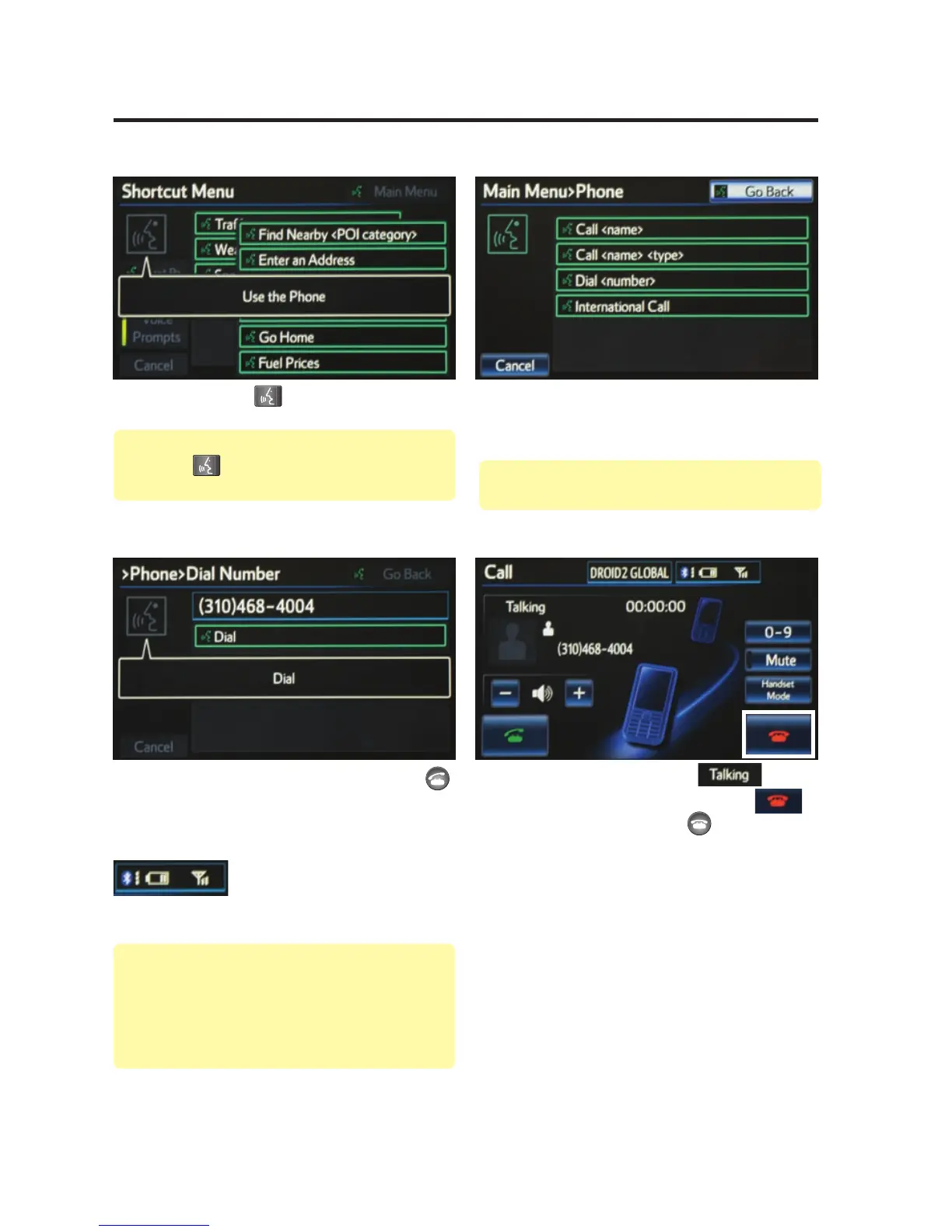 Loading...
Loading...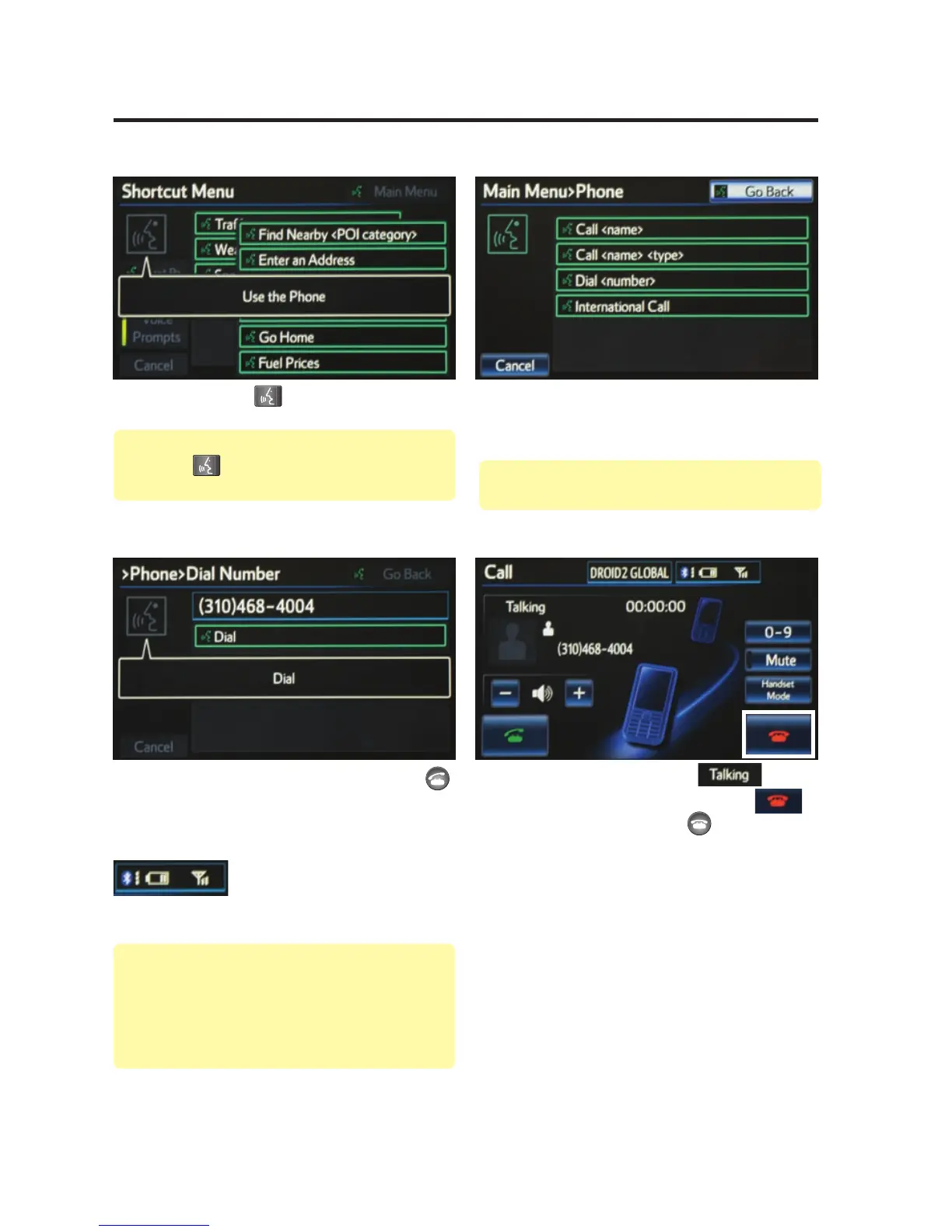
Do you have a question about the Toyota Avalon 2013 and is the answer not in the manual?
| Navigation System | Yes |
|---|---|
| Screen Size | 7 inches |
| Voice Recognition | Yes |
| Traffic Information | Yes |
| Bluetooth Connectivity | Yes |
| Touchscreen | Yes |
| HD Radio | Yes |
| USB Port | Yes |
| Auxiliary Input Jack | Yes |
| XM Satellite Radio | Yes |
| Weather Information | Yes |
| Steering Wheel Controls | Yes |
Explains the scope and limitations of the guide.
Covers fundamental navigation system interactions and controls.
Details how to make calls using voice commands, including dialing by number and name.
Guide to inputting destinations using street addresses.
Using voice commands to enter destination addresses and tips for optimal use.
Search for points of interest by their name.
Search for points of interest by selecting categories.
Use voice commands to search for points of interest by category.
Instructions on how to set your home address in the navigation system.
Details on using the emergency screen features.
Information on defining the search area for navigation.
Selecting preferred route types and features.
Explanation of the three available route options.
Options for customizing map display and information.
Adjusting audible alerts and beep sounds.
Controlling the volume level for voice guidance.
Changing the display and voice guidance language.
Adjusting the date and time settings.
Configuring automatic screen transitions.
Understanding how estimated travel times are calculated.
Displaying real-time traffic flow and incident information.
Enabling the system to reroute around heavy traffic.
Receiving voice notifications for traffic incidents.
Visualizing traffic conditions on the map with color-coded arrows.
Accessing weather forecasts and warnings.
Tracking favorite sports teams' scores and game times.
Monitoring selected stock prices and movements.
Viewing up-to-date fuel prices and station information.
Overview of the Entune system, its features, and services.
Checking if your phone is compatible with Entune services.
Step-by-step guide to setting up and using Entune.
Process for creating a personal Entune account online.
Instructions for downloading the Entune app to your phone.
Steps for launching the Entune app and signing in.
Connecting your phone to the vehicle for Entune functionality.
How to select and use available Entune applications.











