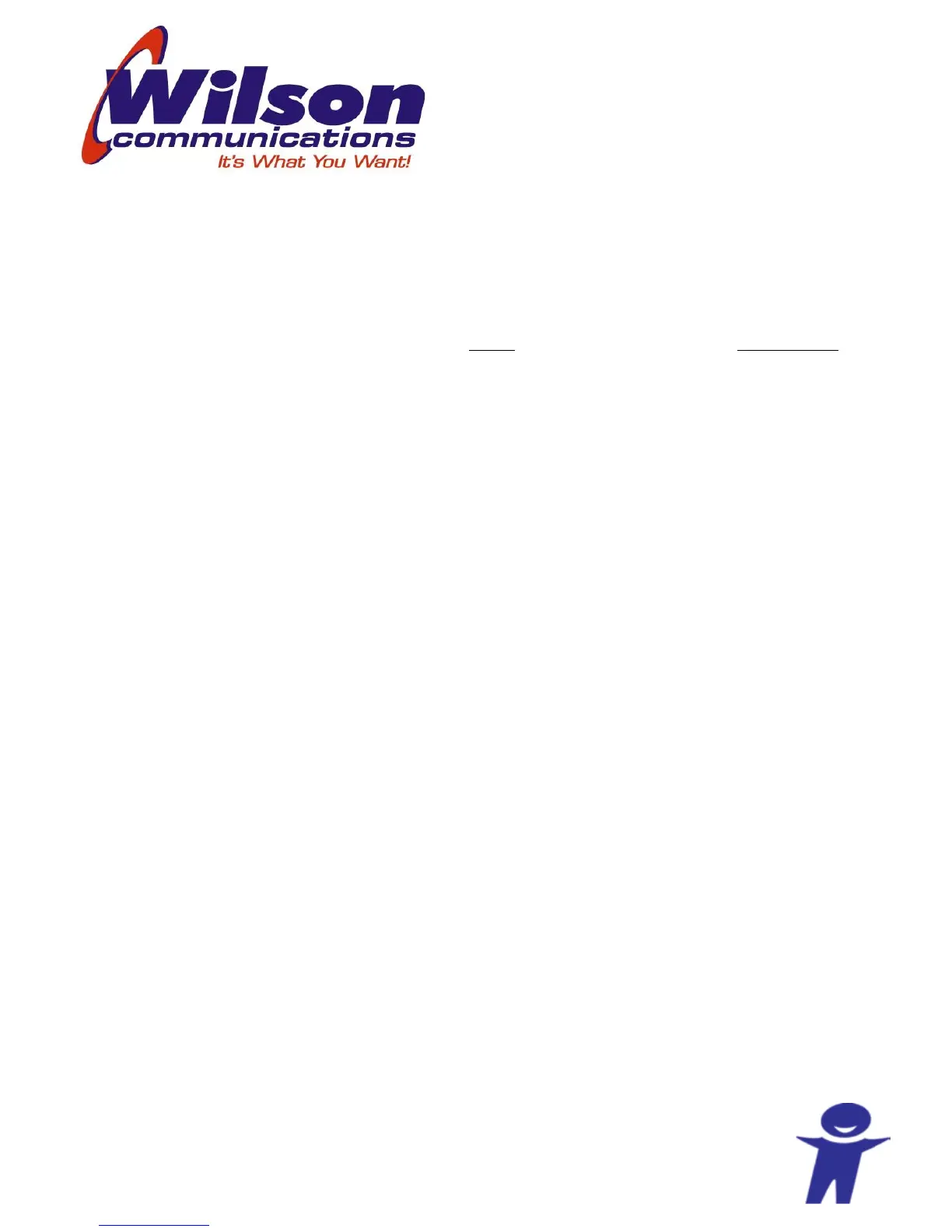Purpose
This guide will assist you in the basic installation and setup of the TP-Link AC750 Archer
C2 wireless home router and is written for Windows Vista, Windows 7-10, and MAC
Operating systems. The initial configuration must be completed through a hard-wired
Ethernet cable from your computer to the router.
Hardware Installation
1. Connect the Ethernet port of your computer to one of the Ethernet (Yellow) ports
on the AC750.
2. Connect an Ethernet cable from the Internet (Blue) port on the AC750 Archer C2 to
the Data jack going to the internet. The Data jack could be on the back of your
modem or router. If you are connecting to the fiber network, you can connect
directly to the wall jack.
3. Use the Power Adapter to connect the POWER socket to an appropriate power
source.
Notes: Be aware that many things may interfere with the signal of your AC750 Archer C2.
Such as:
Other electronic equipment.
Other wireless devices.
