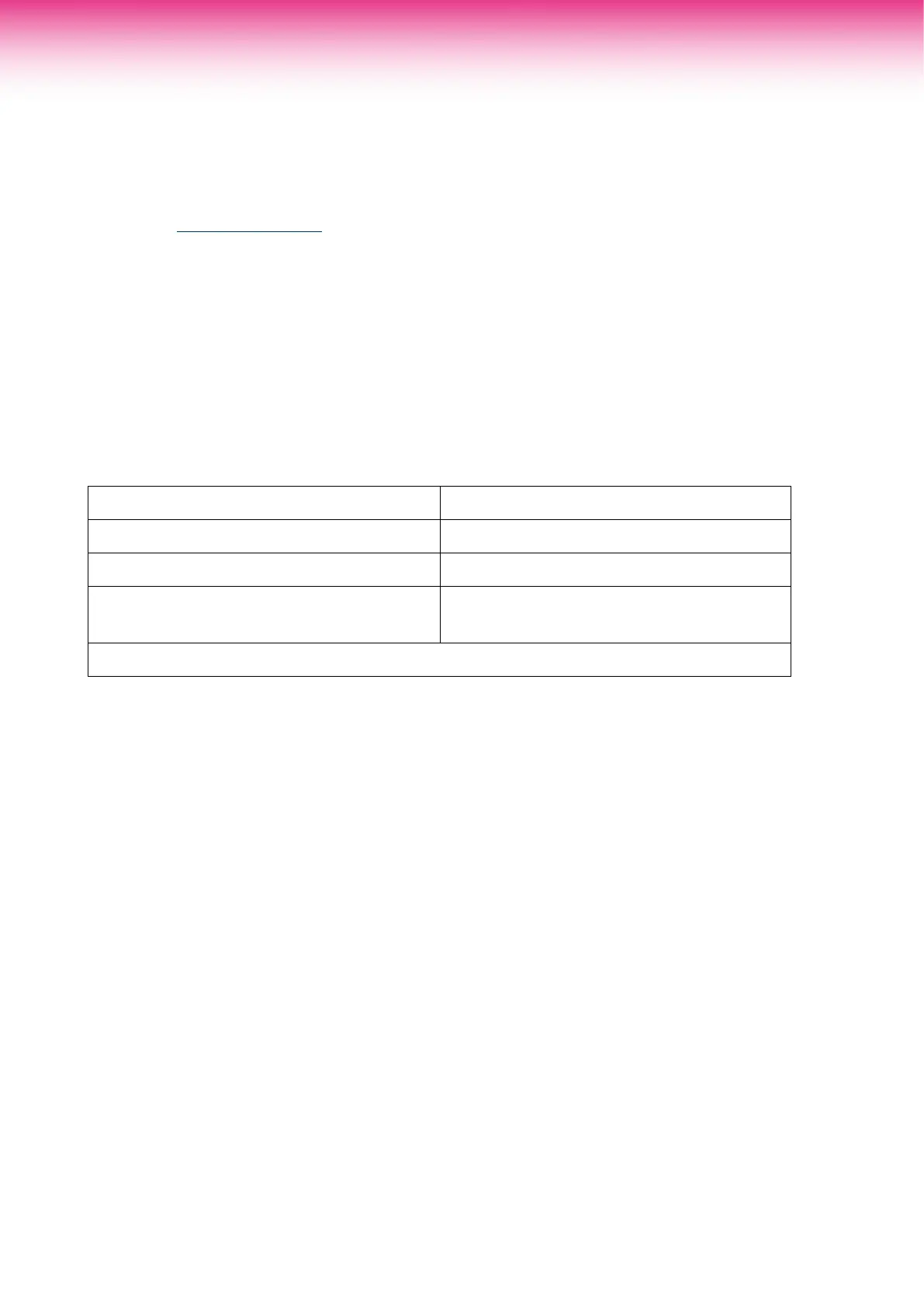Step 1. Log in to the modem (router) configuration page.
1. Connect your device to the modem (router) with LAN cable.
2. Open a web browser on your device.
3. Enter the http://tplinkwifi.net or the number 192.168.0.1 on the address bar.
4. You will be asked to set up a new password for the first time logging-in. If you have already set
up previously and don’t remember the password then factory reset the modem (router) first by
press the ‘Reset’ button on the back of the modem (router).
Step 2. Set up your modem (router) for the connection
1. Best to avoid the ‘Quick set up’ and go to ‘Advanced’ option instead. Click ‘Network’ then ‘Internet’
from the menu.
2. Please configure your modem (router) settings as below:
