
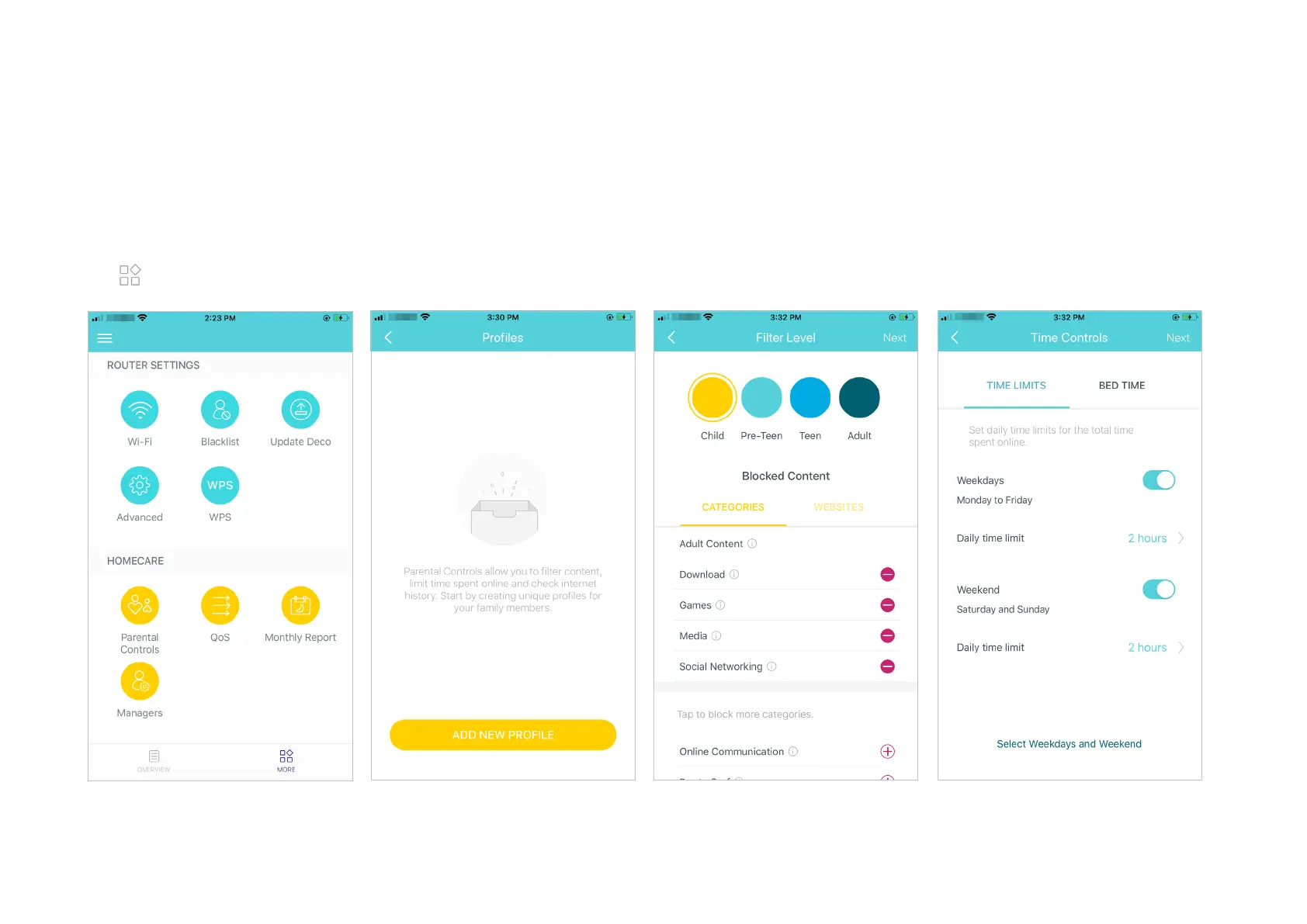 Loading...
Loading...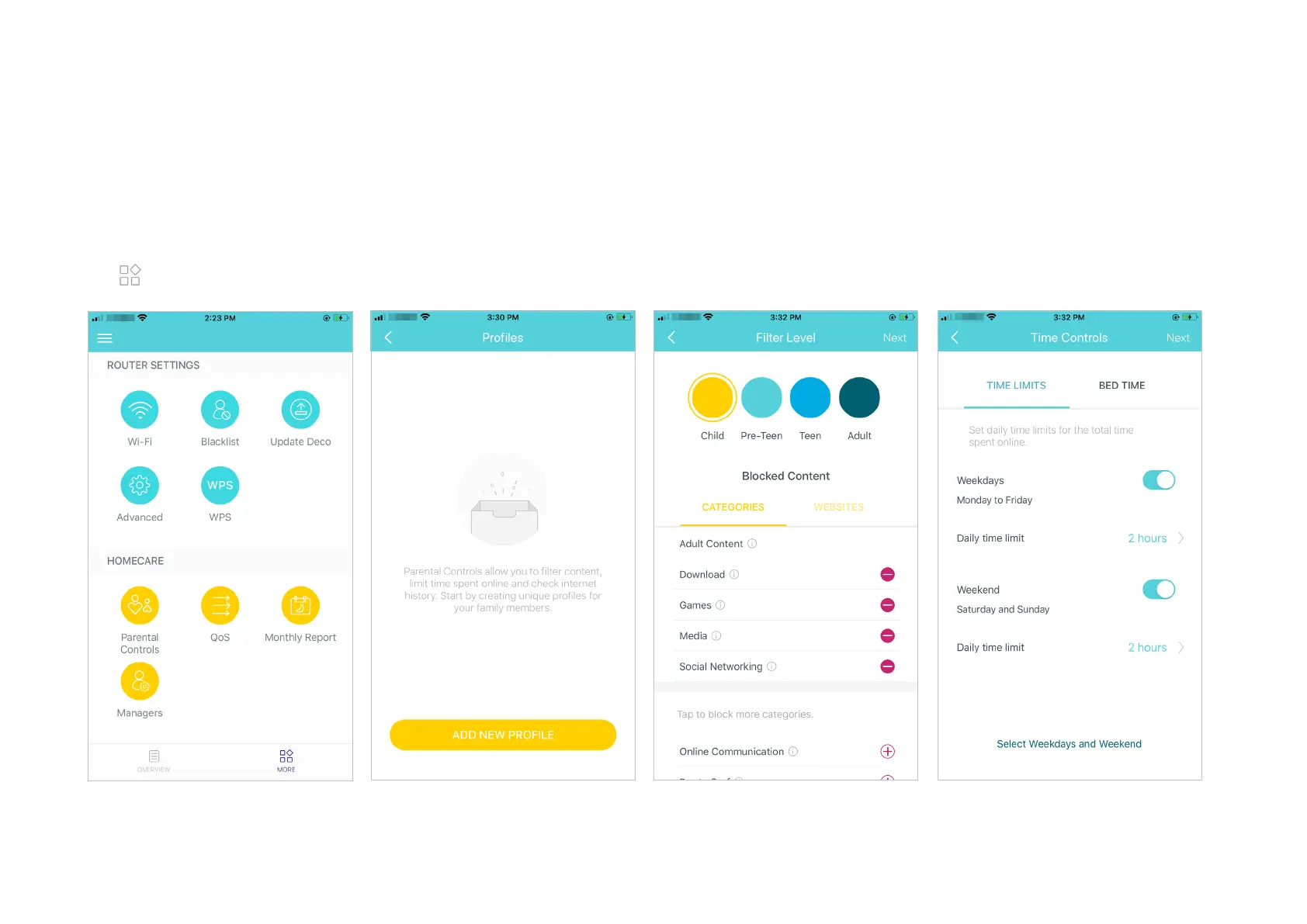
Do you have a question about the TP-Link Deco P9 and is the answer not in the manual?
| Antenna type | Internal |
|---|---|
| Product type | Tabletop router |
| Reset button | Yes |
| Certification | FCC, IC, NCC, BSMI, IDA, RCM, JPA, JRF, VCCI, KC |
| Product color | White |
| LED indicators | Power |
| Antennas quantity | 2 |
| Storage temperature (T-T) | -40 - 70 °C |
| Operating temperature (T-T) | 0 - 40 °C |
| Storage relative humidity (H-H) | 5 - 90 % |
| Operating relative humidity (H-H) | 10 - 90 % |
| Transmit power | 20/23/30 dBmW |
| Output current | 0.5 A |
| AC input voltage | 100 - 240 V |
| Power source type | AC |
| AC input frequency | 50 - 60 Hz |
| Firewall security | SPI |
| Number of guest networks (2.4 GHz) | 1 |
| 3G | No |
| USB port | - |
| Networking standards | IEEE 802.11a, IEEE 802.11ac, IEEE 802.11b, IEEE 802.11g, IEEE 802.11n |
| Ethernet LAN interface type | Gigabit Ethernet |
| Wi-Fi band | Dual-band (2.4 GHz / 5 GHz) |
| Wi-Fi standards | 802.11a, 802.11b, 802.11g, Wi-Fi 4 (802.11n), Wi-Fi 5 (802.11ac) |
| Top Wi-Fi standard | Wi-Fi 5 (802.11ac) |
| Security algorithms | WPA-PSK, WPA2-PSK |
| WLAN data transfer rate (max) | 1200 Mbit/s |
| WLAN data transfer rate (first band) | 300 Mbit/s |
| WLAN data transfer rate (second band) | 867 Mbit/s |
| Number of products included | 2 pc(s) |
| Cables included | AC, LAN (RJ-45) |
| Harmonized System (HS) code | 85171800 |
| Sustainability certificates | RoHS, CE |
| Depth | 90.7 mm |
|---|---|
| Width | 190 mm |
| Package depth | 241 mm |
| Package width | 365 mm |
| Package height | 105 mm |
| Package weight | 1510 g |
Explains the meaning of conventions like Deco, underline, and teal text used in the guide.
Covers disclaimers on speed, coverage, MU-MIMO, seamless roaming, and IoT compatibility.
Provides links to product information, community forums, and technical support.
Details the meaning of different LED colors and patterns for status indication.
Describes the Ethernet ports, power slot, and reset button on the Deco unit.
Provides safety notes on product orientation and power source connection.
Instructions for downloading and installing the Deco mobile application.
Steps for logging in or signing up for a TP-Link ID to use with the app.
Guide on identifying your specific Deco model from the list within the app.
Instructions on how to connect the Deco unit to your modem.
How to select or create a location for your Deco unit within the app.
Steps to configure the internet connection type for your Deco network.
Creating your Wi-Fi network name (SSID) and password.
Connecting your phones, tablets, and other devices to the new Wi-Fi network.
Confirmation of setup completion and options to add more Decos.
View the overall network status and list of connected devices on the dashboard.
Navigation to access router settings and homecare features from the dashboard.
Check the working status of all Decos and manage connected devices.
Options to create new networks or add more Deco units to the system.
View detailed information and status for a specific Deco unit.
Check specific details for connected devices, including IP and MAC addresses.
How to access the main menu for more information and settings.
View notifications regarding new devices, firmware updates, and reports.
Modify the network name and password for your primary Wi-Fi network.
Create a separate Wi-Fi network for guests.
Options to share network details with family and friends.
Compile a blacklist to prevent unauthorized devices from accessing your network.
Instructions on how to update your Deco's firmware to the latest version.
Modify WAN settings, including internet connection type and IPv4/IPv6 details.
Add and manage IPv6 firewall rules for network security.
Modify LAN IP settings, set up DHCP server, and manage IP address assignments.
Configure VLAN mode and IPTV settings for specific network requirements.
Enable MAC clone and reserve specific IP addresses for devices.
Configure port forwarding rules and register for a TP-Link DDNS domain name.
Enable SIP ALG, Fast Roaming, and Beamforming for improved network performance.
Configure LED behavior, including night mode for the Deco units.
Switch between Router and Access Point modes for the Deco system.
Set connection alerts and system notifications for various events.
Use WPS to quickly and securely connect devices to the network without a password.
Create profiles for family members to manage internet access and content.
Set content filter levels and daily time limits for internet access.
Set priority for devices to ensure faster network connections for critical tasks.
View monthly usage statistics, security threats, and connected devices.
Enable or disable monthly reports and clear stored report data.
Invite friends and family to manage the network and set their privileges.
How to remove access for existing network managers.
Details the FCC compliance information for the device.
Provides information on FCC RF radiation exposure limits and compliance.
Details CE marking, EU declaration of conformity, and RF exposure information for the EU.
States compliance with Innovation, Science and Economic Development Canada regulations.
Includes Industry Canada statements and notices for Korea, NCC, and BSMI.
Declaration of restricted substances and their chemical symbols in the product.
Provides essential safety information for operating the device.
Explains the meaning of various symbols found on the product label.











