Hardware Overview
Quick Installation Guide
EAP115-Wall
300Mbps Wireless N Wall-Plate Access Point
Installation Steps
3
Front Panel
Rear Panel
LAN Port
RESET
LED
Pre-Installation Checklist
2
UPLINK+PoE Port
Connected to a PSE (Power Sourcing Equipment), such as a PoE switch, for
both data transmission and Power.
LED/Wi-Fi Button
When the EAP is working in Standalone Mode and enabled with Wi-Fi
Control, press the button to turn on/o both of the Wi-Fi and LED. In other
cases, press the button to turn on/o the LED only.
LAN Port
A wired device can be connected to the LAN port via an Ethernet cable
and access the network.
RESET
With the EAP powered on, press and hold the button for about 5 seconds
until the LED ashes. The EAP will restore to factory default settings.
LED Indicator
On: Working normally/Initializing.
O: Working abnormally/Power o/LED is turned o.
Flashing:
Initialization: The LED ashes twice after initialization is complete.
Upgrade: The LED ashes once per second while upgrading.
Reset: The LED ashes ve times in quick session during the reset. The
EAP will then reboot.
Before installation, be sure that you have the following items:
1. A pre-installed wall junction box
2. An RJ45 plug
3. A triangular screwdriver
EAP115-Wall can be mounted into either an 86mm wall junction box or a
standard EU wall junction box. The junction box should be pre-installed with a
running-in-wall Ethernet cable connected to a PoE switch.
LED/Wi-Fi Button
5. Press the faceplate of the EAP back into position.
Standard EU wall junction box86mm wall junction box
4. A Phillips screwdriver
5. A PoE switch
4. Insert the enclosed screws and tighten them with a triangular
screwdriver to secure the mounting bracket.
Note:
Do not over tighten the screws.
If the enclosed screws do not t the junction box, use the screws attached to the
junction box instead.
1
©2018 TP-Link 7106508202 REV2.1.0
1. Detach the faceplate of the junction box with a Phillips screwdriver
(demonstrated with an 86mm wall junction box).
2. Detach the faceplate of the EAP with a screwdriver.
3. Connect the Ethernet cable inside the junction box to an RJ45 plug.
Then connect the cable to the UPLINK+PoE port. Position the Ethernet
cable to ensure it is not strained.











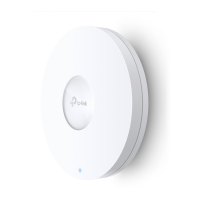

