Rear Panel
Quick Installation Guide
Wireless Wall Plate Access Point
Before installation, be sure that you have the following items:
• A pre-installed wall junction box
• An RJ45 plug
• A Phillips screwdriver
• A PoE switch
Hardware Installation
2
ETH0 (PoE IN) Port
Connected to a PSE (Power Sourcing Equipment), such as a PoE switch, for both data
transmission and Power. The PSE supports 802.3af/at inputs and complies with Power
Source Class 2 ( PS2) or Limited Power Source (LPS) of IEC 62368-1.
The AP can be mounted into a wall junction box. The junction box should be
pre-installed with a running-in-wall Ethernet cable connected to a PoE switch.
5. Press the faceplate of the AP back into position.
Standard EU
Wall Junction Box
86 mm
Wall Junction Box
4. Insert the enclosed screws and tighten them with a Philips screwdriver
to secure the mounting bracket.
Note:
• Do not over tighten the screws.
• If the enclosed screws do not t the junction box, use the screws attached to the
junction box instead.
1. Detach the faceplate of the junction box with a Phillips screwdriver
(demonstrated with a standard US wall junction box).
2. Detach the faceplate of the AP with a screwdriver.
3. Connect the Ethernet cable inside the junction box to an RJ45 plug. Then
connect the cable to the ETH0 (PoE IN)
port. Position the Ethernet cable
to ensure it is not strained.
Note: AP7650 is used as an example throughout the installation.
Common wall junction boxes:
Standard US
Wall Junction Box
Hardware Overview
Front Panel
1
Note: Images may dier from your actual product.
RESET Button
LED/Wi-Fi Button
LAN Ports
LED
RESET Button
With the AP powered on, press and hold the button for about 5 seconds until the LED
ashes, then release the button. The AP will restore to factory default settings.
LED/Wi-Fi Button
When the AP is working in Standalone Mode and enabled with Wi-Fi Control, press the
button to turn on/o both the Wi-Fi and LED. In the other cases, press the button to turn
on/o the LED only.
LAN Ports
Wired devices can be connected to the LAN ports via Ethernet cables and access the
network.
LED Indicator
On: Working normally/Initializing.
O: Working abnormally/Power o/LED is turned o.
Flash:
• Flash twice: Initialization is completed.
• Flash once per second: The AP is upgrading.
• Flash quickly: The AP is resetting or the Omada controller is locating the AP*.
*
When the Locate feature is activated in the Omada controller, the LED ashes quickly to
locate and identify the device. The LED will ash for 10 minutes, or you can disable the
feature manually to stop it ashing.
©2023 TP-Link 7106510354 REV1.1.0




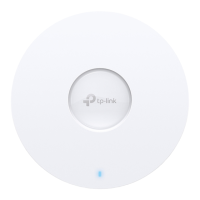








