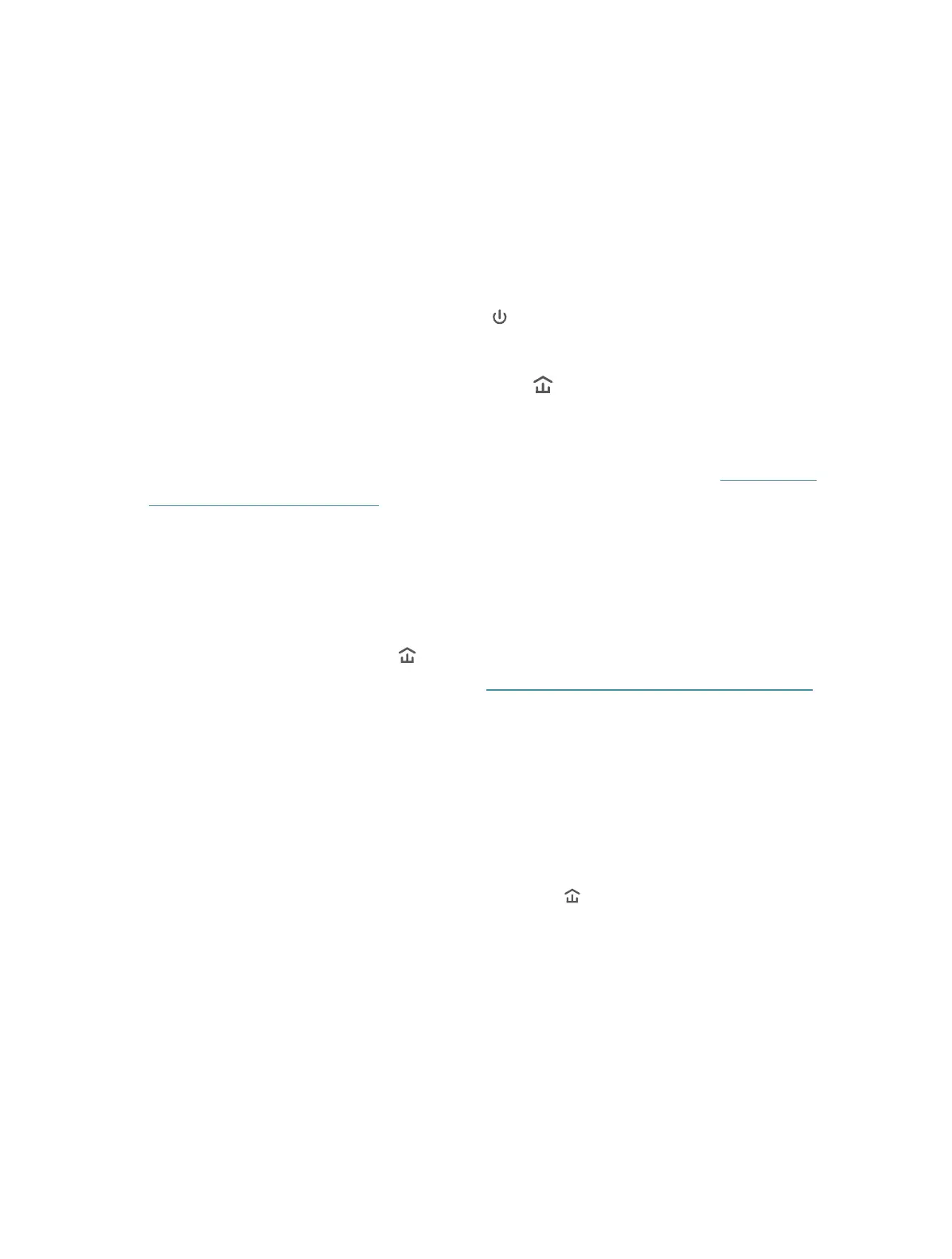11
FAQ (Frequently Asked
Questions)
Q1. How do I reset my powerline adapter?
With the powerline adapter plugged into the wall socket, press and hold its Pair button
for more than 6 seconds until the Power LED
goes off momentarily and comes back
on.
Q2. What should I do if the Powerline LED
is off?
• Try another wall socket and make sure all powerline devices are on the same electrical
circuit.
• Try to set up a powerline network by pairing. Refer to the section above
Secure Your
Powerline Network by Pairing
for instructions.
• If the problem persists, contact our Technical Support.
Q3. How to troubleshoot if there is no internet connection via my
powerline network?
• Make sure all powerline devices are on the same electrical circuit.
• Make sure the Powerline LEDs
are lit on all of your powerline devices. If they are
not, pair all powerline devices according to
Secure Your Powerline Network by Pairing.
• Make sure all devices are correctly and securely connected.
• Verify that you have an internet connection by connecting your computer directly to
the modem or the router.
Q4. What can I do if a successfully-paired powerline device does not
reconnect after it has been moved to a new location ?
• Try another socket on the same electrical circuit.
• Try to pair it again, and make sure the Powerline LED
is on.
• Check for possible interference due to washing machines, air conditioners or other
household appliances. Some powerline devices have an integrated electrical socket.
You can plug appliances into this socket to remove the electrical noise originating
from them, using a power strip if necessary.
