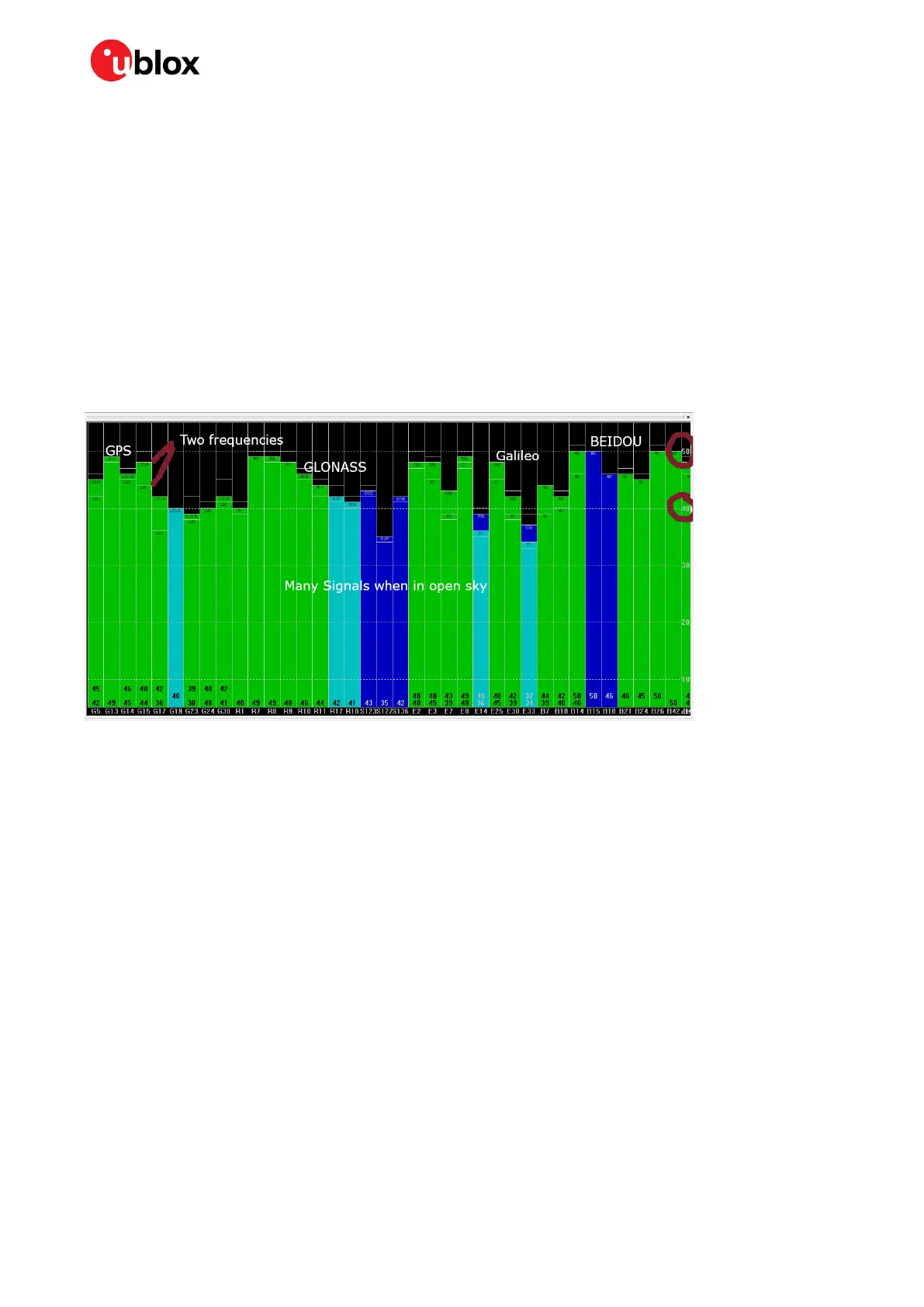ZED-F9R - Application note
UBX-22035176 - R01 Contents Page 14 of 30
C1-Public
4 GNSS setup
Setting up the F9R for good GNSS performance is simple: just make sure the receiver has good quality
signals. The default configuration of the receiver firmware is suitable for most use cases and does not
need to be modified for most applications. Nevertheless, this chapter shows how to change the GNSS
constellation configuration settings in case it is needed.
4.1 Verifying GNSS signals
1. Go to a location with an open sky view.
2. Connect the receiver to u-center.
3. Wait for the receiver to reach a 3D fix.
4. Check the available satellite signals in the Satellite Level view by clicking View > Docking Windows
> Satellite Level:
Figure 8: u-center Satellite Level view
Under open sky conditions, you should have the following result:
• At least 20 signals are available
• Average CN0 value of used signals is at least 40
• Expected constellations are used
• Signals from multiple bands are available, e.g., L1 and L2 for GPS
⚠ If the signal quality is bad, improve it before continuing. Bad GNSS signals will result in bad
navigation performance in all conditions. Likely reasons for poor signal quality are bad antenna,
missing ground plane and obstructed sky view.
In u-center, verify that the position is reported in the Data view by clicking View > Docking Windows
> Data.