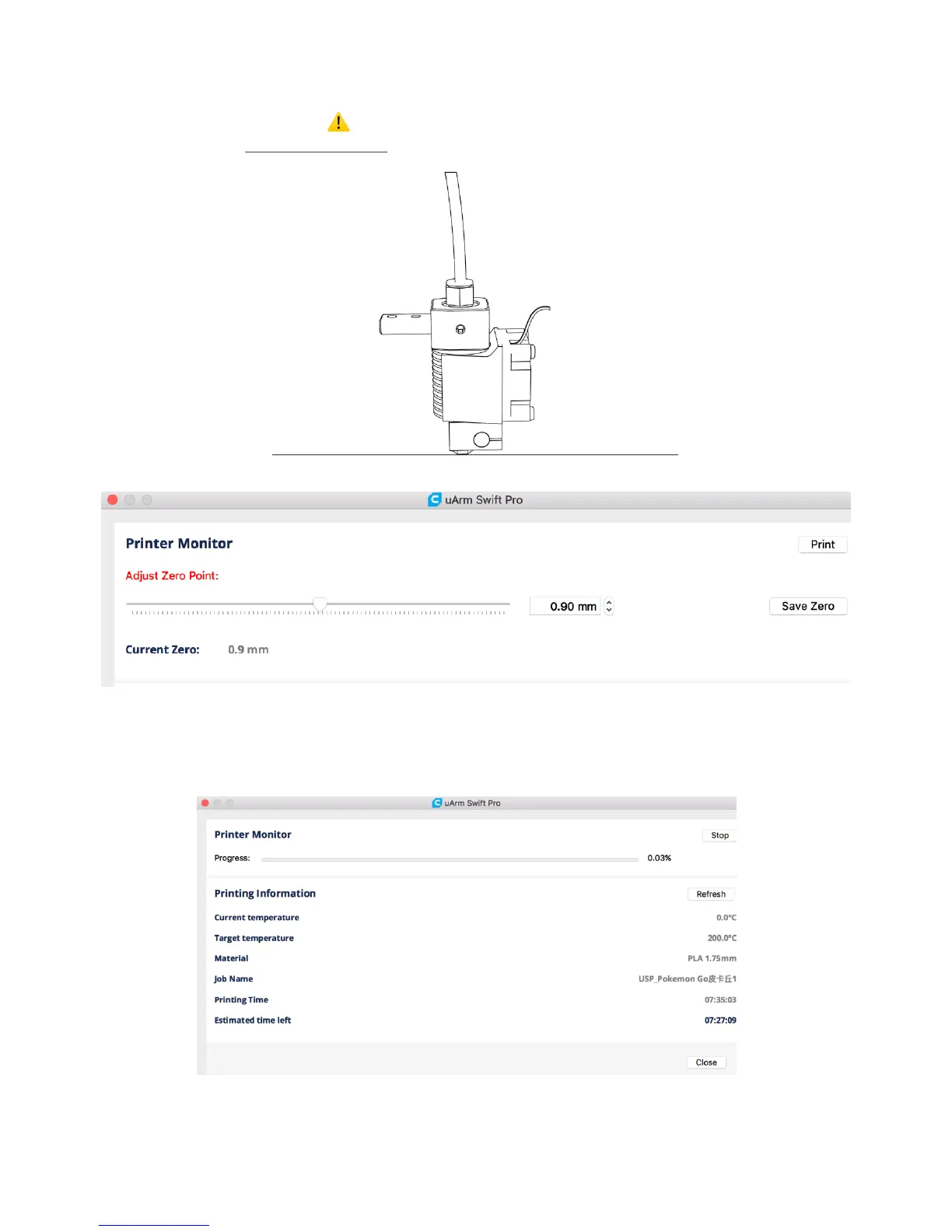When setting the parameters of printer please choose the print setup option (orange rectangle), if you choose
the printer monitor option (the right button) you can hardly find the printer.
6) Open Printer Monitor. IMPORTANT: Please adjust zero point before printing.
Ensure the hot end is JUST TOUCHING the platform. Then click “Save Zero”. (The zero point of each arm is
not the same, please adjust the zero point following the step 3) before printing.)
7) Start printing!
The 3D extruder will automatically heat up to 200°C to print. uArm will remain still during the pre-heating
section. Please don’t
touch the metal part of
the extruder for safety
reason.
5.Teach & Play: Learning Mode