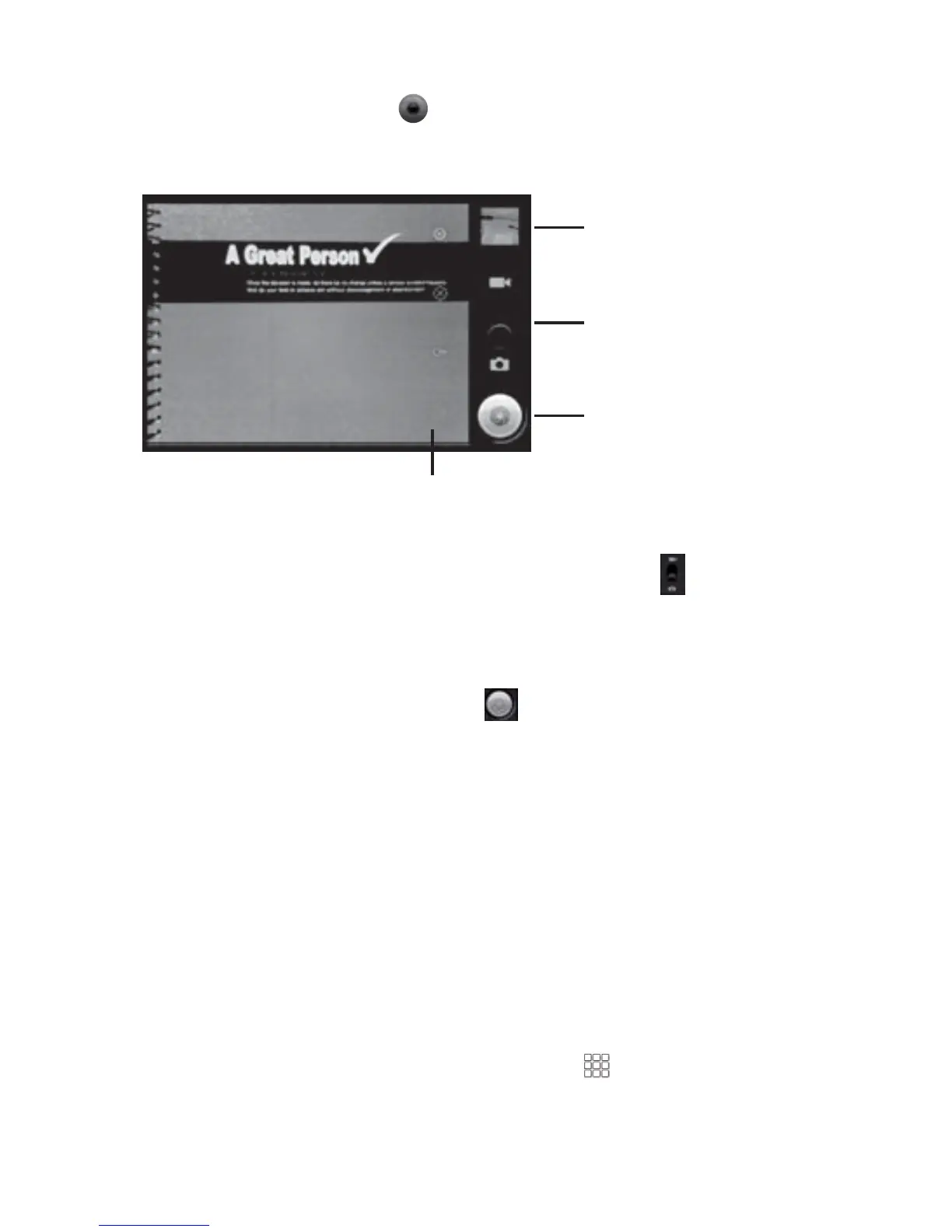Turning on the Camera
¾
Touch the Camera icon in the Launcher.
Camera opens in Landscape mode, ready to take a picture or shoot a
video.
To take a picture
ϭ/ĨŶĞĐĞƐƐĂƌLJĚƌĂŐƚŚĞĐŽŶƚƌŽůƚŽƚŚĞĂŵĞƌĂƉŽƐŝƟŽŶ
2. Frame your subject on screen.
You can zoom in or out by touching the Zoom icon 1x and
then touching a zoom level.
ϯdŽƵĐŚƚŚĞ^ŚƵƩĞƌŝĐŽŶŽŶƐĐƌĞĞŶ
The camera brings the image into focus. When the image is in focus,
the focus indicators in each corner turn green and the camera takes a
picture.
OR
dŽƵĐŚΘŚŽůĚƚŚĞ^ŚƵƩĞƌŝĐŽŶƚŽĨŽĐƵƐĮƌƐƚďĞĨŽƌĞƚĂŬŝŶŐĂƉŝĐƚƵƌĞ
ƚŚĞŶůŝŌLJŽƵƌĮŶŐĞƌƚŽƚĂŬĞĂĨŽĐƵƐĞĚƉŝĐƚƵƌĞŵŽƌĞƋƵŝĐŬůLJ^ůŝĚĞLJŽƵƌ
ĮŶŐĞƌŽīƚŚĞ^ŚƵƩĞƌŝĐŽŶŽƌƌŽůůƚŚĞdƌĂĐŬďĂůůĂŶĚƌĞůĞĂƐĞLJŽƵƌĮŶŐĞƌ
to cancel taking the picture.
The picture you just took is displayed for a moment, and then is
ĚŝƐƉůĂLJĞĚĂƐĂƚŚƵŵďŶĂŝůĂƚƚŚĞďŽƩŽŵƌŝŐŚƚ
4. To access the front camera, touch home key and choose Switch
Camera.
5. Touch the thumbnail to view, share, and work with your pictures in
Gallery.
Touch to preview your
pictures or videos in
Gallery.
ƌĂŐƵƉƚŽƐŚŽŽƚǀŝĚĞŽƐ
drag down to take photos.
Touch to take a picture or
shoot a video.
dŽƵĐŚƐĞƫŶŐƐƚŽĐŚĂŶŐĞƚŚĞŵ
. 23 .
